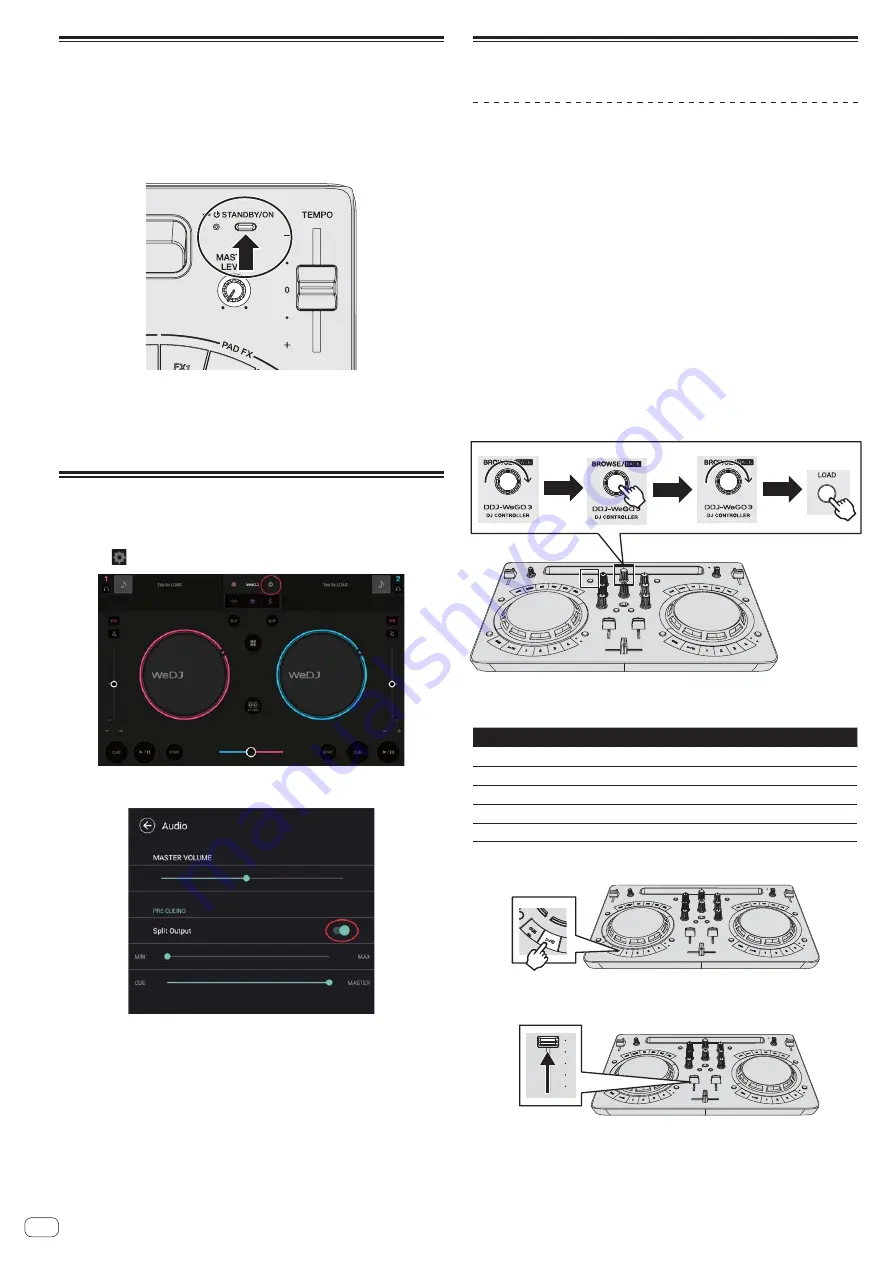
En
4
Start up the system.
1 Turn on the power of the Android device.
2 Press the [STANDBY/ON] button of this unit to turn
on the power of the unit.
After the startup illumination ends, the unit is ready for use.
3 Turn on the power of the peripheral device (speakers
with built-in amplifier, power amplifier, etc.).
4 Launch WeDJ for Android.
Checking the audio device settings
(only when Android 4.4)
1 Tap
[
].
2 Turn [Sprit Output] on.
Operation
Loading tracks into a deck
The following describes the procedure for loading tracks into deck 1 (left
side) as an example.
1 Turn the rotary selector to switch to the browse
screen.
2 Turn the rotary selector to move the cursor to
[TRACKS] in the browse screen.
3 Press the rotary selector to move the cursor to the
track list.
If the rotary selector is pressed while pressing the [
SHIFT
] button,
the cursor moves to the [[
Tag list
] / [
Track
] / [
Playlist
] / [
Artist
] /
[
Album
] / [
Recording
] / [
Playback history
] selection areas in the
browse screen.
4 Turn the rotary selector to select a track in [Track] and
then press the [LOAD] button of deck 1 (left side).
The track is loaded into the deck.
5 Set the positions of the controls, etc., as shown
below.
Name of part
Operation
EQ
(
HI
,
LOW
) controls
Set to the center position.
FILTER
control
Set to the center position.
Channel fader
Move it forward.
MASTER LEVEL
control
Rotate it clockwise until it stops.
Crossfader
Set to the center position.
6 Press the [PLAY/PAUSE
"
] button to play the track.
7 Move the channel fader forward.
8 Turn the [MASTER LEVEL] control to adjust the audio
level of the speakers (only when Android 5.0 or later).
Adjust the audio level output from the [
MASTER
] output terminals to an
appropriate level.
Содержание DDJ-WEGO3
Страница 39: ...Zhcn 39 ၭ ...



















