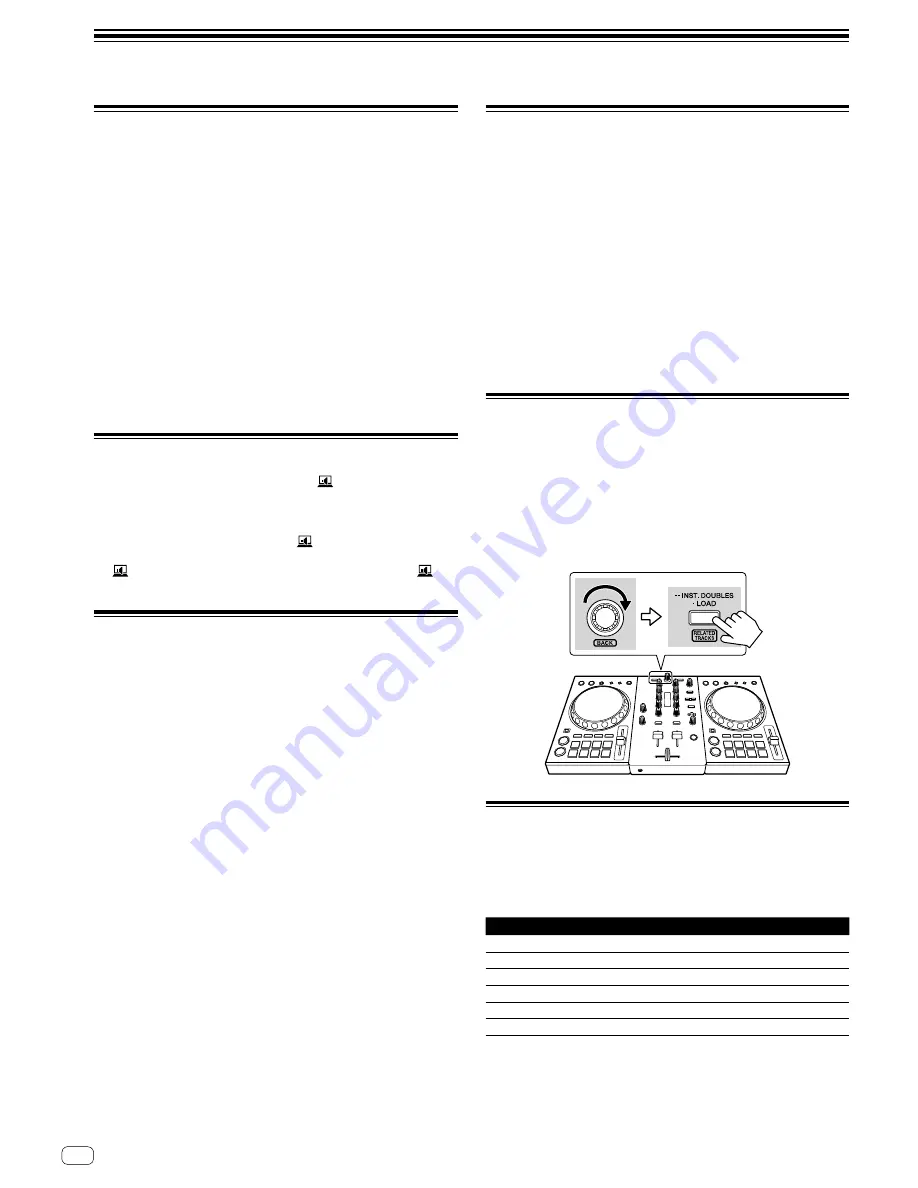
8
En
Step 3 Playing an audio track
Starting rekordbox
It is necessary to register an account for using rekordbox.
It is necessary to activate rekordbox dj using the supplied license key.
For details about each procedure, click [
Manual
] under [
Support
] of the
following site, and then refer to “rekordbox introduction.”
rekordbox.com
For Mac
In Finder, open the [
Applications
] folder, and then double-click the
[
rekordbox
] icon.
For Windows 10
In [
Start
] menu, click the [
rekordbox
] icon under [
Pioneer
].
For Windows 8.1
In [
Apps view
], click the [
rekordbox
] icon.
For Windows 7
In the Windows [
Start
] menu, click the [
rekordbox
] icon under [
All
Programs
] > [
Pioneer
] > [
rekordbox X.X.X
].
Checking the speaker setup
Depending on your audio environment, click
at the right-upper of
rekordbox screen to turn on/off the audio output from the speaker of PC/
Mac. (PC MASTER OUT feature)
•
When connecting the unit to PC/Mac for the first time, audio is
output from the speaker of PC/Mac. (
lights up.)
•
When connecting the unit to the speakers with built-in amplifier, click
to turn off the audio output from the speaker of PC/Mac. (
lights off).
Checking audio setup
Check that [
Audio
] settings of [
Preferences
] on rekordbox are set as
followings.
For Mac
[
Audio
]: [
DDJ-400
]
[
Output channels
]:
[
Master Output
]: [
DDJ-400 : MASTER
+ audio device name
on Mac]
[
Headphones Output
]: [
DDJ-400 : PHONES
]
•
When [
PC MASTER OUT
] is off, [
Master Output
] in the [
Audio
]
settings is [
DDJ-400 : MASTER
].
For Windows
[
Audio
]: [
DDJ-400 WASAPI
]
[
Output channels
]:
[
Master Output
]: [
DDJ-400 WASAPI : MASTER
+ audio
device name on PC]
[
Headphones Output
]: [
DDJ-400 WASAPI : PHONES
]
•
When [
PC MASTER OUT
] is off, [
Master Output
] in the [
Audio
]
settings is [
DDJ-400 WASAPI : MASTER
].
Adding audio tracks into
[Collection]
The [
Collection
] screen contains a list of audio track files managed by
rekordbox.
Register audio tracks on your PC/Mac to rekordbox, and analyze them so
they can be used on rekordbox.
1 Click [Collection] on the tree view.
A list of tracks which are registered in [
Collection
] is displayed.
2 Open Finder or Windows Explorer, and then drag &
drop audio track files or folders with audio track files
into the audio track list.
Audio track files are added into [
Collection
], and then analyzing of
waveform information for audio track files starts. Wait until analyzing of
all audio track files is completed.
Loading an audio track into a deck
of the unit
This section explains how to load an audio track into Deck 1 (left) as an
example.
Turn the rotary selector to select an audio track from
[Collection], and then press the [LOAD] button on Deck
1 (left).
The selected track is loaded.
Playing a track
This section explains how to output sound from Deck 1 (left) as an
example.
1 Set the positions of the controls, etc., as shown
below.
Names of controls, etc.
Position
TRIM
control
Turned fully counterclockwise
EQ
(
HI
/
MID
/
LOW
) controls
Center position
FILTER
control
Center position
Channel fader
Bottom position
MASTER LEVEL
control
Turned fully counterclockwise
Crossfader
Center position
Содержание DDJ-400
Страница 11: ...11 En English PIONEER ELECTRONICS USA INC ...












