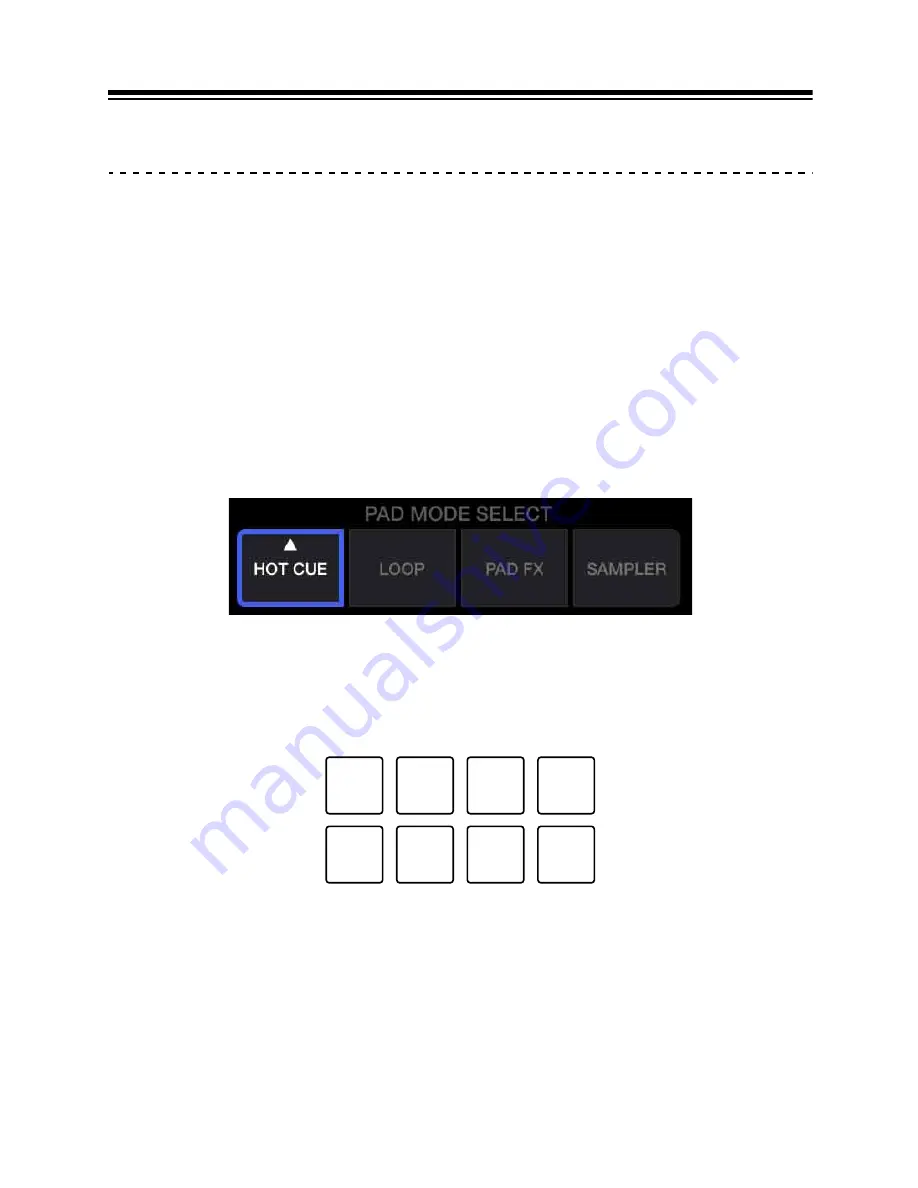
WeDJ for iPhone
22
En
Advanced use (WeDJ for iPhone)
Using the Performance Pads
Using Hot Cues
You can start playback instantly from the position where a Hot Cue is
set. Loops can also be set and called up instantly.
•
Up to 8 Hot Cue points can be set and saved for each track.
Setting and calling up a Hot Cue
1 Tap
[HOT CUE]
on the main screen of WeDJ for iPhone.
2 If the track is playing or paused, press a Performance Pad to set the
Hot Cue point.
The Hot Cue points are set to Performance Pads as follows:
1: Hot Cue A, 2: Hot Cue B, 3: Hot Cue C, 4: Hot Cue D,
5: Hot Cue E, 6: Hot Cue F, 7: Hot Cue G, 8: Hot Cue H
3 Press a Performance Pad you’ve set a Hot Cue for.
Playback starts from the Hot Cue point.
1
2
3
4
5
6
7
8






























