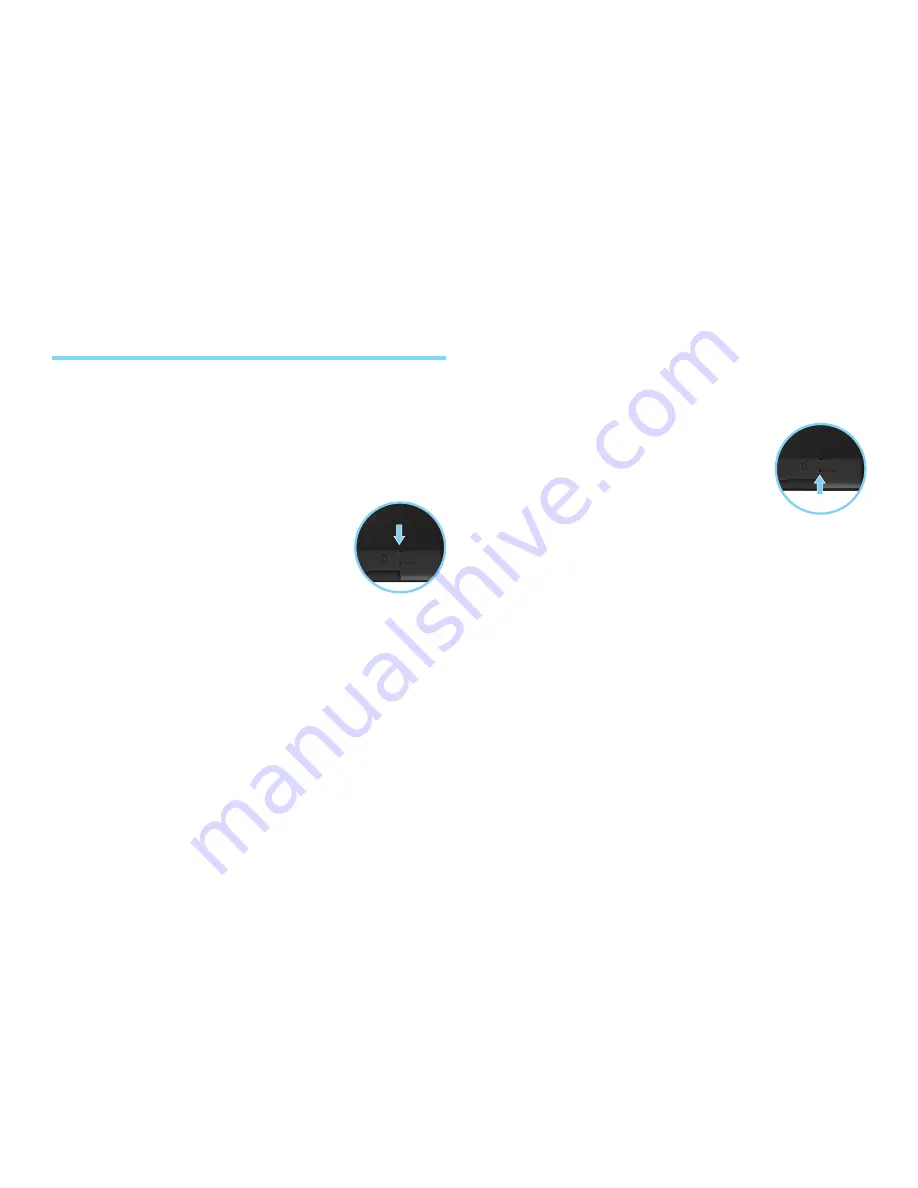
10
Troubleshooting
Forced Reboot
In the event that your tablet becomes unresponsive
(either the display freezes, or the machine will not
power on), you may try a forced reboot.
To force your tablet to reboot:
1. Open the SIM and memory card slot
cover on the rear of your tablet.
2. Locate the Reset button in the SIM /
Memory card compartment.
3. Using a pointed instrument press the
Reset button (for about one second).
System Recovery
In certain circumstances you may need to revert
your tablet back to its original factory settings,
doing so will also erase all the data saved on your
tablet. To revert your tablet to factory settings and
erase all the data on your device (data stored
on your SD card, if installed at the time of the
recovery, will not be affected), use the Recovery
button below the Reset button on the rear of your
tablet.
To run System Recovery while the tablet is
Powered off:
1. Open the SIM and memory card slot
cover on the rear of your tablet.
2. Connect the power and micro USB
cable to the device and PC.
3. Press and hold the Recovery button,
then press the Power button for 3
seconds.
4. Release the Power and Recovery buttons.
5. Run the image download application for a
firmware update.
To run System Recovery while the tablet is
Powered on (could be in suspend mode or LCD
on):
1. Open the SIM and memory card slot cover on the
rear of your tablet.
2. Connect the power and micro USB cable to the
device and PC.
3. Press and hold the Recovery button, then press
the Reset button for 1 second.
4. Release the Recovery and Reset buttons.
5. Run the image download application for firmware
update.
Содержание Tablet PC
Страница 1: ...Tablet PC Quick Guide ...




























