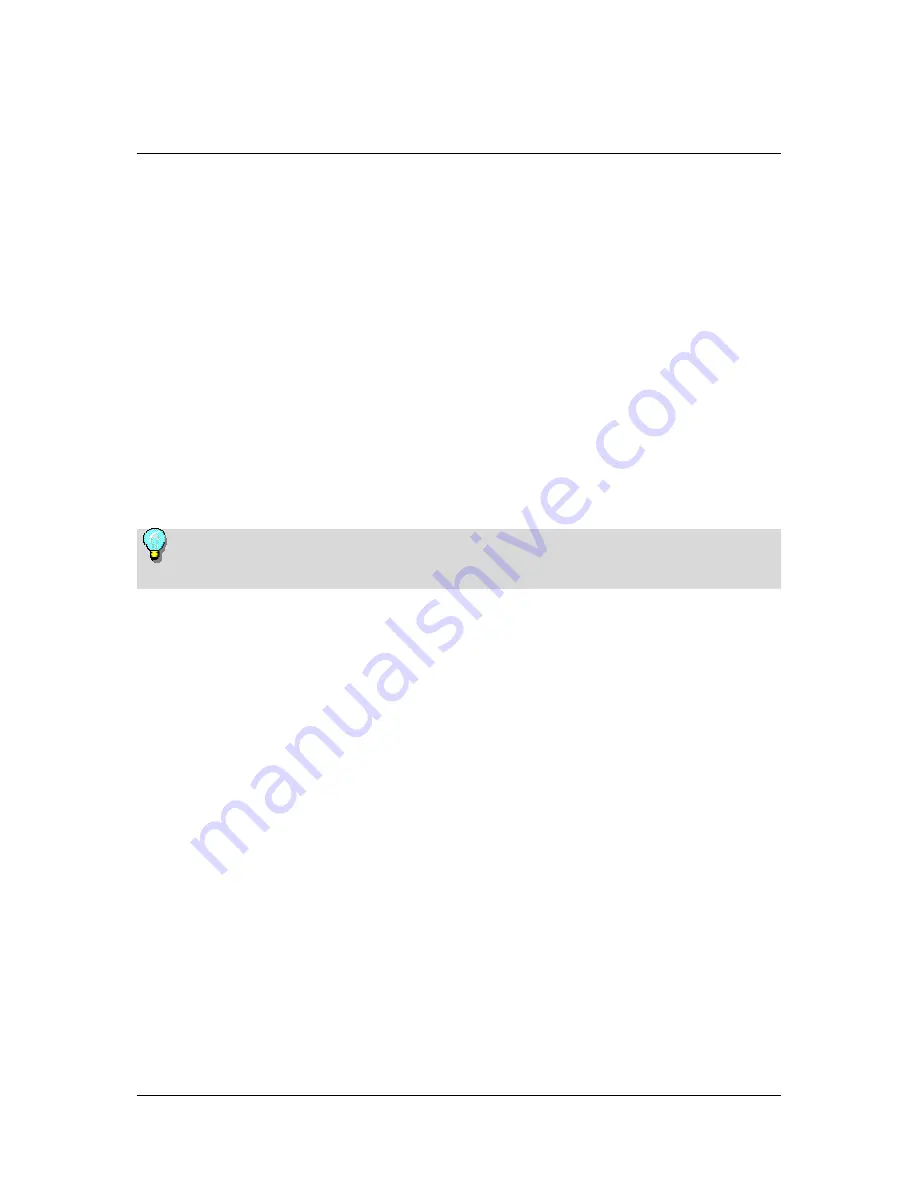
Installation
The installation of your remote control is dependent on your Pinnacle device:
If you have an
internal board with a separate remote input terminal
,
follow the installation instructions in the section "Internal Installation".
If you have an
internal board without a separate remote input terminal
,
follow the installation instructions in the section "Internal Installation Via a
Serial Port".
If you have an
external device
, follow the installation instructions in the
section "External Installation".
The illustrations in this chapter are only examples and may differ in
appearance from your hardware or remote control.
1
Содержание PCTV MEDIACENTER REMOTE
Страница 1: ...PCTV MediaCenter Remote Control...
Страница 12: ...Remote Control Type C Remote Control Type D 9...



















