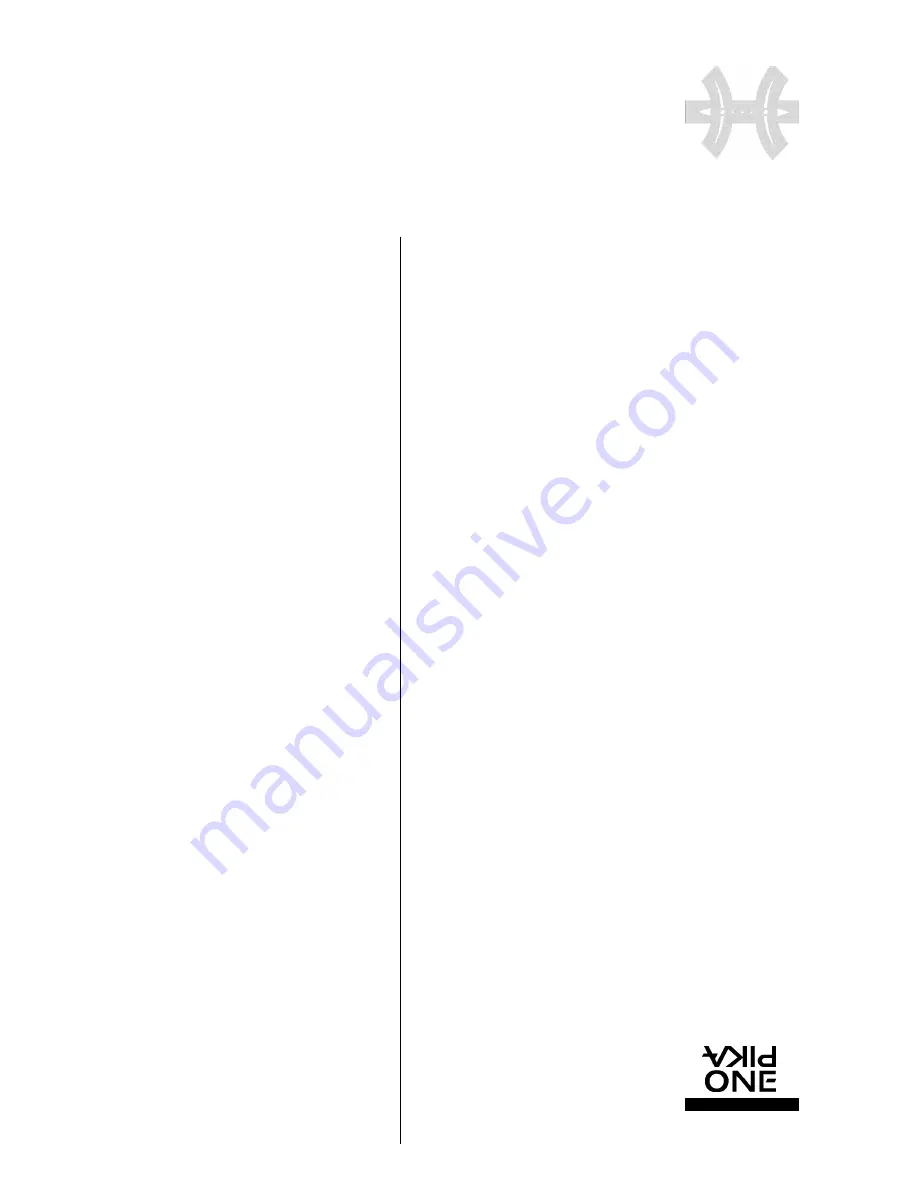
F L Y C A S E
P R O
E X T E R N A L S T O R A G E P E R I P H E R A L S
w w w. p i k a o n e . c o m
2
A T T E N T I O N
Thank you and congratulations for choosing a product fro m
the PikaOne range. This product has all the latest innovations
in technology and is sure to meet your re q u i rements. Please
note that when we refer in this manual to your FLYCASE pro-
duct, we will often use the term “external peripheral”.
•
R E C O M M E N D AT I O N S A N D G U A R A N T E E
For your safety and in adherence to the guarantee, it is strictly
forbidden to remove one or more panels from your FLY C A S E
p roduct; do not insert either your hand or any metal object
into it. Only qualified technicians are authorized to open the
unit and to access the internal electronic components.
The electronic boards and components with high-level inte-
gration inside your product are highly sensitive to any elec-
trostatic discharge, and any contact with a metal object such
as a screw, or any kind of tool, risks damaging them.
G
U A R A N T E E
PikaOne products have been designed to ensure storage and
exchange of computerized data. However, the PikaOne com-
pany cannot be held responsible for inappropriate use of this
equipment or for loss of any information stored in your sub-
system following a problem of use or any potential technical
p roblem. Remember to make a backup copy of all import a n t
data on a separate storage unit, so that you have a re l i a b l e
copy in the event of loss or accidental damage of data.
Users must always observe the basic precautions listed below
to be certain of making best use of their PikaOne peripheral in
complete safety. By following this short list of precautions, you
will avoid physical injury and damage to your peripheral and
other computer equipment. In particular, make sure you obs-
e rve the following recommendations (NB: Non-compliance with
the precautions given below can result in cancellation of your
peripheral’s guarantee):
U
SER SAFETY
• Read this user’s manual carefully and follow the pro c e d u re
indicated to install your equipment.
• Do not open the device and do not try to disassemble or
modify it.
• To avoid all risks of electric shock, fire, short - c i rcuit or hazar-
dous emission, never insert metal objects into the device. This
device does not contain any internal elements that can be re p a i-
red by you. If your peripheral shows signs of malfunction, have
it examined by a PikaOne approved technician.
• Never expose this device to rain, or put it in a place where
it might come into contact with water, or put it in a damp envi-
ronment. Never place on top of it any recipient containing any
kind of liquid, which could risk spilling onto internal parts. This
would expose you to the risk of electrical discharge, short -
circuit, fire and physical injury.
• Check that the peripheral and the computer are connected
to sockets equipped with an earth wire. If they are not eart h e d ,
you expose yourself to the risk of an electric shock.
G
ENERAL PRECAUTIONS
• Do not expose the peripheral to ambient temperatures out-
side the 5° C to 35° C range. You will risk damaging the device
or damaging its case. Avoid placing the device near a heat
s o u rce or exposing it to sun radiation (even through a win-
dow). An environment that is too cold or damp can damage
the unit.
• Always unplug your peripheral from the electrical socket in
the event of a storm, or when you do not intend to use it for
some time. Otherwise, you needlessly increase the risk of elec-
tric shock, short-circuit or fire.
• Only use the power pack and power cable supplied with the
peripheral.
• Do not place heavy objects on top of the device or exert exces-
sive pre s s u re on its connectors. You will risk damaging your
equipment.
• Always place your peripheral in a stable horizontal position
b e f o re using it. Any fall might risk damaging the device and/or
result in damage to or loss of data.
• Avoid exposing your peripheral to excessive levels of dust
during use or storage. Dust can accumulate in the device and
cause damage or malfunction.

















