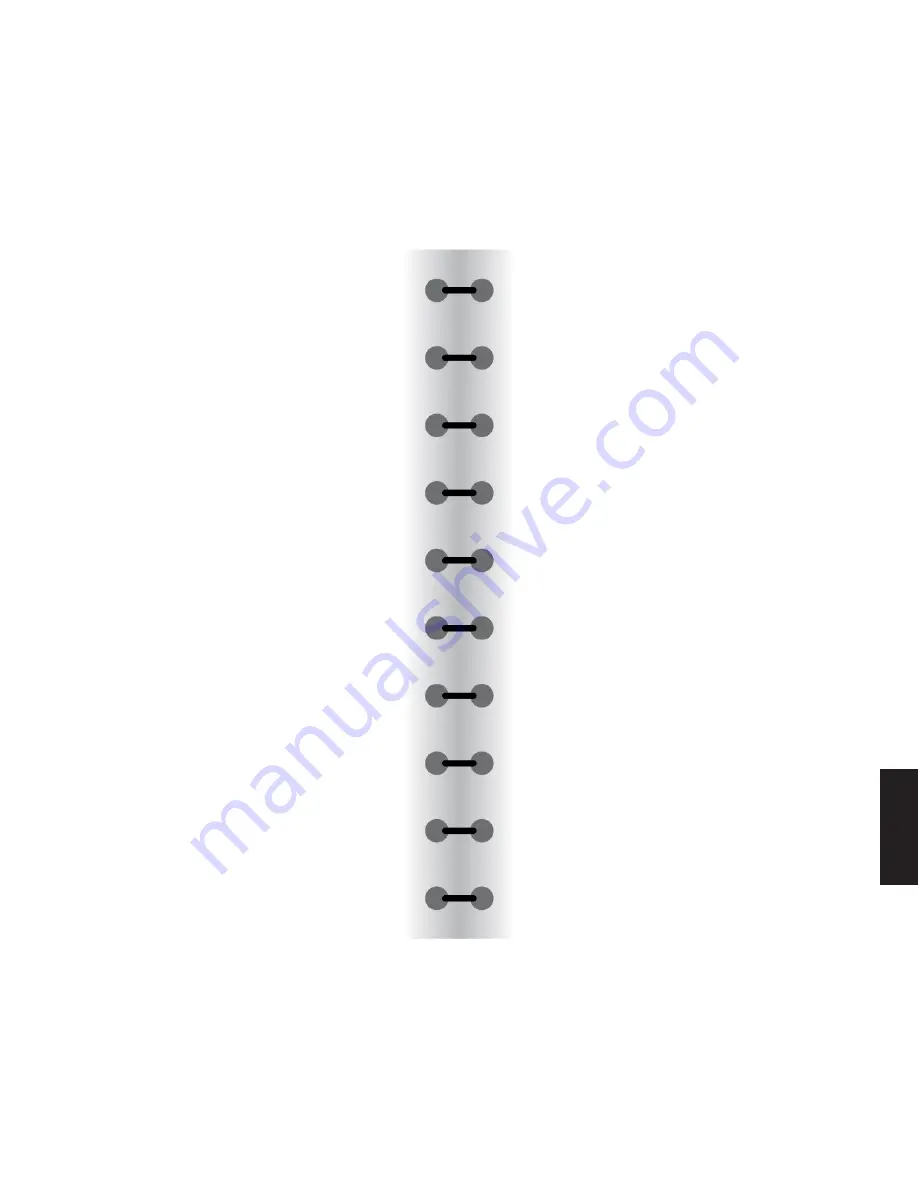
21
picoferm instruction manual
factory
reset
Note:
To check your firmware version, go to picobrew.com and
select Settings' under your user account. Select 'Equipment'
and then look under 'PicoFerm' to find the firmware version
number.
To reset your PicoFerm to its original settings, follow the
steps below. Please note that factory reset will allow you to
re-enter your Wi-Fi credentials, but your PicoFerm will still
be associated with the original user account. Please contact
to use PicoFerm on a new user account.
1. Press the ON/STATUS button and wait for any indicator
light to appear, then press and hold the ON button until
you see all three lights turn on and stay on (this may take
between 4 and 20 sec). When all three lights are solid, you
are in 'AP Mode.'
2. Using a Wi-Fi connected smart phone or similar device,
browse to picobrew.com/setup/picoferm and follow the
on-screen instructions.
3. You should now be connected to your PicoFerm and see
the Wi-Fi Setup page. Under 'Other Setup Options,' click
'Factory Reset' and then follow the on-screen instructions.
FOR FIRMWARE VERSIONS 2.3 OR HIGHER
unboxing
registering
connecting
using
picoferm
fa
ctory reset













