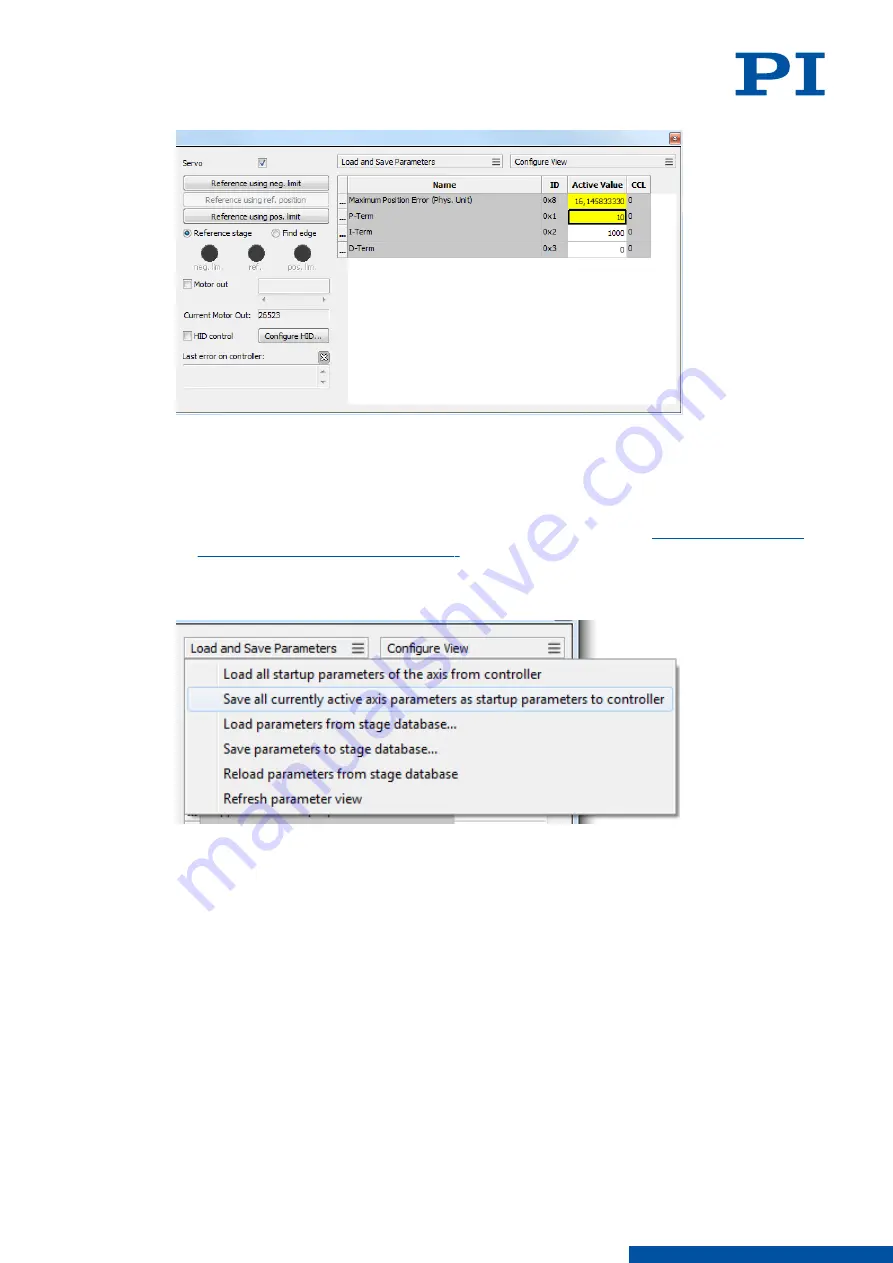
3. In the
Data Recorder
window, record the step response of the positioner again.
If the result is not satisfactory, enter different values for the servo control parameters and
record the step response again.
4. If you are satisfied with the result and want to keep the changed parameter settings, save
the new settings. You have the following options:
■
Save a parameter set to the positioner database on the PC, see "
Set to the Positioner Database (p. 70)
■
Transfer the current values of the listed parameters from the volatile memory to the
nonvolatile memory of the E-871.1A1N by clicking
Load and Save Parameters -> Save
all currently active axis parameters as startup parameters to controller
.
7.5
Making Data Backups
Saving the Parameter Set to the Positioner Database
1. Click
Load and Save Parameters -> Save parameters to stage database...
in the expanded
single axis window in PIMikroMove.
➔
The
Save Parameters as User Stage Type
dialog opens.
2. Save the changed parameter values as new positioner type in the
Save Parameters as
User Stage Type
dialog:
a) Leave the entry in the
Parameters of axis
field unchanged.
b) Enter the name for the new positioner type into the
Save as
field.
c) Click
OK
.
➔
The new positioner type was saved to the PISTAGES3.DB database. The display of the
connected positioner type was updated in the single axis window and in the main
window of PIMikroMove.
7 STARTUP / OPERATION
PZ285EN
‒
1/30/2019
70
M O T I O N | P O S I T I O N I N G






























