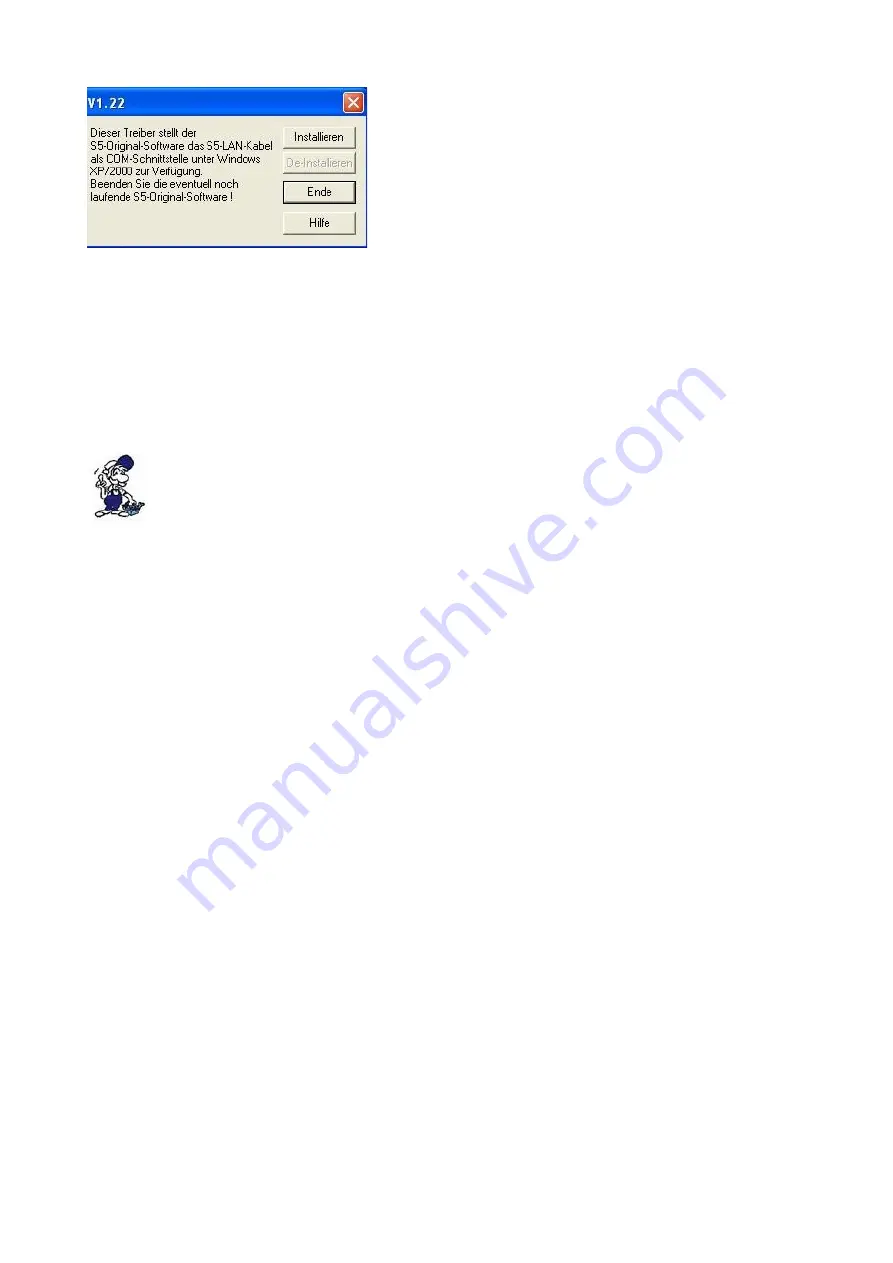
4.In the next dialog, start the installation by clicking on the
"Install" button.
The installation wizard will now copy the required data.
Please wait a moment.
5. Specify the folder where the software S5 is installed. Please wait while the installation routine
searches for the S5 software version.
6. Next, select the COM port and click "OK".
7. Soon as the installation is complete, you press "Finish".
8. When the "Install" button is disabled (gray font), the installation is complete.
9. Now close the wizard with "Finish".
With "Uninstall" you delete the already installed drivers.
If the COM port of the PLC-VCOM is changed afterwards, the Step5 © drivers must be
reinstalled!
Attention!
For the Step5 Siemens software the COM port must be are between COM1 and COM4. Check and
correct it if necessary.
To do this go into the Control Panel, then into system, select the hardware tab and click the button
Device Manager. In the Device Manager under "Ports (COM & LPT)" appears the virtual COM
port "USB Serial Port (COMx)".
Right click on the USB Serial Port and then select "Properties" in the context menu. There you click
on the tab "Port Settings". In the next dialog you select the button "Advanced" and in the following
dialog the COM port can be selected.
Page 7 of 21
Handbook PG-USB





















