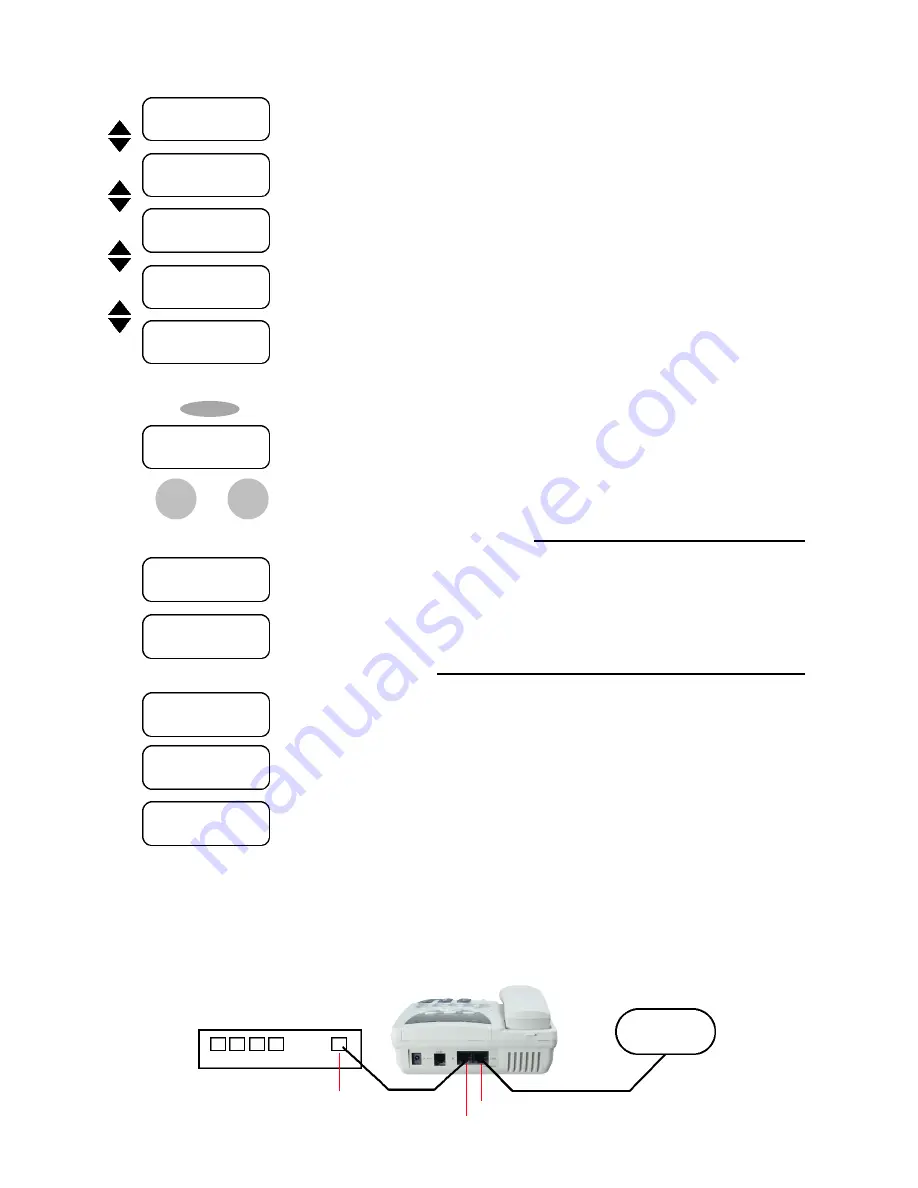
6
3. HOW TO SETUP
(You can exit the setup menu anytime by pressing “MENU” key again.)
A. Menu Setup Con’ t
• Set the Tone among different country tone standard or different brand of PBX.
• Select the country or user define.
• Set the Dial Type of PSTN
• You could use <–, –> key to choose PULSE or DTMF
• The function enable when you don’t press any key after the period of time, it will automati-
cally dial the number.
• Shows the MAC of the machine.
• shows the version of the firmware.
• When setup complete, press “menu” button again.
Tone Setting:
Default
Dial Type:
PULSE
Dialing Ti m e o u t :
6 Second
MAC Address:
00D0E90022E4
Version:
IP Phone V2.40
UPDATE CHANGES?
<OK> OR <Cancel>
Menu
Cancel
OK
• Press <OK> to confirm and save the changes or press <Cancel> to canel all changes
NOTE.1:
When setting up “ADSL Dialup” or PPPoE function set to “YES”
NOTE.2:
When set up “Gatekeeper” function set to “YES”
• Password for ADSL Dialup (Internet Password)
• ID for ADSL Dialup (Internet User Name)
• Set up Gatekeeper (GK) IP Address
• Gatekeeper IP will be supplied from PI and should be set to 4.38.32.22
• PI will preset Ext No (Extension No.) - Do Not Change
This Extension No. act as your VoIP Phone number.
• Gateway prefix number can be set(*see warning) if you have already set up the Gatekeeper
(GK) IP. Once Gateway (GW) prefix has been set, this IP Phone will register as a Gateway in
the Gatekeeper. We do not suggest this function to be used and it should be set
blank
.
*
WARNING: GW Prefix is the Identification or password to your VoIP Phone. By enabling this
function, you will have access to VoIP Phone’s PSTN line. But, if someone else have your
Prefix, they can access an outside line thru your VoIP Phone and may run up your telephone
bill.
GW Prefix has a maximum of 16 digit number.
ADSL ID:
ADSL
Password:
Gatekeeper IP
--- . --- . --- . ---
Ext No (Use G/K)
GW Prefix( U s e G / K )
*You can exit the setup menu anytime by pressing “MENU” key again.
• PI GK (Gate Keeper) can not recognize Internal IP address (i.e. 192.168.XXX.XXX)
• If you have to use any IP Sharing (Router), VoIP Phone must be installed in front of Router.
• You can connect Router’s WAN port to VoIP Phone’s PC Port for IP Sharing.
• PC OUT
• LAN IN
Internet
Router’s WAN Port





















