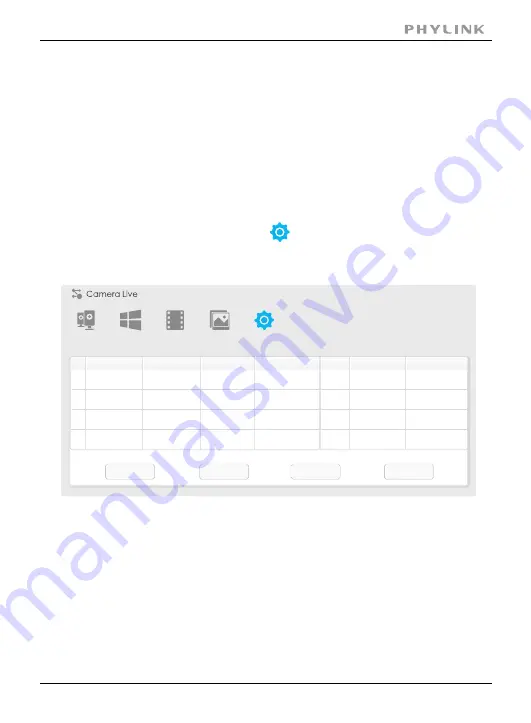
PHYLINK Cube HD User Manual
Camera
Multilive
Video
Album
Setup
IP
Model
Name
Location
Port
MAC
P2P UID
Search
Browser
Clean
Setup
1
Phylink Bullet
Default Location
192.168.168.39
80
0:e0:4b:c2:8f:64
T5M5TN7U67A...
PLC 325PW
-
2
Phylink Bullet
Default Location
192.168.168.56
80
0:e0:4b:c2:6e:22 SR6MJ87HJKF...
PLC 335PW
-
3
Phylink Cube
Default Location
192.168.168.77
80
0:e0:4b:b9:11:68 EVFG78KHUW...
PLC 233PW
-
4
Phylink Cube
Default Location
192.168.168.75
80
0:e0:4b:c6:23:c4 VDF45G8IPK3...
PLC 223PW
-
Installation via Web Browser
IMPORTANT!
- Viewing and configuration Camera via web browser apply
to the users who have fundamental knowledge about Internet and whose
cameras are set in Local Area Network with their PC.
You do not need this way unless for some advanced function. You can set up
a camera on a smart phone with simple steps.
Viewing Camera via Web Browser
Start the Phylink Camera Live and Click on "Setup" button to proceed advanced
setup mode via web browser. Press "Search" button to find the camera in Local Area
Network.
Note: If you can not search the camera, please check the connection of camera
and PC. Please refer
.
Hardware Installation
Click a right camera from the camera list and it will be highlighted.
Click the "Browser" button and then the login page will appear.
Section 2 - Installation
39
Содержание PLC-223W
Страница 1: ...USER MANUAL VERSION 1 1 Cube ...






























