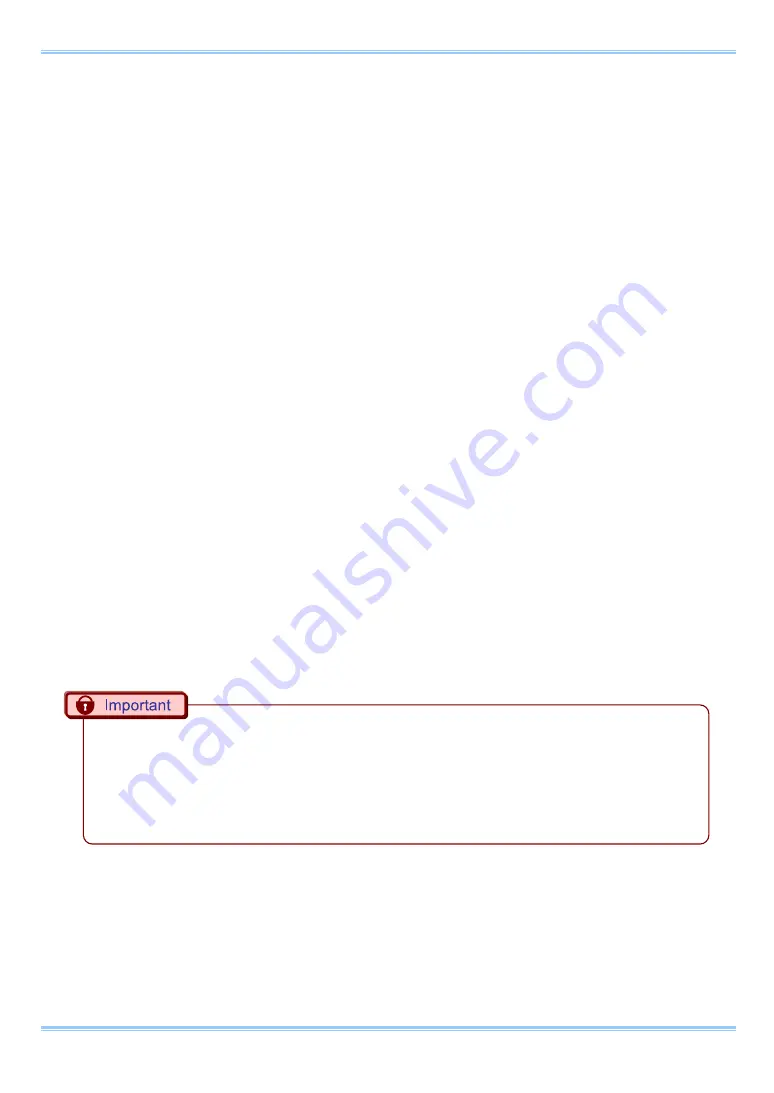
Chapter. 3
Recording
ENTER key to select.
4.
The master camera is set to output a positive polarity vertical synchronization signal from its
GENERAL OUT1 connector.
•
Setting the Slave Camera (Receives the Synchronization Signal)
Next, set the synchronization signal input for the slave camera which will receive the synchronization
signal supplied by the master camera. Synchronization signal settings are made with the "remote
controller (optional)" or PFV.
For PFV (Standard)
1.
Verify that the camera mode is in LIVE mode (the image displayed is passed through from the
camera). If the system is in a mode other than LIVE mode, check "Live" on the camera
control panel.
2.
Select I/O on the left tree from "Camera Option" on the camera control panel.
3.
Set SYNC IN to "ON CAM POS".
For the Remote Controller (Optional)
1.
Input the slave camera’s synchronization. Connect the slave camera’s SYNC IN connector
with the master camera’s GENERAL OUT1 connector using a BNC cable. When the
synchronization signal is input to the SYNC IN connector, the SYNC IN LED (yellow) on the
rear of the slave camera illuminates.
2.
Set the synchronization signal type that slave camera will receive. Press the remote
controller's MENU key and the menu list is displayed.
3.
Select SYNC IN from the SYNC IN/OUT submenu with the remote controller's ARROW keys
and press the ENTER key.
4.
The output previously set on the master camera has positive polarity (POSITIVE), therefore it
is necessary to make the setting on the slave camera controller the same, positive polarity
(POSITIVE). Move the cursor to the ON CAM POS item with the ARROW keys and press the
ENTER key to select.
•
If steps, 2 to 3 are completed when no synchronization signal is being input, the camera will not
operate normally. As detailed in the procedure, make the settings when the signal is being input.
•
It is necessary to connect a "Trigger signal" separate from a "Synchronized signal".
•
Please connect a "Trig TTL OUT" on a master camera and "Trig TTL IN" on any slave cameras,if
you need to operate multiple camera system with a Trigger signal on a master camera.
58
Содержание FASTCAM SA-Z
Страница 1: ...F FA AS ST TC CA AM M S SA A Z Z...
Страница 13: ...Chapter 1 Overview 1 1 Product Overview and Features 1 FASTCAM SA Z Hardware Manual...
Страница 19: ...Apperance Rear FASTCAM SA Z Apperance Rear FASTCAM SA Z FAST Drive model 7 FASTCAM SA Z Hardware Manual...
Страница 65: ...TRIG TTL IN GENERAL TTL IN TRIG SW IN SYNC IN Circuit Diagram 53 FASTCAM SA Z Hardware Manual...
Страница 84: ...Chapter 3 Recording 72...
Страница 85: ...Chapter 4 Connecting a PC 4 1 Connecting the Gigabit Ethernet Interface to a PC 73 FASTCAM SA Z Hardware Manual...
Страница 90: ...Chapter 4 Connecting a PC 78...
Страница 91: ...Chapter 5 Product Specifications 5 1 Specifications 79 FASTCAM SA X Hardware Manual...
Страница 95: ...83 FASTCAM SA Z Hardware Manual...
Страница 103: ...91 FASTCAM SA Z Hardware Manual...
Страница 112: ...Chapter 5 Product Specifications 5 2 2 Remote Controller Optional mm 167 9 105 4 155 4 28 2 29 7000 100...
Страница 114: ...Chapter 5 Product Specifications 5 2 4 AC Power Supply Unit mm 130 2 188 4 223 218 2900 5 88 5 37 1 6 60 2 50 2 102...
Страница 115: ...Chapter 6 Warranty 6 1 About the Warranty 103 FASTCAM SA Z Hardware Manual...
Страница 117: ...Chapter 7 Contacting Photron 7 1 Contact Information 105 FASTCAM SA Z Hardware Manual...






























