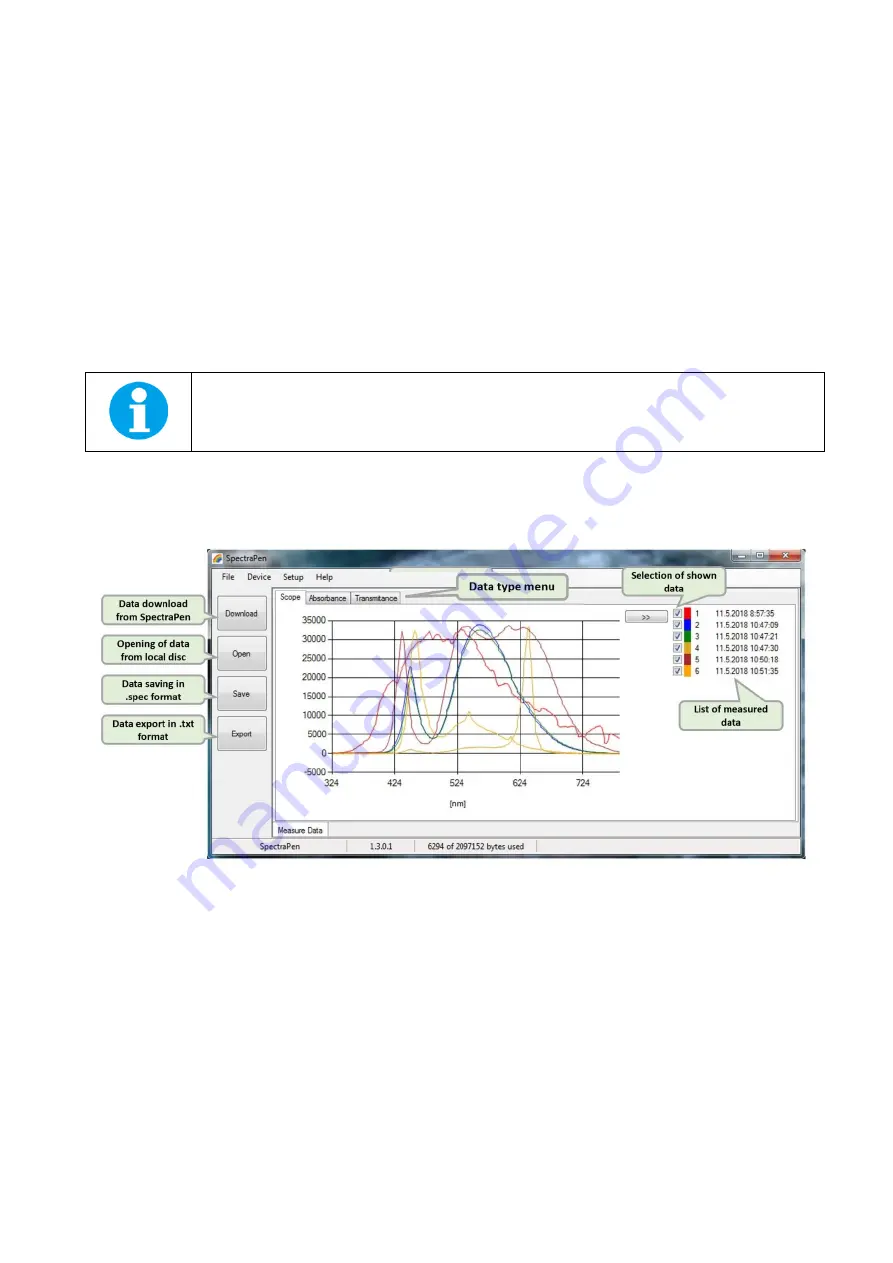
Page | 20
6.3
D
ATA TRANSFER AND VISUALIZATION
1.
After completion of measurement SpectraPen may be connected to PC for data download and further analysis.
2.
Launch the SpectraPen software on the computer and
Connect
the device. Go to
Device> Connect
.
3.
To transfer your data from the SpectraPen device to your PC use the
Download
function. Select icon on left side of screen or
go to
File
and select
Load
if you want to process data stored on PC.
4.
All data stored currently in the SpectraPen device will be downloaded and shown in the main window view. The data are store
and displayed/listed with the time stamp of measurement.
Please note that if there are no data stored in the memory, the download function is not active.
5.
Visualization modes:
Scope
mode window is always displayed as the default. To view calculated spectrum go to
Absorbance
or
Transmittance
tab (Fig. 22).
6.
All data that are downloaded are displayed in the Scope window after download from the SpectraPen. The user can select the
set of measurements to be displayed by marking and unmarking the data from the
selection
list (Fig. 22).
7.
Right click on list of measured data enables
edit data name, delete
selected measurement or
show and hide
all measured data
in the graph
–
Select all measure and Clear all measure (Fig. 23).
Fig. 22 Scope spectra.
Содержание SpectraPen SP 110
Страница 1: ......
Страница 7: ...Page 7 3 DEVICE DESCRIPTION Fig 1 Device description...
Страница 18: ...Page 18 Fig 20 SpectraPen connected Fig 21 SpectraPen not connected...
Страница 32: ...Page 32 example1 integral IrradianceL 360nm 700nm example2 integral IrradianceE 360nm 700nm IrradianceE 450...



























