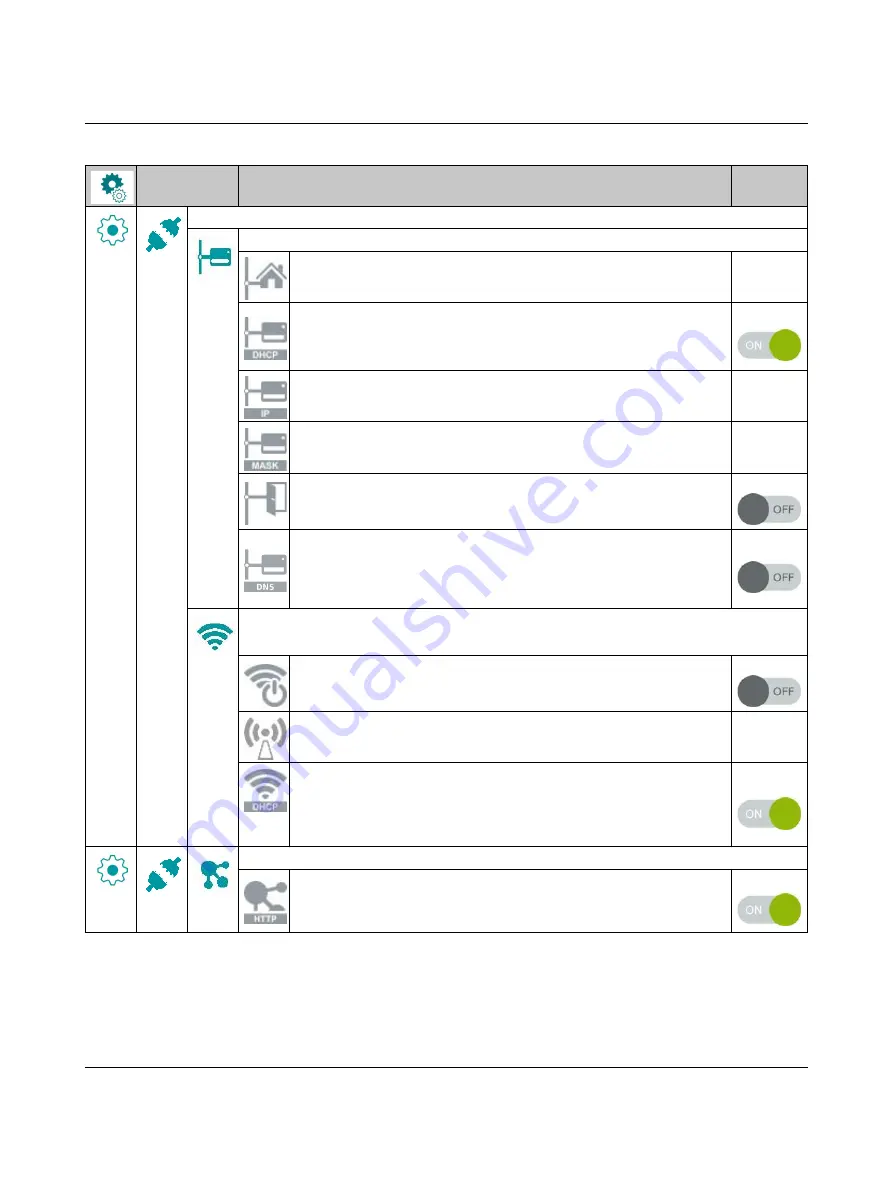
Operating the printer
108770_en_01
PHOENIX CONTACT
Setting up interfaces
Setting up Ethernet
Entering the host name
Unique designation for the printer in the network
DHCP, method for assigning the IP address
On
On:
Dynamic assignment of the IP address by the DHCP server
Off:
Direct assignment of the IP address by the operator
Entering the IP address
IP address of the label printer. Only visible when no DHCP server is active
–
Entering the network mask
Subnet mask of local network
–
Switching on the gateway
Connection between local and other networks
Off
Entering the IP address of a DNS server
The DNS server resolves Internet addresses to IP addresses. This way,
you can select network services such as NTP via the domain name, for ex-
ample.
Off
Setting up WLAN
Only visible when a WLAN stick is inserted
Activating the WLAN interface
Off
Search and selection of the access point to be used to establish the WLAN
connection
–
DHCP, method for assigning the IP address
On
On:
Dynamic assignment of the IP address by the DHCP server
Off:
Direct assignment of the IP address by the operator (see
Network services
Website
Activating the HTTP protocol for access to the printer-internal website
“Configuration via the website”
On
Table 3-1
Menu structure
Menu
Setting option [...]
Default






























