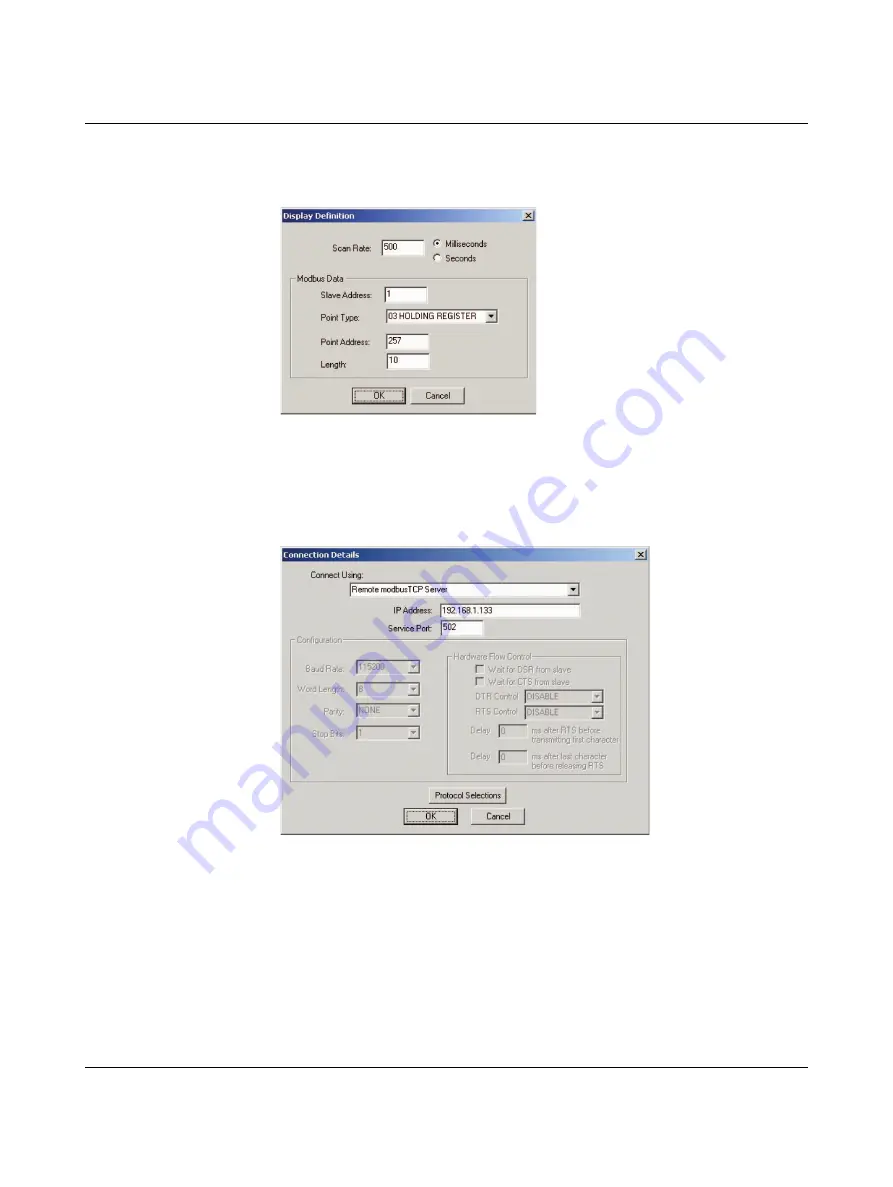
Nanoline
42
PHOENIX CONTACT
2338_en_O
Configuration: Setup - Data definition
In the “Display Definition” dialog box, enter appropriate values for the Scan Rate, Slave
Address, Point Type, Point Address and Length (see Figure 3-3).
Figure 3-3
“Display Definition” dialog box
Configuration: Connection - Connect with Modbus TCP
1.
Click the “Connection… Connect…” menu.
2.
From the “Connect Using:” drop-down menu, select “Remote Modbus TCP Server”
Figure 3-4
“Connection Details” dialog box with remote Modbus parameters
3.
Enter the IP Address configured in nanoNavigator in the “IP Address” field. If the IP
Address was obtained using DHCP, use Wireshark or an equivalent IP sniffer to
determine the IP Address assigned.
4.
Enter 502 in the “Service Port” field (the default is 502).
5.
Click the “Protocol Selections” button and enter “1 ms” in the “Delay Between Polls”
field.
6.
Click the “OK” button.
Содержание Nanoline NLC-035-024D-04I-02QRD-05A
Страница 1: ...User manual Installing and using Nanoline controllers UM EN NLC...
Страница 8: ...Nanoline 4 PHOENIX CONTACT 2338_en_O...
Страница 38: ...Nanoline 34 PHOENIX CONTACT 2338_en_O...
Страница 54: ...Nanoline 50 PHOENIX CONTACT 2338_en_O...
Страница 66: ...Nanoline 62 PHOENIX CONTACT 2338_en_O...
Страница 94: ...Nanoline 90 PHOENIX CONTACT 2338_en_O...
Страница 126: ...Nanoline 122 PHOENIX CONTACT 2338_en_O...






























