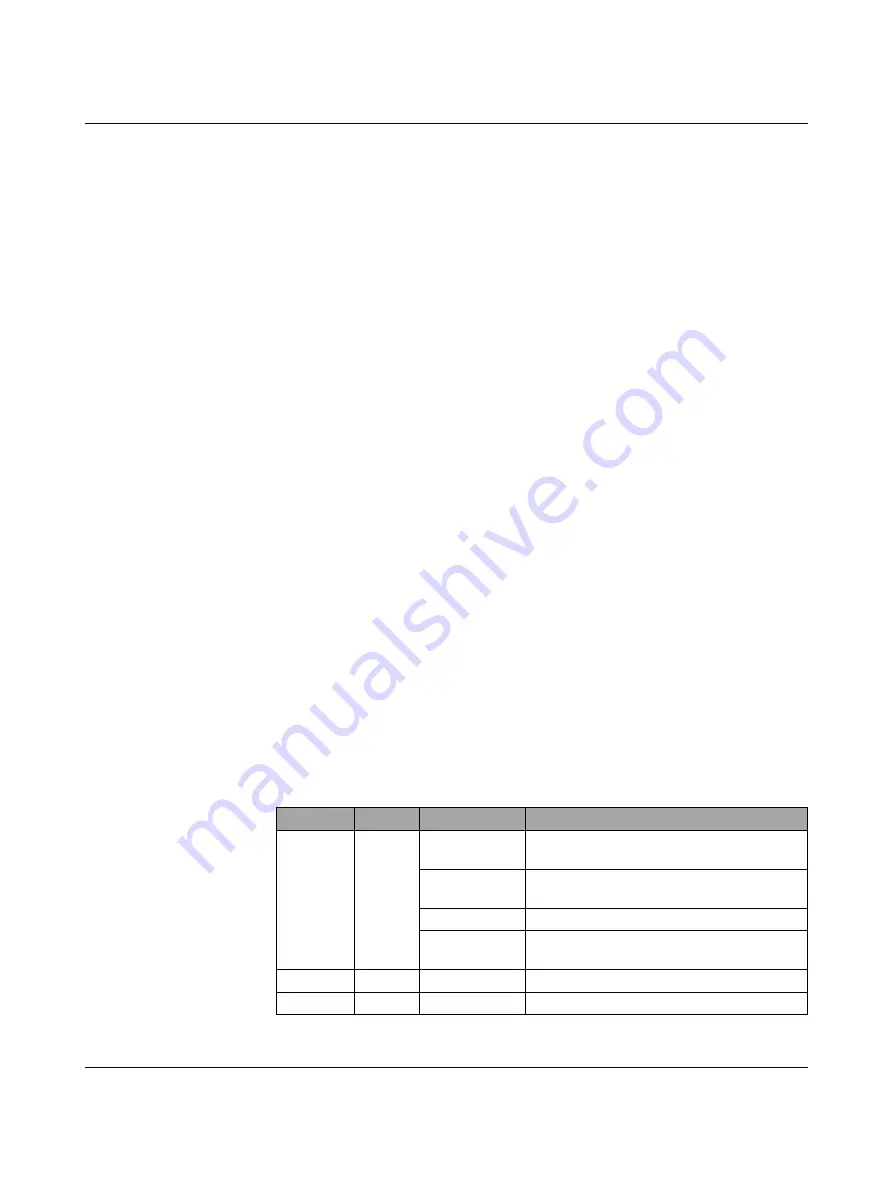
Troubleshooting
3886_en_A
PHOENIX CONTACT
43
5
Troubleshooting
5.1
Resetting the device
If, for some reason, the module needs to be reset to factory settings, there are two methods
available: hardware reset and software reset.
5.1.1
Hardware reset
The reset button allows resetting the device without the use of a PC.
To force a hardware reset:
1.
With the device powered off, press and hold the reset button. Apply power and hold the
reset button for at least five seconds. Reinitializing the module and firmware reset may
take some time. Do not disconnect from power (see Section 1.1, “Structure” for the
location of the reset button on the GW PN/ASCII...).
2.
After a successful reset, the module returns to the factory default address
(192.168.254.254).
5.1.2
Software reset
To force a software reset:
1.
Start the web server and navigate to the “Device Maintenance/Restore Defaults” page.
2.
Click the check box on the page.
3.
Click the “Apply Changes” button.
4.
After a successful reset, the module returns to the factory default address
(192.168.254.254).
5.2
LEDs
Table 5-1
LEDs
LED
Color
Indication
Meaning
STATUS
Green
Flashing every
15 seconds
The device is booting.
Flashing every
10 seconds
No PLC is connected
On solid
One or more PLCs are connected
3 flashes per 5
seconds
Indicates an internal error
LINK
Green
On solid
Indicates Ethernet network is connected
1
1
LEDs on Ethernet ports are not labeled. See Section 1.1, “Structure” for LED location.
ACT
Yellow
Flashing
Flashing indicates data transfer activity
Содержание 1020882
Страница 1: ...User manual Protocol converter for ASCII to PROFINET...
Страница 10: ...GW PN ASCII 8 PHOENIX CONTACT 3886_en_A...
Страница 42: ...GW PN ASCII 40 PHOENIX CONTACT 3886_en_A...
Страница 46: ...GW PN ASCII 44 PHOENIX CONTACT 3886_en_A...
Страница 50: ...GW PN ASCII 48 PHOENIX CONTACT 3886_en_A...






















