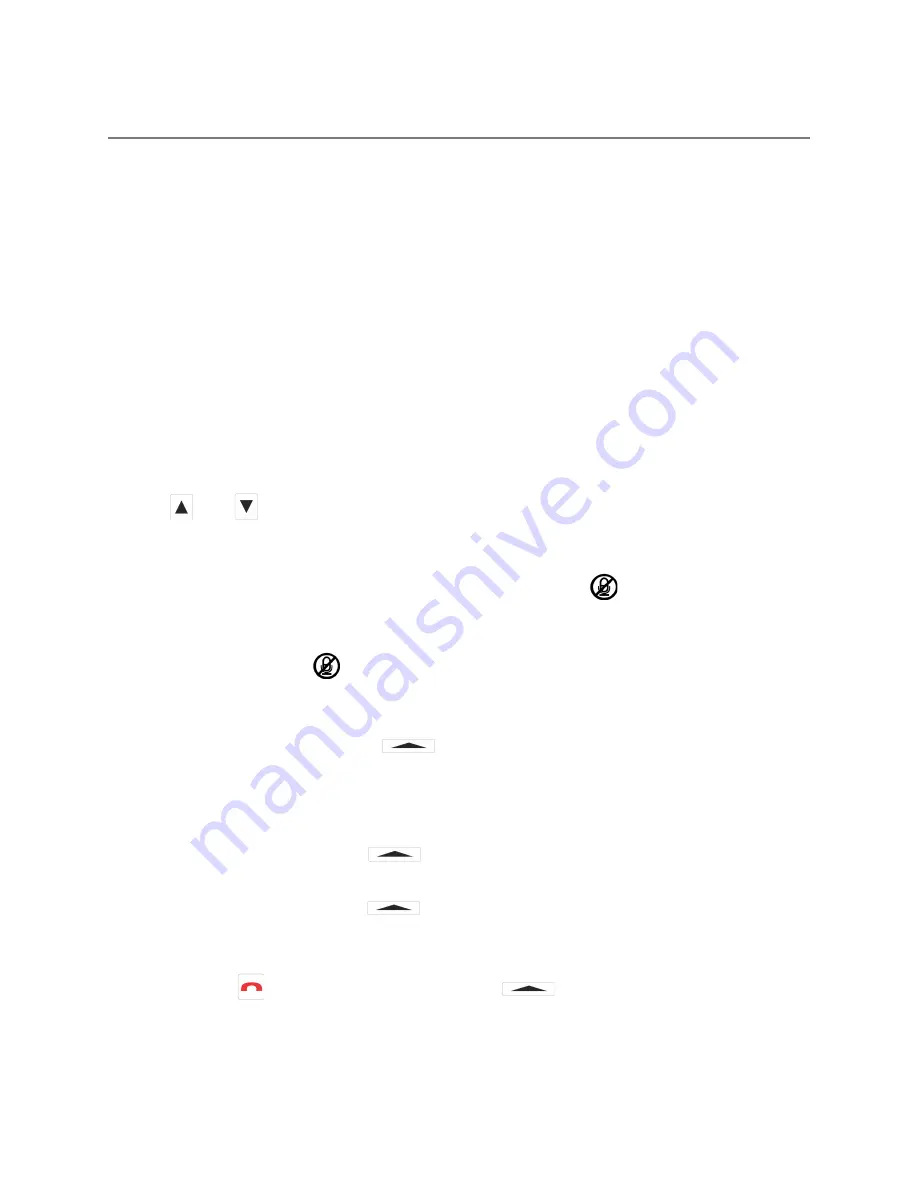
DURING A CALL
THE DIRECTIONAL ARRAY
During a call the Spider uses a proprietary Beamforming technology to locate a legitimate voice
source, and to steer an array towards it. This allows the Spider to focus on the speaker in the
room and to cancel out all other noises.
The Beamforming process is dynamic and adjusts the direction of the array when the source of
sound changes or moves. When in a call and a voice is detected in the room, a single or
multiple blue lights located under the grill will indicate which direction the Spider’s audio beam is
focusing on. This is the direction that will be heard best by the far-end of the call (the person you
are talking to).
NOTE:
This function can be disabled (see page 11).
VOLUME CONTROL
Use the and buttons on the keypad to control the speaker volume during a call.
MUTE
In order to mute the Spider’s microphones during a call, press the button located on the
bottom right of the keypad. When muted, a MUTE symbol will appear on the screen and all the
grill lights will flash red.
To UNMUTE, just press the button again.
FLASH
(this function varies by region)
‣
Press the middle function key .
‣
Commonly this will toggle between call waiting sessions.
HOLD
(conference a new source into your existing call)
‣
Press the right function key .
‣
The call will be placed on hold. All parties will be muted, and music will be playing.
‣
Press the right function key once more to take the call off hold.
END CALL
‣
Press the button
OR
the left function key .
‣
All the grill lights will show solid red for three seconds.
Page 6
Содержание Spider MT502 PSTN
Страница 1: ...Spider MT502 PSTN USER MANUAL Page 1...

















