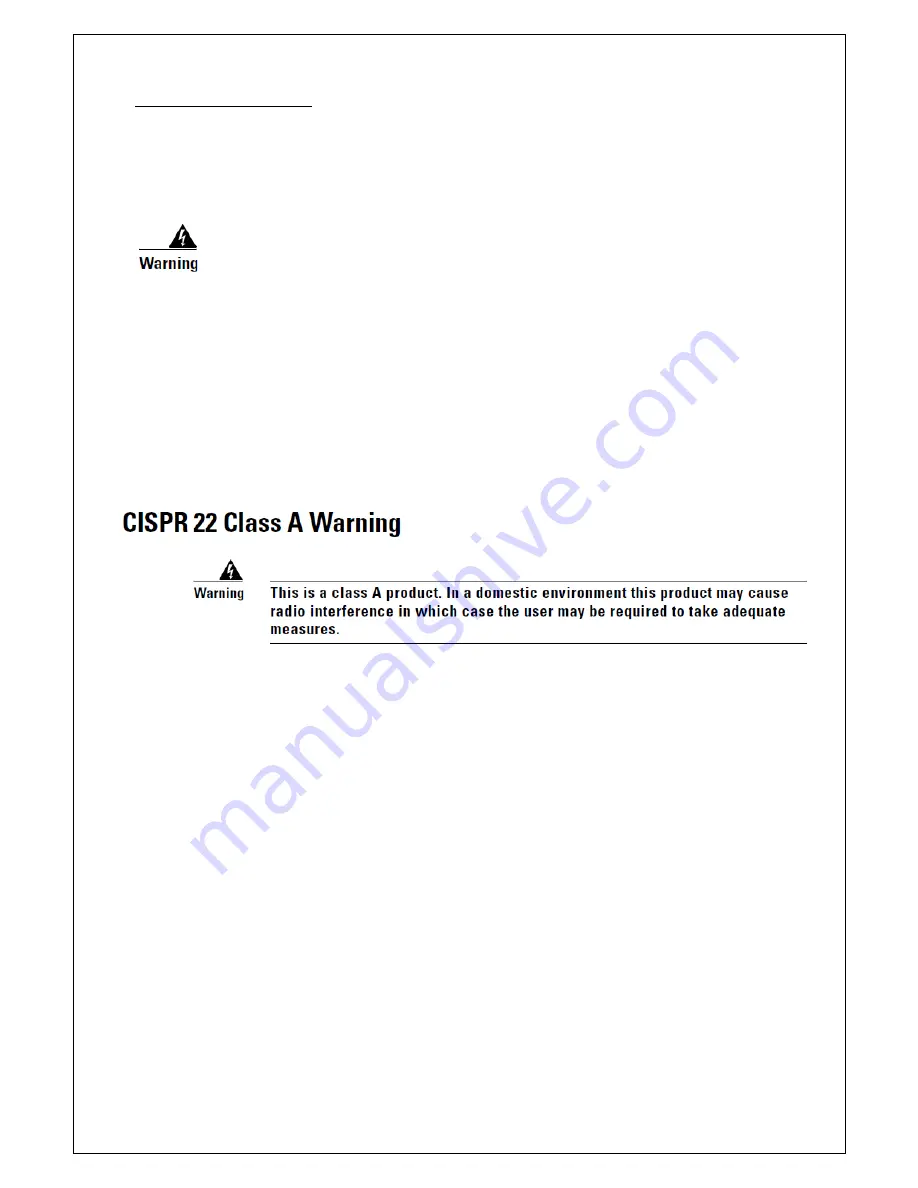
20141229 v1.0
20
IX. EMC Warning Statement:
FCC Class A Warning
This equipment has been tested and found to comply with the limits for a Class A digital device, pursuant to
Part 15 of the FCC Rules. These limits are designed to provide reasonable protection against harmful
interference when the equipment is operated in a commercial environment. This equipment generates, uses,
and can radiate radio frequency energy and, if not installed and used in accordance with the instruction
manual, may cause harmful interference to radio communications. Operation of this equipment in a
residential area is likely to cause harmful interference in which case the user will be required to correct the
interference at his own expense.
Содержание ZE7000
Страница 16: ...20141229 v1 0 16 VI Product Outline and I O Description dimension mm...
Страница 17: ...20141229 v1 0 17 VII Product Input Output Installation...
Страница 18: ...20141229 v1 0 18 VIII Zero Client Adaptor mounting method type 1 type 2...
Страница 19: ...20141229 v1 0 19 type 3 type 4...


































