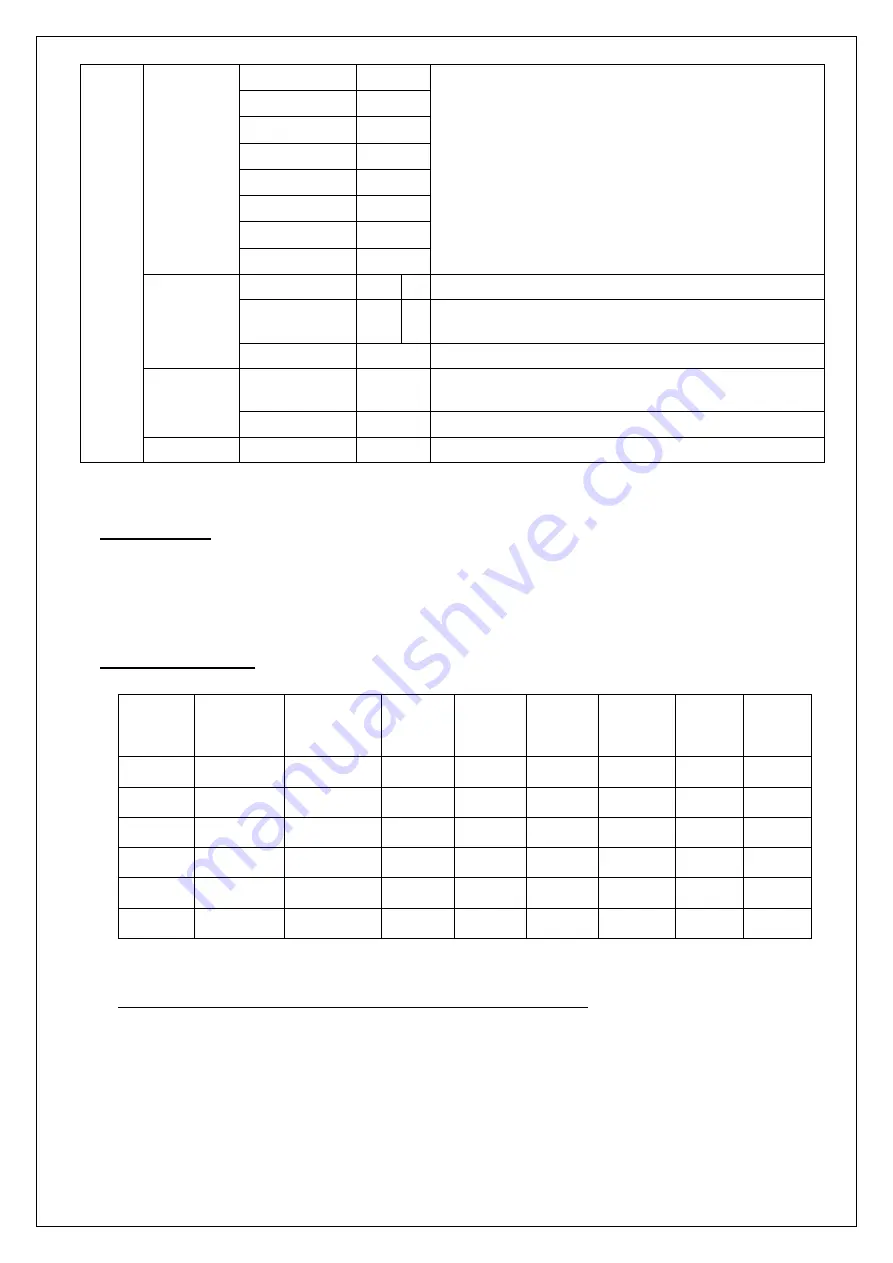
6
Main
Menu
Language
English
−
Press Up/Down key to move OSD bar to desired language, then
press to confirm. The OSD Menu will change to desired
language and return to Main Menu.
Francais
−
Deutsch
−
Italino
−
Espanol
−
日本語
−
繁體中文
−
简体中文
−
Recall
Recall Color
Yes No Press ”Yes” to reset Color to factory setting.
Recall All
Yes No Press “Yes” to rest all settings back to factory setting, except
language.
Exit
−
Press “Exit” to return to Main Menu.
Information
Display
Information
−
Press Display information to display resolution and refresh rate.
Exit
−
Press “Exit” to return to Main Men.
Exit
−
−
Press “Exit” key will close OSD Menu and save the settings.
III.
For your safety
1.
When move the monitor, always switch off power and disconnect all cables to avoid any danger.
2.
Please use the power and signal cables correctly when install it.
3.
In case of notice any abnormal smell or noise, please stop operation and call the nearest dealer or
service center.
IV.
Support timing chart
Timing
Mode
Reference
Standard
Resolution
Pixel
MHz
FH KHz FV Hz Interlace
H
Polarity
V
Polarity
Mode 1
VESA
800×600 36.000 35.156 56.250
NO
+
+
Mode 2
VESA
800×600 40.000 37.879 60.317
NO
+
+
Mode 3
VESA
800×600 50.000 48.077 72.188
NO
+
+
Mode 4
VGA
640 x 480
25.17
31.47
59.94
NO
−
−
Mode 5
VGA
720 x 400
28.32
31.47
70.08
NO
−
+
Mode 6
VGA
1024 x 768 65.000 48.363 60.004
NO
−
−
V.
5 Wires Resistive Touch Panel (For Resistive Touch Model only):
Resistive Touch panel:
Type
: 5 Wires Resistive Touch
Touch Control Type
: USB
Transmission
: 80%



































