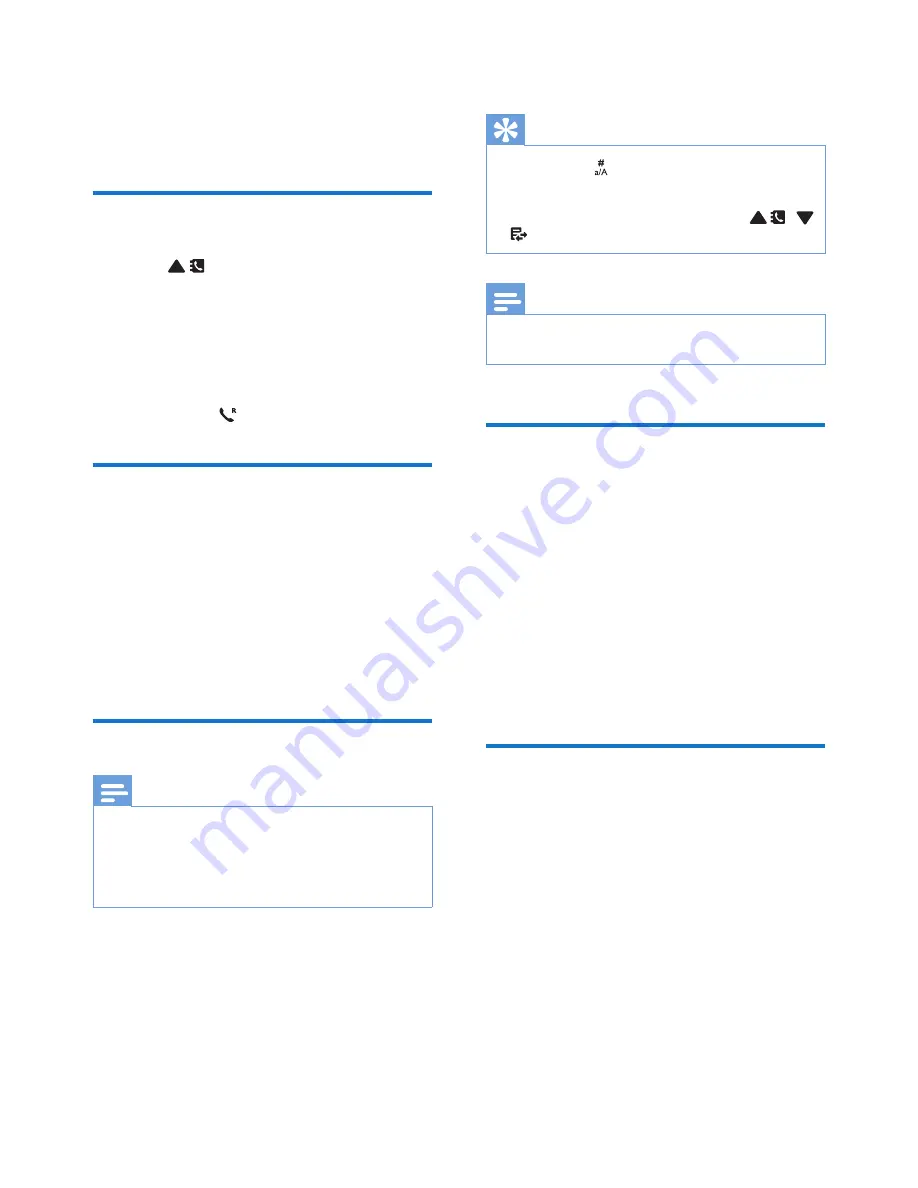
19
EN
2
Press the alphanumerical key that matches
the character.
»
The first record that starts with this
character is displayed.
Call from the phonebook
1
Press
or select
[Menu]
>
[Phonebook]
>
[View]
>
[OK]
to access
the phonebook list.
2
Select a contact in the phonebook list.
3
Press
[View]
.
4
Select a type of number (mobile/home/
office), press
to make the call.
Access the phonebook during
a call
1
Press
[Option]
and select
[Phonebook]
.
2
Press
[OK]
to confirm.
3
Select a contact, then press
[OK]
to
confirm.
»
The number is displayed.
Add a record
Note
•
If your phonebook memory is full, a notification
message is displayed on the handset. Delete some
records to add new ones.
•
When you change the number of a record, the new
number will overwrite the old number.
1
Select
[Menu]
>
[Phonebook]
>
[Add
new]
, then press
[OK]
to confirm.
2
Enter the name, then press
[OK]
to
confirm.
3
Enter the mobile number, home number
and office number (choose either two of
them), then press
[Save]
to confirm.
»
Your new record is saved.
Tip
•
Press and hold
to insert a pause.
•
Press once or several times on the alphanumeric key to
enter the selected character.
•
Press
[Clear]
to delete the character. Press
/
to move the cursor left and right.
Note
•
You can save 2 numbers at maximum per each
phonebook entry.
Edit a record
1
Select
[Menu]
>
[Phonebook]
>
[Edit]
,
then press
[OK]
to confirm.
2
Select a contact, then press
[OK]
to
confirm.
3
Edit the name, then press
[OK]
to confirm.
4
Select the mobile/home/office number,
then press
[OK]
to confirm.
5
Edit the number, then press
[Save]
to
confirm.
Delete a record
1
Select
[Menu]
>
[Phonebook]
>
[Delete]
,
then press
[OK]
to confirm.
2
Select a contact, then press
[OK]
to
confirm.
»
A confirmation request is displayed on
the handset.
3
Press
[OK]
to confirm.
»
The record is deleted.
Содержание XL490
Страница 2: ......
Страница 6: ...4 EN ...
Страница 45: ...43 EN 6 m n o Ћ 6 Р С Т У 7 p q r s Җ Š 7 Ф Х Ц Ч Π Θ Σ ß 8 t u v Lj 8 Ш Щ Ъ Ы 9 w x y z Ž 9 Ь Э Ю Я Ω Ξ Ψ ...






























