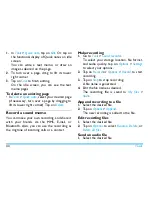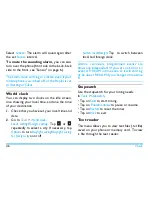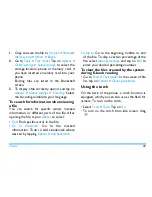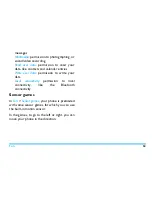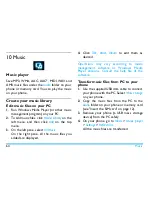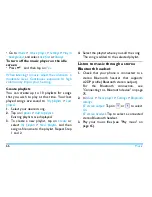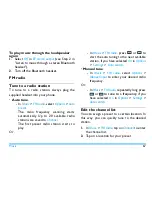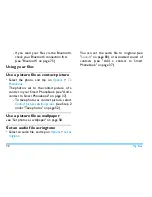58
Camera
2.
Select the photo you will start with. Tap on
Options
>
Slide show
.
3.
To select the playback settings, tap on
Settings
:
Type of play
>
Auto (Once)
: Play photos one
by one once and automatically.
Type of play
>
Auto (Repeat)
: Play photos one
by one repeatedly and automatically.
Type of play
>
Manual
: Tap on
/
to
move to previous or next photo.
Speed
: Select long or short interval between
photos.
Effect
: Select the transition between two
photos.
Horizontal view
>
On
: Show photos in
horizontal view.
Horizontal view
>
Off
: Show photos in
vertical view.
Set photos as wallpaper
You can set a photo as wallpaper, or use the
default wallpapers ( see"
Wallpaper
" on page 83).
1.
Select your desired photo (see Step 1 under
"View photos").
2.
Tap on the screen to show the on-screen
menu, if necessary. Tap on
.
To set the photo as full-screen wallpaper
1.
Tap on
to zoom in the photo. Slide the
bar in
to select your desired portion.
Tap on
.
2.
To save the full-screen wallpaper as another
file, tap on the screen to show the on-
screen menu, if necessary. Tap on
.
Share and use photos
see"Sharing your files" on page 71, and see"Use
a picture file as contact picture" on page 72.
Video recorder
Video recording
1.
To go to the video mode from idle screen,
- long press the side camera key;