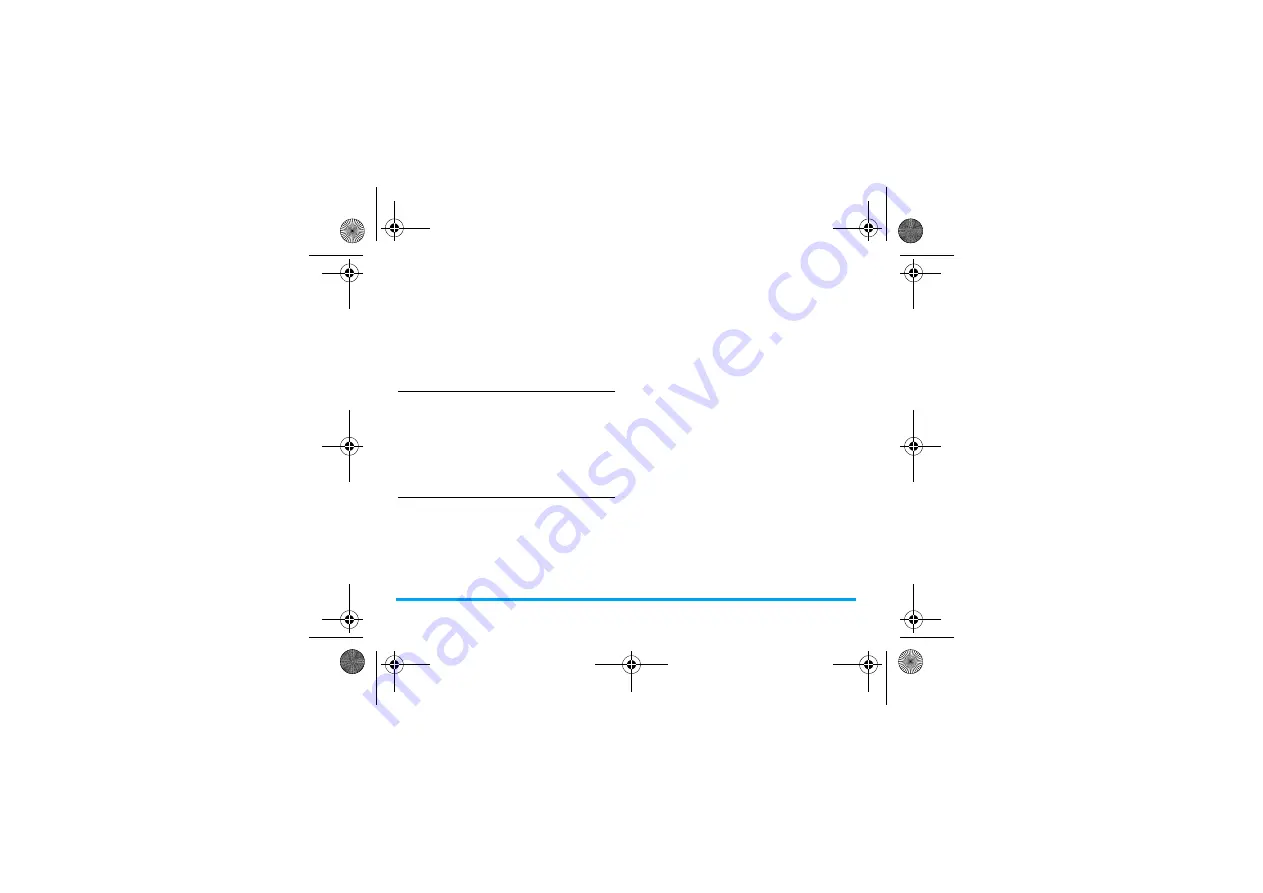
34
Contacts
When selecting contact picture or caller
group, press
<
or
>
(see "Set a photo as
contact picture" on page 57).
When selecting a ringtone, press
L
Select
(see "Setting audio files as
ringtone" on page 57).
4.
Save the entries when finish editing.
Add a contact to SIM phonebook
1.
In
Contacts
>
Advanced
>
Choose contact list
,
2.
For information editing, see Step 2 under
“Add a contact to Smart Phonebook”.
Update contacts
1.
On the idle screen, enter the updated
phone number.
2.
Press
L
Options
>
Save in existing contact
.
Select your desired contact (see Step 3 in
"Searching for a contact") and options, and
then press
,
to update the contact entry.
To edit a contact
1.
Go to
Contacts
>
View contacts
.
2.
Select your desired contact (see "Searching
for a contact"). Press
,
View
.
3.
Press
L
Options
to go to the editing
options.
For contacts on SIM phonebook, only name
and mobile number are editable.
Searching for a contact
1.
Go to
Contacts
>
Advanced
>
Choose contact
list
>
Default contacts list
.
Select your desired
phonebook
.
2.
Go to
Contact
>
View contacts
.
3.
To search for a contact, enter the contact
name (up to 5 characters).
Push up the slide, if necessary, to use the
alphanumeric keypad.
Press
#
repeatedly to select an input
method.
Default contacts
list
Press
+
or
-
and
,
OK
to
select
Sim contacts
.
X650_GB_EN.book Page 34 Monday, June 15, 2009 3:44 PM






























