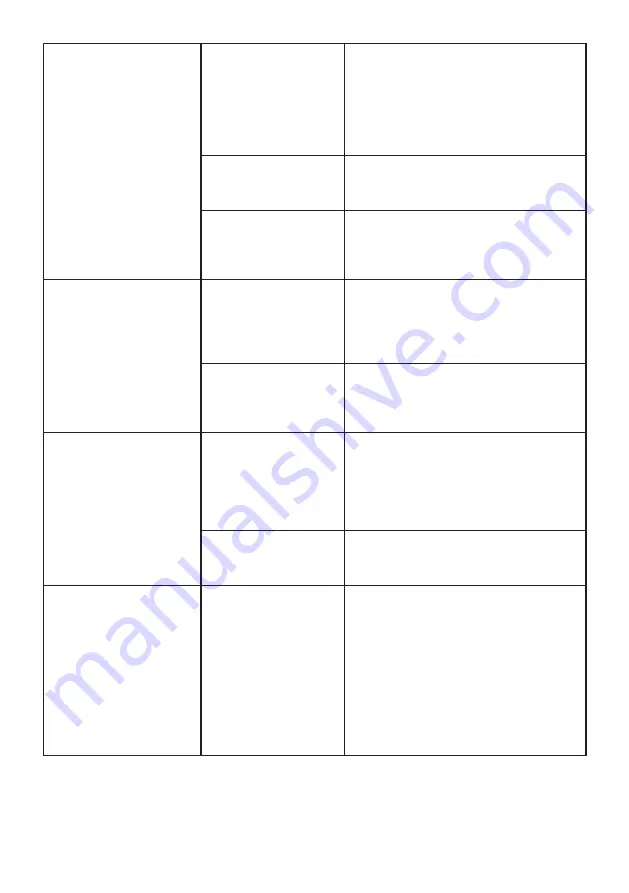
GB15
WelcomeEye Comfort / Compact / 09/17
• The Dual-family
mode is not working
• Configuration
• Verify that the intercom panel is not
programmed in dual-family mode.
Reminder
: single-family =switch 2 set
to ON, dual-family =switch 2 set to
OFF. Don’t forget to turn the power
off for five seconds to activate the
new settings
• Configuration
menu of the
monitors
• Verify that the monitors are valid
(BOTH of them)
• Connection
• The monitors of family 1 must
be connected to 1 and 2 of the
intercom panel, those of family 2 to
3 and 4
• The additional
monitor is not
working
• Configuration
• Verify that you have correctly
configured the menus of your
monitors with 1 SINGLE master
terminal, the others MUST be
configured as slaves
• Connection
• Verify that the additional monitor
is connected to 1 and 2 of the
intercom panel for single-family
operation
• The additional
intercom panel is not
working
• Configuration
• Verify the position of switch 1 on
the panels; it must be different.
Don’t forget to turn the power off
for five seconds to activate the new
settings
• Configuration
menu of the
monitors
• Verify that the monitors are valid
(BOTH of them)
• The electric strike
plate or lock does not
function
• The strike plate or electric lock
that you are ordering must have
a mechanical memory. The strike
plate current cannot exceed 1.1A.
• Connect it directly to terminals 7
and 8 at the back of the intercom
panel (no need to observe polarity).
• The opening function is only
possible if the video of the
respective intercom panel is
displayed.
Notes:
To check whether or not the product is faulty, we recommend connecting it over a
short distance (3m of wiring). If the symptoms persist, the product is faulty. If not, check the
installation and cable used.





































