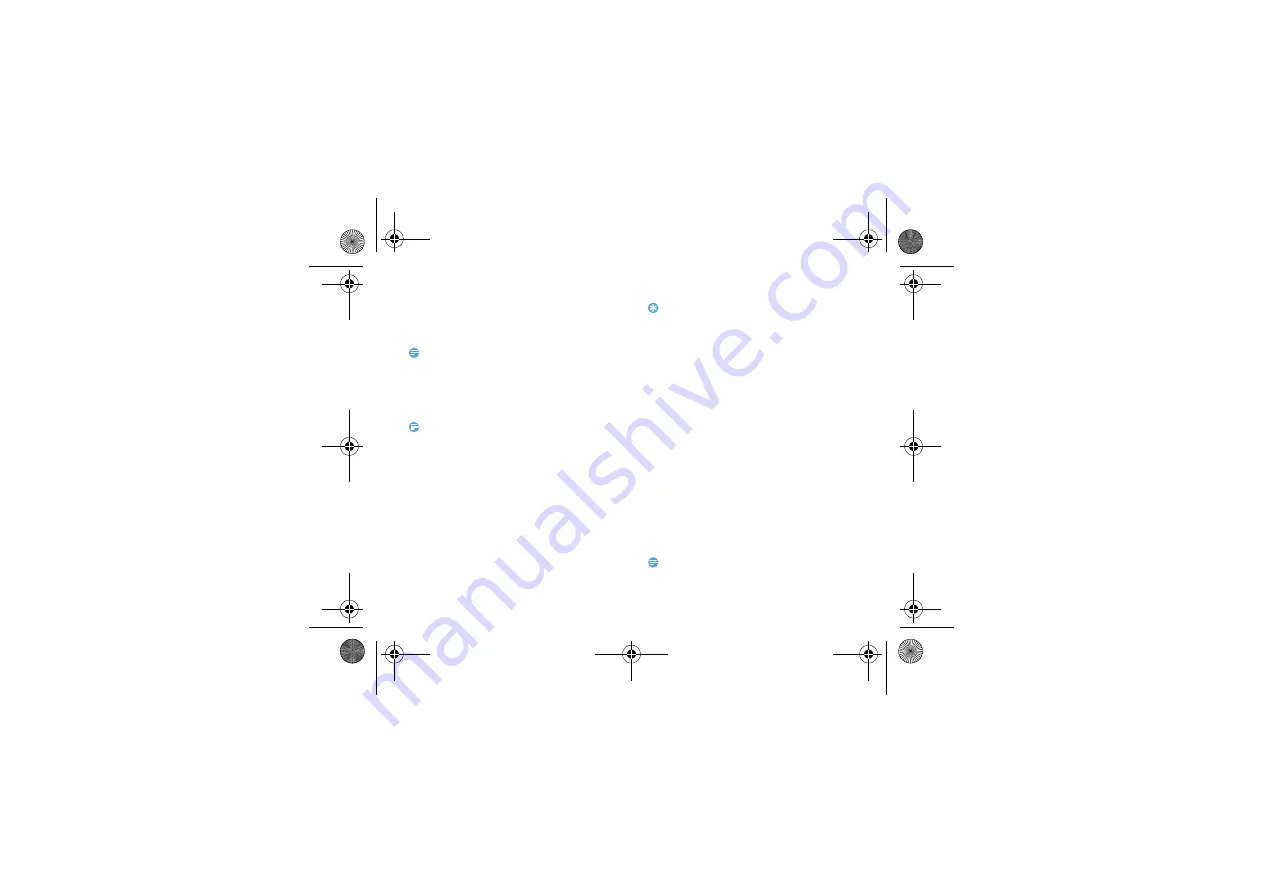
Getting started
13
Download files from the web
When you download files or web applications from
the web, your device saves them in a memory card.
Note:
•
Files you download from the web can include viruses that will
damage your device. To lessen your risk, only download files
from sources you trust.
•
Some media files include Digital Rights Management to protect
copyrights. This protection may prevent you from
downloading, copying, modifying, or transferring some files.
Note:
•
To install applications downloaded from websites other than
Android Market, you must select
Settings >Applications
>Unknown sources >OK
.
1
Synchronise data
You can synchronise data with various web servers
and back up or restore your data. Once the
synchronisation is completed, your device stays
connected to the web. If any change is made on the
web, the updated information will appear on your
device and will automatically begin synchronisation,
and vice versa.
Tips:
•
This feature may be unavailable depending on your region or
service provider.
2
Set up a server account
-
In Idle mode, open the application list and
select
Settings>Accounts&sync
.
-
Select
Add account >an account type
.
-
Follow the on-screen instructions to complete
the account setup. For online community
services, such as Facebook or MySpace, enter
your user name and password and select
Log
in.
3
Activate automatic sync
-
In Idle mode, open the application list and
select
Settings>Accounts&sync
.
-
Select Auto-sync.
-
Select an account.
-
Select the applications you want to
synchronise.
Note:
•
To exclude applications from automatic synchronisation, clear
the check boxes next to the applications you want.
W732_ENG_Book.book Page 13 Thursday, August 16, 2012 5:40 PM





























