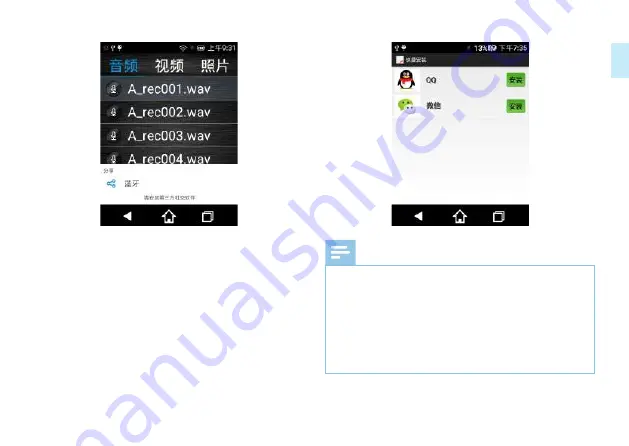
32 ZH
ZH 33
中文
关于第三方软件下载说明:为了方便用户下载分享需要用到的
第三方软件应用,可以点击在应用软件里的“快捷安装”,进
入第三方软件安装链接,点击你要安装软件后面的“安装”就
可以跳到第三方软件安装界面,在第三方软件安装界面再点击
右上角“安装”就可以快速安装第三方软件了。
快捷安装界面参考:
注意
•
第一次安装第三方软件,下载完第三方软件后,界面弹出
一个“禁止安装”的对话框,点击“设置”,界面直接弹
出“安全”设置界面,把”未知来源“点击打开,界面再
弹出一个对话框,点击“确认”,重新点击下载第三方软件。
•
在录音或录像过程中,遇到第三方软件的弹出框时,建议
不要去点击,否则会自动中断录音或录像。
•
退出微信界面或 QQ 界面,按底下中间的“Home”键退出。
打开“未知来源”方式参考界面:
Содержание VTR9200
Страница 2: ......
Страница 7: ...ZH 7 中文 3 您的数码录音笔 3 1 供货范围 3 2 概览 a Line in 插孔 麦克风插孔 b 耳机插孔 c 电源开 关 d SD 卡插槽 e 删除键 f USB 接口 g 音量 ...
Страница 14: ...14 ZH 注意 电话录音不能设置录音增益 ...
Страница 21: ...ZH 21 中文 注意 录像 20 分钟将自动保存 自动进入下一个录像文件 为了保证录像视频质量 建议在录像过程尽量保持机器平 稳 不能随意晃动 当电量提示低于 5 时 录像自动保存 停止录像 ...
Страница 28: ...28 ZH 2 文本框的编辑可参考录音文件转文本的文本框编辑 文本框编辑参考界面 3 录音转写文本后 点击 保存文件 即可保存文本文件 4 文本文件查看可参考录音文件转文本的文本文件查看 ...
Страница 63: ...EN 63 English ...
Страница 99: ...VTR9200 ...
Страница 100: ...版权所有文档版本 1 0 2017 06 05 2017 Speech Processing Solutions GmbH ...






























