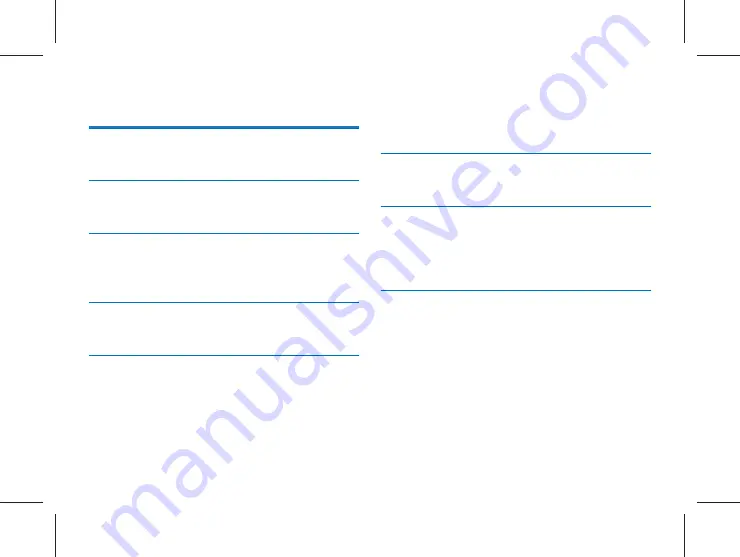
目录
1 欢迎
4
1.1
产品特点
4
2 重要须知
5
2.1 安全
5
3 您的翻译器
6
3.1 供货范围
6
3.2
概览
6
4 开始使用
7
4.1 开 / 关机
7
5 主界面功能
8
5.1 对话翻译
8
5.2 群组翻译
10
5.3 拍照翻译
11
5.4 文字翻译
12
5.5 语音速记
12
5.6 资源管理
16
5.7 设置
18
5.8 应用软件
19
6 充电方法
20
6.1 连接电脑
20
7 常见问题
21
7.1 无法启动
21
7.2 翻译不出来
21
7.3 机器死机
21
8 技术参数
22
8.1 存储器
22
8.2 尺寸和重量
22
8.3 系统要求
22
8.4 录音
22
8.5 运行条件
22
Содержание VTR8080
Страница 1: ...User manual 使用手册 User manual ...
Страница 2: ......
Страница 43: ...EN 43 ...
Страница 44: ...VTR8080 ...
Страница 45: ......




































