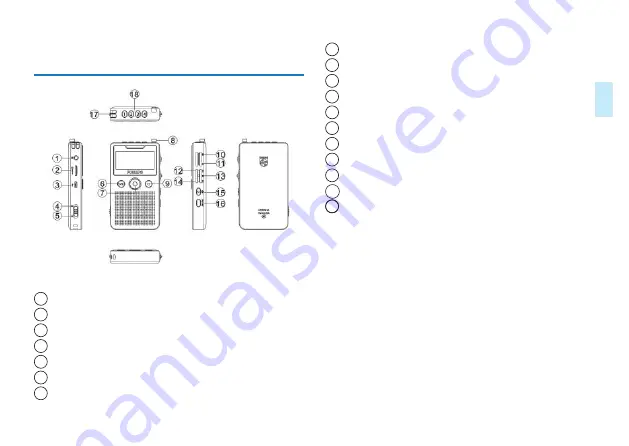
EN 37
Eng
lish
3 Overview
1
Earphone
2
TF card slot
3
USB plug
4
Lock button
5
Power button
6
Play/Enter button
7
Recording button
8
Antenna
9
Pause / Esc button
10
knob button
11
Volume - knob button
12
Slide up
13
Menu button
14
Slide down
15
Listening button
16
FM/AM button
17
Microphone
18
Message 1.2.3.4 button
Содержание VTR7610
Страница 1: ...User manual 使用手册 ...
Страница 2: ......
Страница 9: ...ZH 9 中文 注意 电池标记符显示空格时 表明低电 低电时机器会自动关机 如果正在录音 机器会自动保存录音文件后再关机 电量 不足时 请及时充电 低电时提示的参考图标如下所示 ...
Страница 28: ...28 ZH 14 按键锁定 HOLD 功能 1 将开机键向上推至锁定位置 机器被锁定 锁键后除了拨 动录音键和 SOS 键有作用外 其它按键操作都不能响应功能 2 要解除按键锁定 请将开机键向下推至中间位置 ...
Страница 30: ...30 ZH 16 充电模式 当电池符号显示空格或提示低电时 请及时充电 充电时请用 标配的充电器及 USB 线充电 ...
Страница 33: ...ZH 33 中文 运行条件 温度 5 45 C 空气湿度 10 90 不凝结 ...
Страница 50: ...50 EN ...
Страница 66: ...66 EN Operating conditions Temperature 5 45 C Air humidity 10 90 non condensing ...
Страница 67: ...EN 67 ...
Страница 68: ...VTR7610 ...
Страница 69: ......
















































