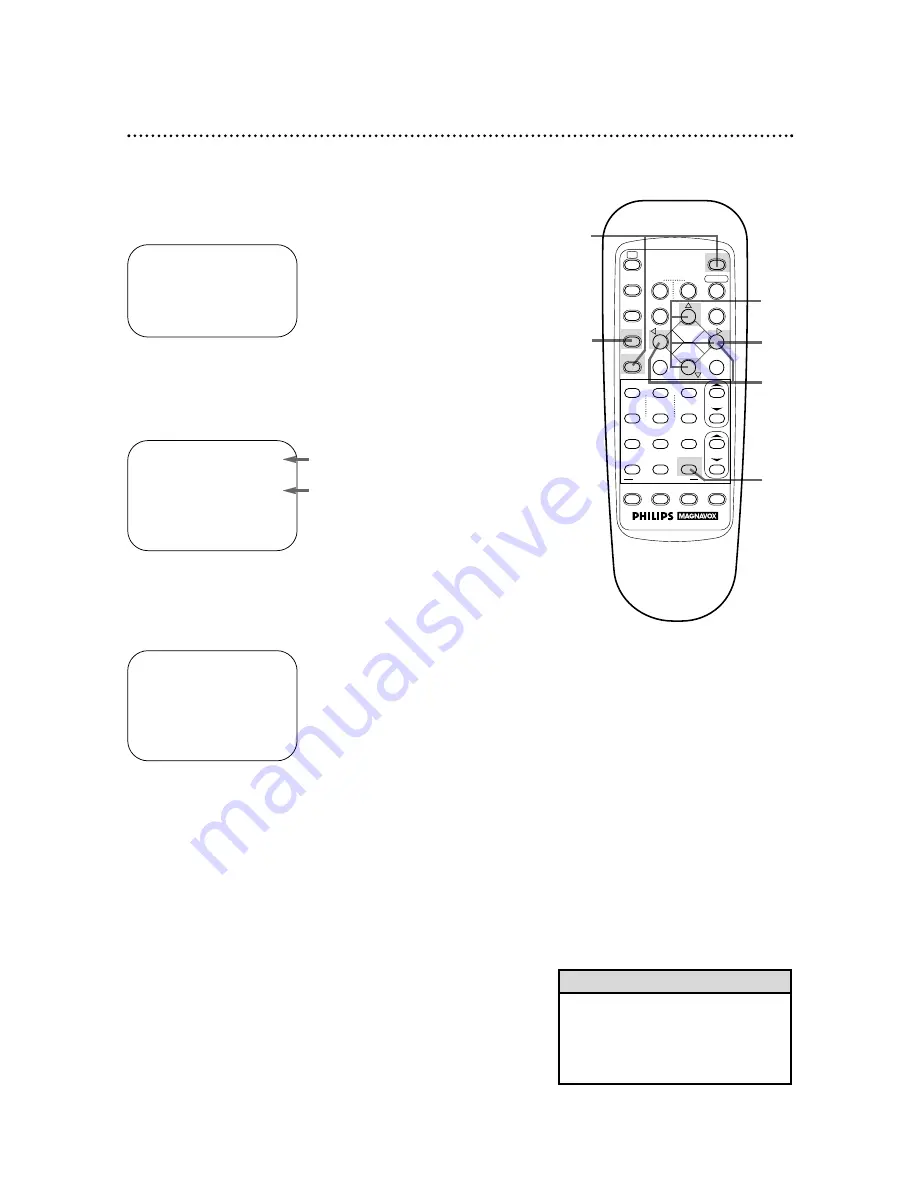
6
Quick Programming (cont’d) 39
• To stop a started timer recording,
press the POWER button on the
VCR.
See pages 52 - 53 for more hints.
Helpful Hint
1
Press the VCR button, then press the TIMER button.
Checking, Editing, or Clearing Timer
Recordings
2
Press the PLAY
8
or STOP
9
button to select PRO-
GRAM REVIEW, then press the FF
:
/OK button. The list
of programmed timer recordings will appear.
3
Press the FF
:
/OK button. Information for the first program
will appear. (If no timer recordings are set, NO PROGRAM SET
will appear briefly.)
4
Press the FF
:
/OK button repeatedly to review all pro-
grammed timer recordings. Or, press the REW(ind)
;
button to return to the previous screen.
3
2
4
SELECT
, 9
CHOOSE
:
/OK
A
VCR PLUS+
QUICK PROGRAMMING
PROGRAM REVIEW
TO END PUSH EXIT
PR
CH
START
STOP
DATE
1
12
08:00P
10:00
D07/31
2
36
10:00A
10:45
08/01
3
24
11:30P
01:00
08/10
4
45
03:00P
03:15
W10/15
5
6
7
8
NEXT=
:
END=EXIT
ONE TIME PROGRAM
PROGRAM
1
C/– 12
START +/–
08:00 PM
STOP +/–
10:00 PM
REC SPEED
SLP
DATE +/–
07/31/98
FRIDAY
TO ERASE PROGRAM = CLEAR
NEXT =
:
PREV =
;
END = EXIT
1
7
D indicates a Daily recording.
W indicates a Weekly recording.
5
You may change any of the information, except the pro-
gram number. Follow the steps on pages 36 - 38.
6
To cancel the timer recording, press the CLEAR button.
You will either see the next timer recording or the menu will dis-
appear.
7
Press the EXIT/STATUS button.
1
4
7
SPEED
CBL/DBS
TV
VCR
MENU
EXIT/STATUS
TIMER
[
REC/OTR
REW
STILL/SLOW
–
L
STOP
PLAY
:
+
S.SEARCH
FF /OK
c
EJECT
POWER
2
5
8
0
QUICK PROGRAMMING
3
6
9
START
DBS
STOP
DAILY
DATE
WEEKLY
CLEAR
CH
VOL
VCR/TV
7;;
INDEX
::7
AUDIO/MUTE
::
;;
+
–
+
–
Содержание VRZ360
Страница 54: ...RENEWED 90 DAY LIMITED WARRANTY ...






























