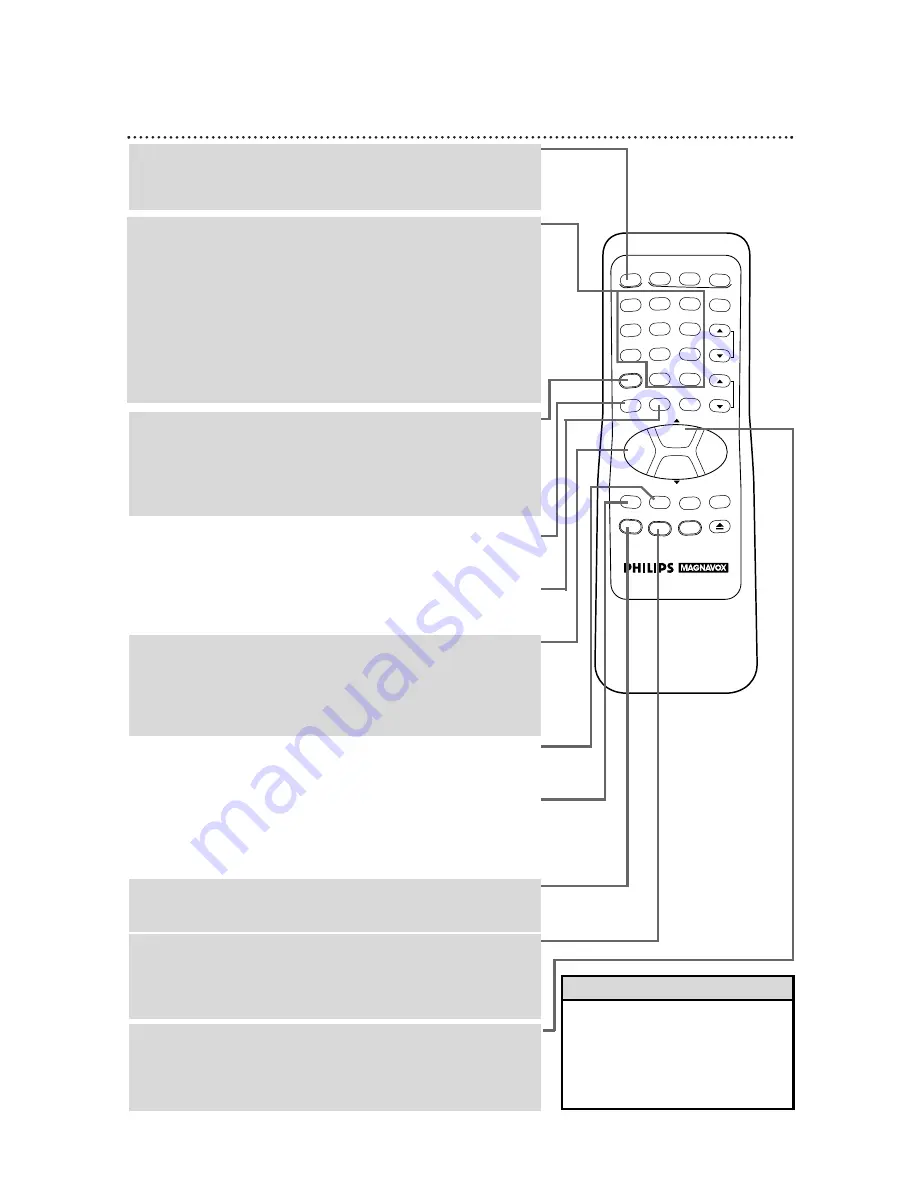
20 Remote Control Buttons
POWER Button
Press to turn on or off the VCR, TV, Cable Box, or Digital Satellite
System. (You must first press the VCR, TV, or CABLE/DSS button.)
Details are on pages 18-19.
MENU Button
Press to bring up the main menu display. Or, if you have a Magnavox
TV, press the TV button, then press to display the Magnavox TV menu.
(Tape) SPEED Button
Press to select the recording speed (SP, LP or SLP). Details are on
pages 32 and 50.
PLAY Button
Press to play a tape. Also, press to release Slow, Search or Still mode
and to return to normal playback. Details are on page 42.
Or, if you have a Magnavox TV, press when in TV mode to move up
one row or selection in the Magnavox TV menu.
REW(ind) Button
When tape playback is stopped, press to rewind the tape at high
speed. During playback, press to rewind the tape while the picture
stays on-screen. Details are on page 42.
Or, if you have a Magnavox TV, press when in TV mode to adjust
(decrease) the picture controls in the TV menu system.
REC(ord)/OTR Button
Press once to start a recording. Details are on page 27.
Or, press three to 18 times to start a one touch recording (an imme-
diate recording, 30 minutes to eight hours long) of the channel you
are watching. Details are on page 29.
STATUS/EXIT Button
Press to see the on-screen status display or to remove status dis-
plays. Details are on page 22. Press to exit on-screen menus.
Or, if you have a Magnavox TV, press when in TV mode to see a sta-
tus display or to remove the Magnavox TV menu.
Number Buttons
Use to select channels at the VCR, TV, Cable Box, or Digital Satellite
System; to select on-screen menus; and to program VCR functions
(such as setting the clock).
Channels 1 - 9
●
To select, press 0, then press the channel you want. For
example, to select channel 7, press 0, 7.
Channels 100 and above
●
To select, press the +100 button, then press the last two digits of the
channel you want. For example, to select channel 117, press the +100
button, 1, 7.
VCR PLUS+/ENTER Button
Press to set a Timer Recording with the VCR Plus+
programming system. Details are on pages 34-37.
When in TV or Cable Box mode, press after pressing the Number
buttons to select a channel.
Details are on pages 18-19.
REW
PLAY
POWER
VCR PLUS+
/ENTER
SPEED
VCR
TIME SEARCH
TV
MUTE
CABLE
/DSS
VCR/TV
CHANNEL
VOLUME
REC/OTR
STATUS/EXIT
MEMORY
SLOW
PAUSE/STILL
MENU
CLEAR
EJECT
STOP
F.FWD
–
+
1
2
3
4
5
6
7
8
9
0
+100
TIME SEARCH Button
Press to fast forward or rewind the tape a specific length of time.
Details are on page 40.
MEMORY Button
Press to memorize a tape position at which the real time counter was
set to 0:00:00. Details are on page 41.
• Press the VCR button before press-
ing other VCR buttons; press the
TV button before pressing other TV
buttons; press the CABLE/DSS but-
ton before pressing other Cable
Box/Satellite System buttons.
Helpful Hint
Содержание VRX360AT
Страница 1: ...Video Cassette Recorder VRX360AT Owner s Manual ...
Страница 52: ...RENEWED 90 DAY LIMITED WARRANTY ...
Страница 54: ......
Страница 55: ......
















































