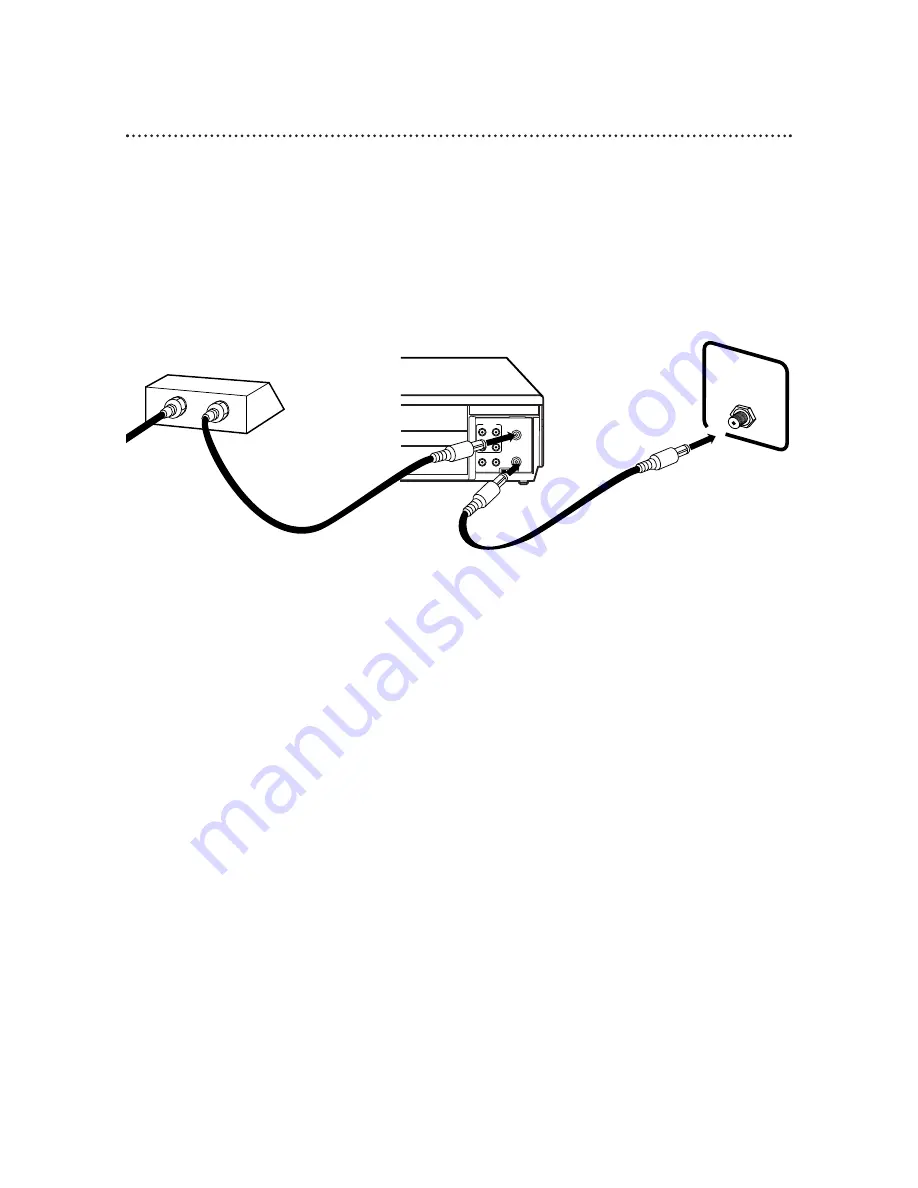
8 Hookups with a Cable Box/Direct Broadcast System
There are two ways to connect your Cable Box/DBS to the VCR. With this connection:
●
You may view any channel.
●
You must select channels at the Cable Box/DBS. Channels cannot be changed at the VCR.
●
You may not view a channel other than the one you are recording.
●
You may not program channels at the VCR.
●
You can only program a timer recording for one channel at a time. Set the TV and the VCR to the Cable Box/DBS
output channel (channel 03 or 04). Set the CH3/CH4 switch to the same channel. Set your Cable Box/DBS to the
channel you want to record. When you enter the channel you want to record in a timer recording, select channel
03 or 04 (the Cable Box/DBS output channel). (This is step 5 on page 34.) Leave the Cable Box/DBS on for a timer
recording.
AUDIO
R
L
VIDEO
OUT
IN
IN
OUT
CH3 CH4
OUT
IN
ANT
OUT
IN
75
V
ANT /
CABLE
TV’s
ANTENNA IN
Jack
Cable Box/DBS
VCR
Recording/Viewing Any Channel
Connections
1
With the VCR on and in VCR position (the VCR light will appear on the display panel),
set the VCR to the Cable Box/DBS output channel (03 or 04).
2
Set the TV to the same channel to which you set the VCR. Set the CH3/CH4
switch on the VCR to the same channel.
3
Select the channel you want to view/record at the Cable Box/DBS.
1
Connect a Cable signal to the IN Jack on the Cable Box/DBS.
2
Use an RF coaxial cable (supplied) to connect the OUT Jack on the Cable Box/DBS to
the ANT(enna) IN Jack on the VCR.
3
Use a second RF coaxial cable to connect the OUT Jack on the VCR to the TV’s
ANTENNA IN Jack.
1
2
3
Cable
Signal
RF coaxial
cable
RF coaxial
cable









