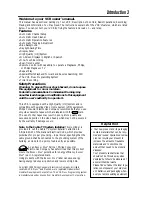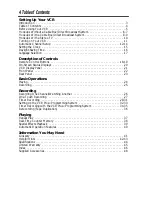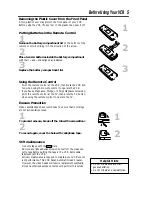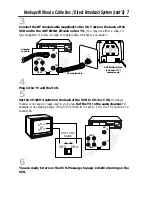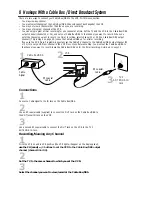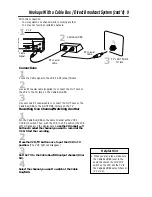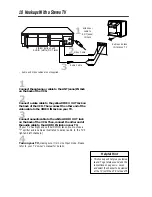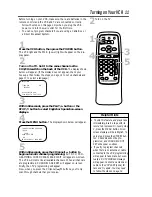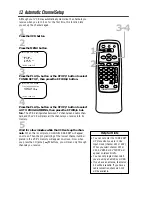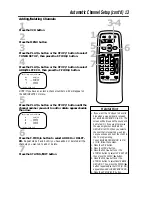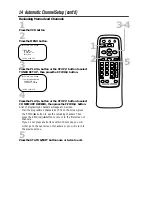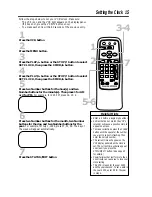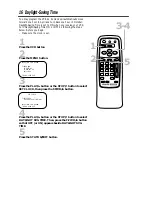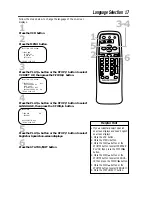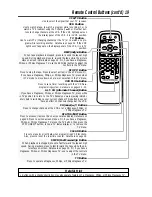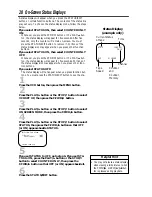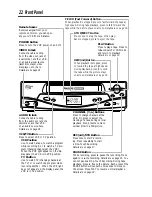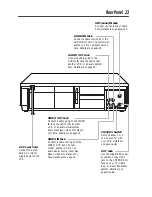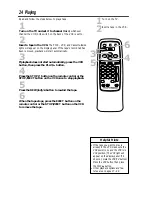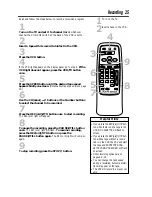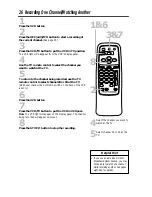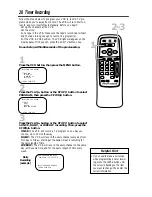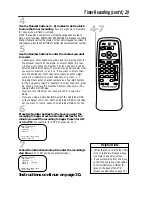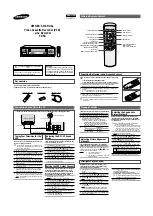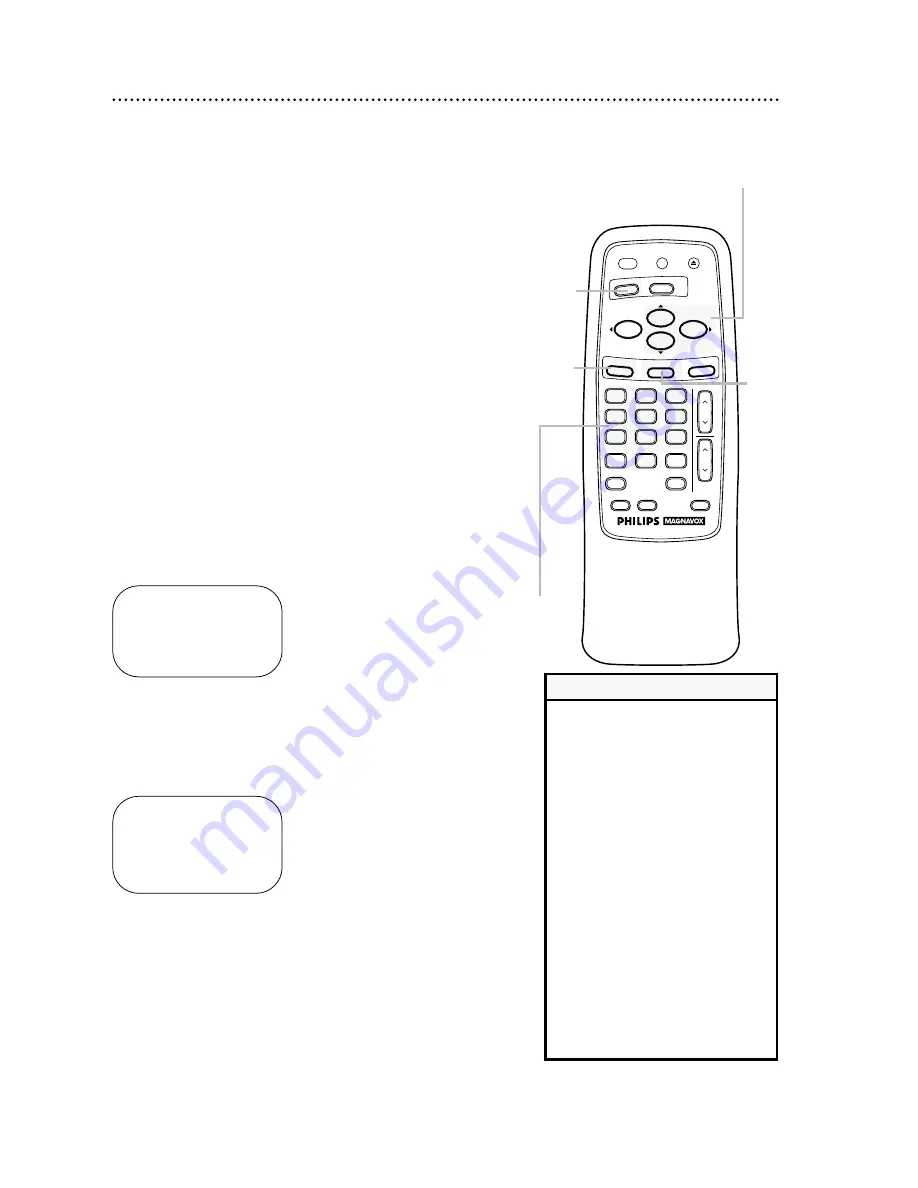
Setting the Clock 15
Follow the steps below to set your VCR’s clock. Make sure:
●
The VCR is on and the VCR light appears on the display panel.
(If it does not, press the VCR/TV button once.)
●
You make each entry within 60 seconds of the previous entry.
5
Press two Number buttons for the hour(s) and two
Number buttons for the minute(s). Then press 1 for AM
or 2 for PM. For example, for 2:15 PM, press 02, 15, 2.
6
Press two Number buttons for the month, two Number
buttons for the day, and two Number buttons for the
year. For example, for July 1, 1999, press 07, 01, 99. The day of
the week will appear automatically.
7
Press the STATUS/EXIT button.
• Enter a 0 before a single digit number.
• Entries that do not match the VCR’s
calendar will cause a question mark to
appear on-screen.
• To make corrections, press the CLEAR
button until the space for the number
you want to correct is flashing. Then
enter the correct number.
• The current time will appear on the
VCR display panel when the clock is
set. The current time will also appear
on-screen if you press the
STATUS/EXIT button. (See page 20
for details.)
• Power failures that last for more than
one minute can cause you to lose your
clock setting.
• This VCR is ready for the year 2000
and the years beyond. To set a date in
the year 2000, enter 00 for the year
in step 6.
Helpful Hints
2
Press the MENU button.
3
Press the PLAY/
o
button or the STOP/
p
button to select
SET CLOCK, then press the F.FWD/
B
button.
4
Press the PLAY/
o
button or the STOP/
p
button to select
SET CLOCK, then press the F.FWD/
B
button.
2
3-4
7
5-6
1
Press the VCR button.
1
VOL
CH
3
2
1
6
5
4
9
8
7
0
POWER
STATUS/EXIT
MEMORY
REC/OTR
SPEED
VCR PLUS+
ALT. CH
PAUSE/STILL
MUTE
TV
VCR
F.FWD
REW
PLAY
STOP
VCR/TV
EJECT
MENU
CLEAR
Содержание VRA231AT
Страница 47: ......