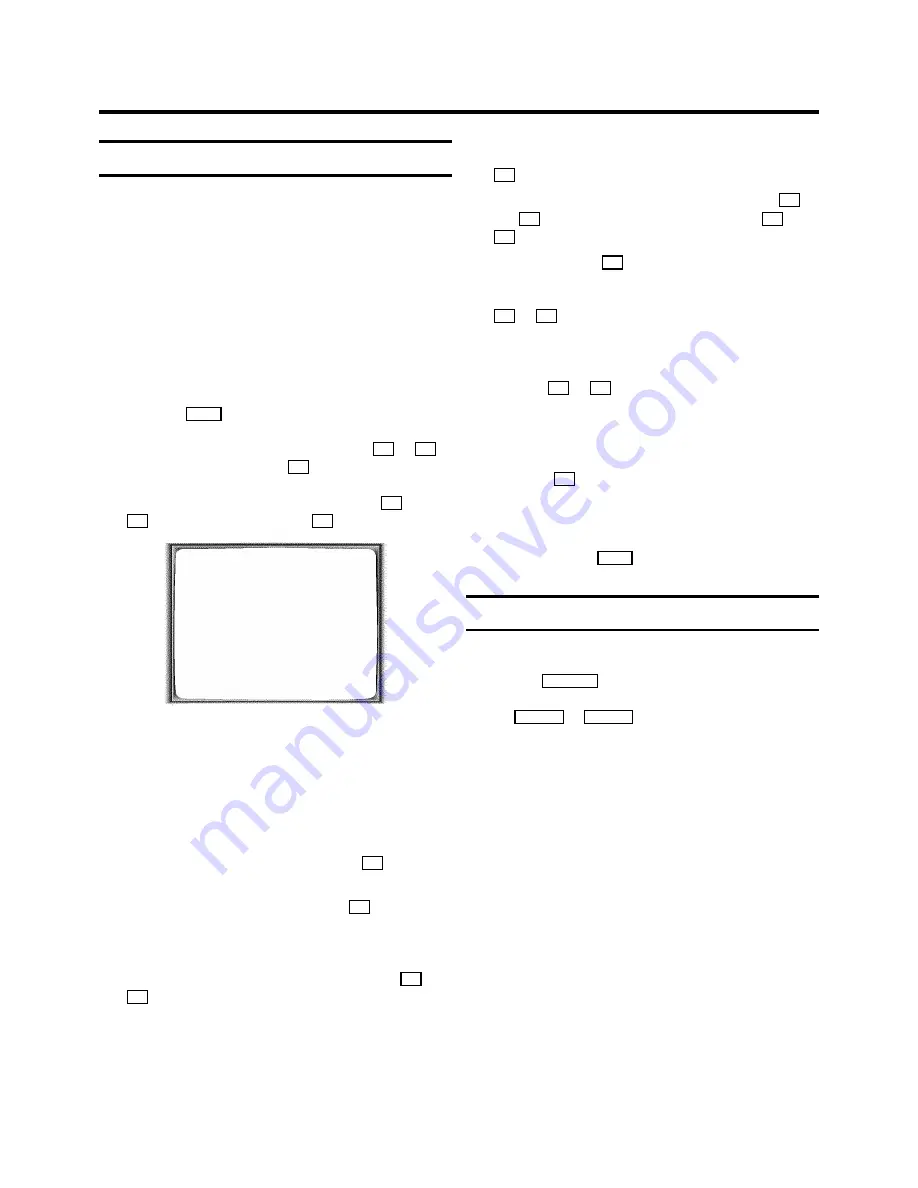
Manual TV channel search
In certain cases the ’Automatic TV channel search’ may not be
able to find all of the TV channels (e.g. coded TV channels). In
that case, use this manual method to set the channels.
D
With ’Connecting with scart cable and ’Easy
Link/NexTView’ the videorecorder automatically
takes the TV channels from the TV set. This is why
some lines are not functional.
a
Switch on the TV set. If required, select the programme
number for the video recorder.
b
Press the
MENU
button. The main menu appears.
c
Select the line ’
INSTALLATION
’ with the
B
or
A
button and confirm with the
C
button.
d
Select the line ’
MANUAL SEARCH
’ with the
B
or
A
button and confirm with the
C
button.
INSTALLATION
MANUAL SEARCH
CHANNEL/FREQ.
CH
ENTRY/SEARCH
34
PROGRAMME NUMBER
02
TV CHANNEL NAME
BBC
DECODER
OFF
TV SYSTEM
AUTO
NICAM
ON
FINE TUNING
+1
________________________________
TO EXIT
PRESS
MENU
e
In the line ’
CHANNEL/FREQ.
’, select the display for:
’
FREQ.
’
: frequency
’
CH
’
: channel
’
S-CH
’
: special channel
f
If you know the frequency or channel of the desired TV
channel, you can enter the data in line
’
ENTRY/SEARCH
’ with the digit buttons
0-9
.
D
If you don’t know the frequency or channel of the TV
channel of your choice, press the
C
button to start
the channel search.
g
In the line ’
PROGRAMME NUMBER
’ select the
programme number you want e.g.: ’
01
’ with the
D
or
C
button.
h
If you want to change the TV channel name, press the
C
button in line ’
TV CHANNEL NAME
’.
E
Select the character you want to change with the
D
or
the
C
button. Change the character with the
B
or the
A
button. Select the next character in the same way.
E
Keep pressing the
C
button until the cursor disappears.
i
In the line ’
NICAM
’, select funtion ’
ON
’ or ’
OFF
’ with the
C
or
D
button.
j
If you want to change the automatic tv channel setting,
select the line ’
FINE TUNING
’.
With the
D
or
C
button you can vary the automatic tv
channel setting.
Important:
This re-tuning is only
necessary and useful in
special cases
, e.g.: when there
are stripes on the picture with cable-TV systems.
k
Press the
OK
button to store the TV channel.
D
If you want to search for further TV channels, start
again at step
f
.
l
To end, press the
MENU
button.
Satellite receiver
You can receive channels from the satellite receiver via the
scart socket
EXT.2 AV 2
.
To do this, select the channel number ’
E2
’ by pressing the
buttons
PROG.
q
or
PROG.
r
. You will have to select the
channels to be received by the satellite receiver on the
receiver itself.
8

























