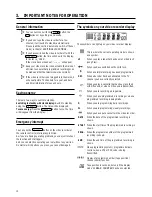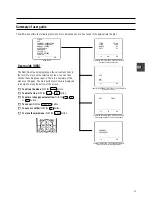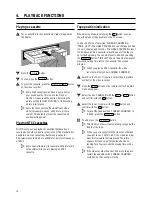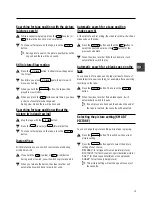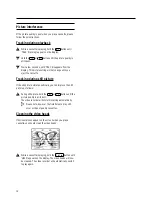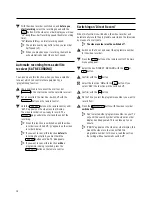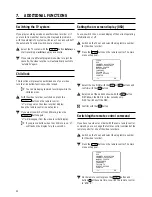If, contrary to expectation, you have any problems using this
video recorder, it may be caused by one of the reasons
mentioned below. You can also call the
customer service
centre
in your country.
You will find the phone number in the enclosed guarantee
leaflet.
Your video recorder does not respond to any button being
pressed:
•
There is no power supply: check the power supply
•
A programmed recording is currently being made: cancel the
programmed recording with the
STANDBY
m
button.
•
Continuous playback is on: switch the continuous playback off.
•
There is a technical problem: switch off the mains power supply
for 30 seconds, then switch it on again. If this does not have any
effect, you can:
1. Switch off the mains power supply again.
2. Then switch it on
whilst holding down
the
STANDBY
m
button
on the video recorder.
3. Release the button when MENU appears on the video recorder
display. All the information stored (TV channels, time and date,
TIMER) will be cleared.
Cassette is jammed in the video recorder:
•
Don’t use force. Pull out the mains plug for a moment.
Remote control does not work:
•
Remote control not pointed toward the video recorder: point it at
the video recorder.
•
Batteries have run out: change the batteries.
•
You have given the wrong remote control command: read
’Switching remote control command’ in chapter ’Additional
functions’.
No picture when you play a cassette:
•
There is no recording on the cassette: change the cassette.
•
You have chosen the wrong programme number on the TV for
playing cassette: on the TV, select the correct programme
number for the video recorder.
•
The cable connecting the TV set and the video recorder has
come loose: check the cable.
Poor picture quality when you play a cassette:
•
Your TV set is not properly adjusted.
•
The cassette badly worn or of poor quality: use new cassette.
•
Tracking is not properly adjusted or the video heads are dirty:
turn to chapter ’PLAYBACK’ and read the section ’Cleaning the
video heads’.
•
Read the section ’Selecting the picture setting (SMART
PICTURE)’, or ’Eliminating picture interference’.
The video recorder will not record:
•
The TV channel you want to record is not stored or you selected
the wrong programme number: check TV channels stored.
•
You have loaded a cassette which cannot be recorded on: undo
the erase protection on the cassette.
Programmed recording does not work:
•
You have not set the TIMER properly: check the TIMER blocks.
•
You have programmed the wrong time or date: check time and
date.
•
You have put in a cassette that cannot be recorded on: undo the
erase protection on the cassette.
•
’PDC’ or ’VPS’ switched on but ’PDC/VPS time’ wrong: enter PDC
or VPS time exactly to the minute. Have your aerial checked.
•
After a ’programmed recording with ’SHOWVIEW’, the
programme number of the TIMER block will not agree with the
required programme number: when you have confirmed the
SHOWVIEW programming number, confirm the TIMER block by
pressing the
TIMER
k
button. Then change the programme
number displayed in the ’
PROG
’ entry field and confirm by
pressing the
TIMER
k
button.
There is picture or sound interference on TV reception:
•
Turn to chapter ’ADDITIONAL FUNCTIONS’ and read ’Poor TV
reception - optimising the modulator’ and ’Switching off the
modulator’.
•
Have your aerial checked.
8.
Before you call an engineer
24