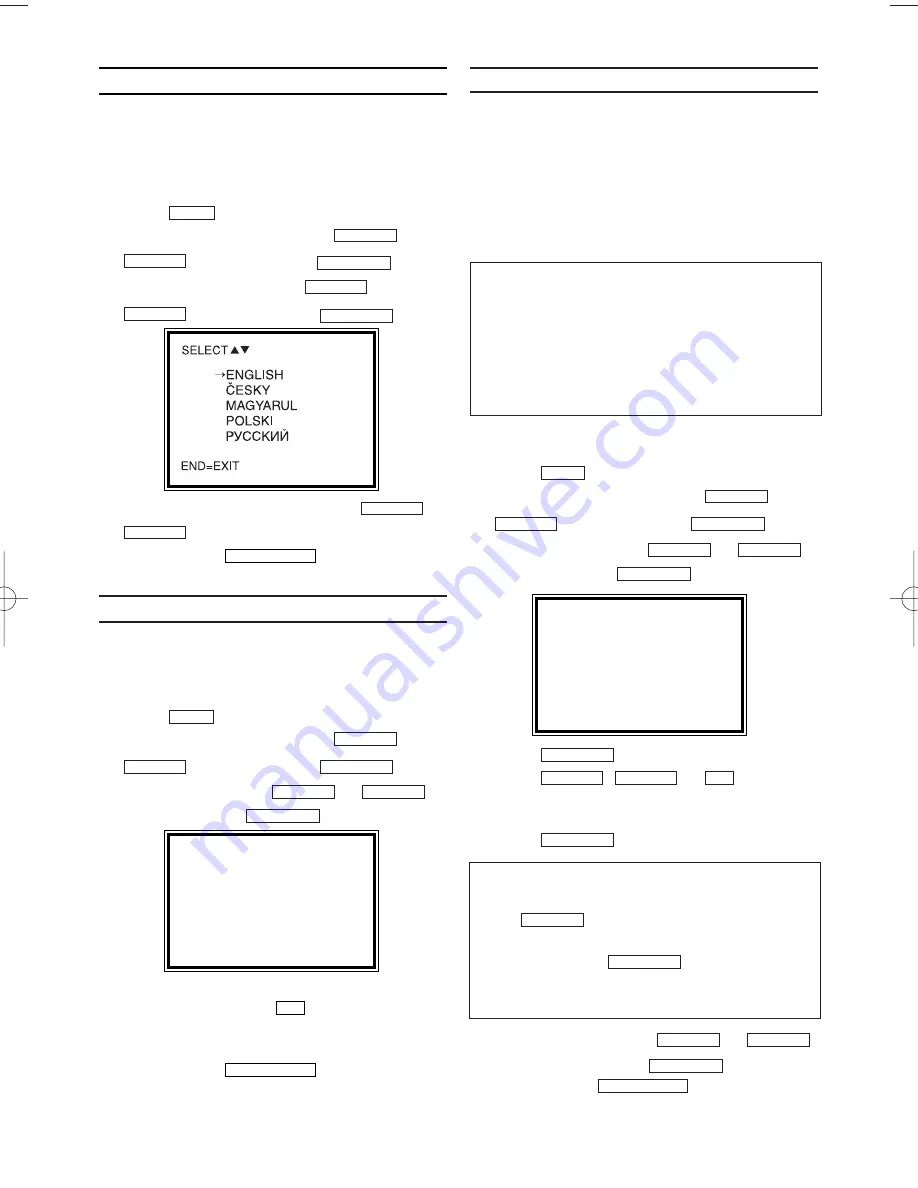
EN
Setting the language
You have the option of setting one of the dis-
played languages for the on-screen menu
(OSD).
1.
1.
Switch on the TV. If required, select the pro-
gramme number for the video recorder.
2.
2.
Press
. The main menu will appear.
3.
3.
Select 'INITIAL SET UP' with
or
and confirm with
.
4.
4.
Select 'LANGUAGE' with
or
and confirm with
.
5.
5.
Select the desired language with
or
.
6.
6.
To end, press
.
Setting the clock
If the display shows an incorrect time or ' --:-- ',
the time and date must be reset manually.
1.
1.
Switch on the TV. If required, select the pro-
gramme number for the video recorder.
2.
2.
Press
. The main menu will appear.
3.
3.
Select 'INITIAL SET UP' with
or
and confirm with
.
4.
4.
Select 'CLOCK' with
or
and confirm with
.
5.
5.
Check the time in 'TIME'. If required, please
change the time with
.
6.
6.
Check 'DAY', 'MONTH' and 'YEAR' in the
same way.
7.
7.
To end, press
.
Setting the RF out channel
In some reception locations it is possible that a
TV channel will be sent on the same or similar
frequency as the video recorder.
Result: As soon as the video recorder is
switched on, the reception quality for this or sev-
eral other TV channels will decrease.
The following steps will show you how to change
the pre-set 'transmission' (RF out channel) fre-
quency on the video recorder.
1.
1.
Switch on the TV. If required, select the pro-
gramme number for the video recorder.
2.
2.
Press
. The main menu will appear.
3.
3.
Select 'INITIAL SET UP' with
or
and confirm with
.
4.
4.
Select 'RF OUT' with
or
and confirm with
.
5.
5.
Press .
6.
6.
Press , or
to select a
free (not allocated) channel between channel
22 and 69 in your area.
7.
7.
Press
.
8.
8.
Select 'TV system' with
or
.
9.
9.
Choose 'K' or 'G' with
.
10.
10.
To end, press
.
STATUS/EXIT
FWD
1
-
B
STOP
C
-
L
PLAY
B
-
K
FWD
1
-
B
0..9
STOP
C
-
L
PLAY
B
-
K
FWD
1
-
B
FWD
1
-
B
STOP
C
-
L
PLAY
B
-
K
FWD
1
-
B
STOP
C
-
L
PLAY
B
-
K
MENU
STATUS/EXIT
0..9
FWD
1
-
B
STOP
C
-
L
PLAY
B
-
K
FWD
1
-
B
STOP
C
-
L
PLAY
B
-
K
MENU
STATUS/EXIT
STOP
C
-
L
PLAY
B
-
K
FWD
1
-
B
STOP
C
-
L
PLAY
B
-
K
FWD
1
-
B
STOP
C
-
L
PLAY
B
-
K
MENU
TIME --:--
DATE --/--/--
END=EXIT
What is RF out channel?
This electronic component in the video recorder
allows the device to transmit audio and video
signals via the aerial cable. These signals can
be received on a TV set just like TV channels.
What is RF out channel frequency?
This frequency or channel indicates the channel
on which the audio or video signal is transmit-
ted.
SELECT
K L
CHOOSE
B
→
RF OUT CH 36
TV SYSTEM K
END=EXIT
7
If you cannot get an interference-free picture
and sound, switch the built-in modulator off.
Press
repeatedly until "--" appears
next to "RF OUT CH" on the TV screen.
Then confirm with
. In that case,
please connect your VCR to your TV with a
Scart cable.
FWD
1
-
B
STOP
C
-
L
HE474ED(EN).QX3 03.2.22 5:47 PM Page 7
















