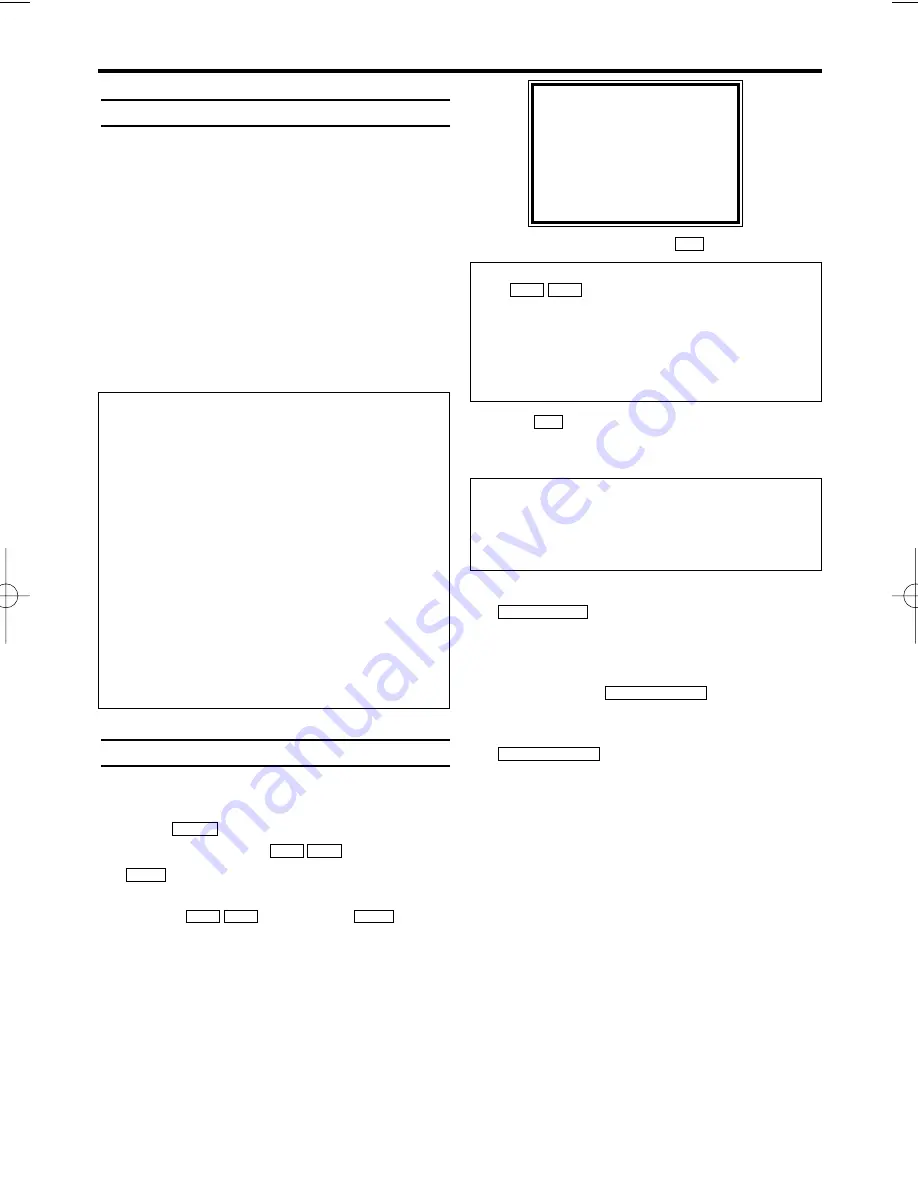
General information
Use a TIMER programming to automatically start
and stop a recording at a later time or date. The
video recorder will switch to the right programme
number and begin recording at the correct time.
With this video recorder, you can pre-programme
up to eight recordings within a period of one
year. To make a programmed recording, your
video recorder needs to know:
* the date you want to make the recording
* the programme number of the TV channel
* the start and stop time of the recording
* VPS or PDC on or off
This information is saved in a 'TIMER block
Programming a recording
1.
1.
Switch on the TV. If required, select the pro-
gramme number for the video recorder.
2.
2.
Press
. The main menu will appear.
3.
3.
Select 'TIMER' with
. Then press
.
4.
4.
Select 'ONCE', 'DAILY', or 'WEEKLY' record-
ing with
. Then press
.
If any of the TIMER blocks are in use, 'FULL' will
appear on the TV screen.
5.
5.
Select TIMER block with
.
6.
6.
With
buttons you can enter 'START'
(start time) , 'STOP' (end time) , 'PROG.'
(programme number) ‘VPS/PDC’ and 'DATE'.
7.
7.
When all informations are correctly, press
. The programming information
is stored in a TIMER block.
8.
8.
Insert a cassette with an intact security tab
(unprotected).
9.
9.
Switch off with
.
The programmed recording will only function
when the video recorder is switched off with
.
STANDBY/ON
y
y
STANDBY/ON
y
y
STATUS/EXIT
0..9
0..9
B 1
L C
K B
B 1
L C
K B
MENU
11
EN
5. Programming a recording (TIMER)
What is 'VPS/PDC'?
'VPS' (Video Programming System)/ 'PDC'
(Programme Delivery Control) are used to con-
trol the start and duration of TV channel record-
ings. If a TV programme starts earlier or ends
later than scheduled, the video recorder will
turn on and off at the correct time.
What do I need to know about 'VPS/PDC'?
Usually the VPS or PDC time is the same than
the start time. But if your TV guide shows a
VPS or PDC time which is different from the
programme’s scheduled start time, e.g. 20.10
(VPS/PDC 20.14), you must enter the VPS/PDC
time exact to the minute. If you want a start time
different from the VPS/PDC time, you must
switch VPS/PDC off.
SELECT
K L
CHOOSE
B
→
ONCE
DAILY
WEEKLY
TIMER LIST
END=EXIT
Selecting once/daily/weekly recordings
Use
to select from the following
options:
'ONCE': Recording once
'DAILY': Repeated daily recordings from
Monday to Friday
'WEEKLY.': Repeated weekly recordings (every
week on the same day)
L C
K B
Programme numbers of the ' AV1 ' and ' AV2
' scart socket
You can also programme recordings from exter-
nal sources via scart socket AV1(TV)or AV2
(DECODER).
HC461BD.qxp 02.2.6 10:12 AM Page 11


































