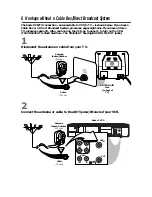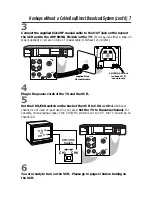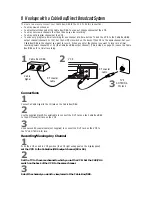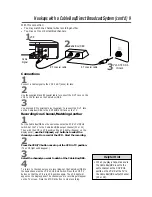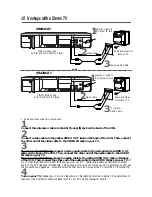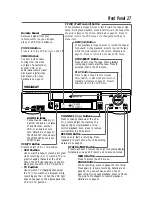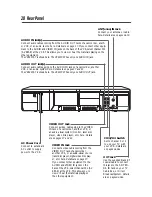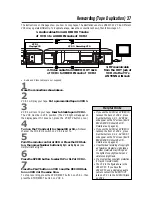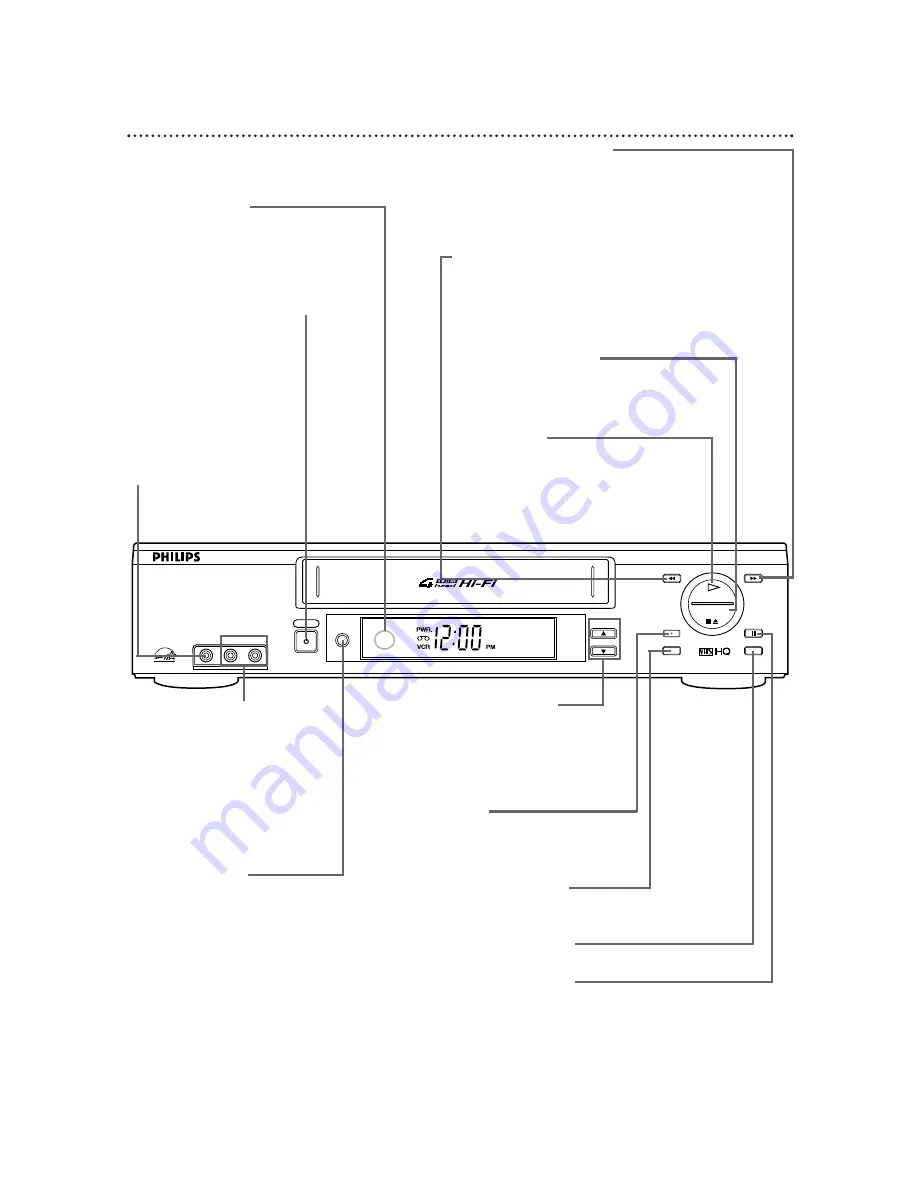
Front Panel 27
POWER Button
Press to turn the VCR power on and off.
PLAY Button
Press to play a tape. Press to release
Slow, Search, or Still mode and return to
playback. Details are on page 41. Press to
select an item in the VCR menu.
REW(ind) Button
When playback is stopped, press to rewind the tape at
high speed. During playback, press to rewind the tape
while the picture stays on the screen. Details are on
page 41. Press to return to a previous VCR menu.
F.FWD (Fast Forward) Button
When playback is stopped, press to fast forward the tape at high
speed. During tape playback, press to fast forward the tape while
the picture stays on the screen. Details are on page 41. Press to
select an item in the VCR menu or to change the setting of a
menu item.
STOP/EJECT
RECORD
MENU
STATUS/EXIT
F.FWD
PAUSE
REW
CHANNEL
VCR/TV
PLAY
VIDEO
VIDEO CASSETTE RECORDER
L AUDIO R
POWER
Remote Sensor
Receives a signal from your
remote control so you can oper-
ate your VCR from a distance.
VIDEO In Jack
Connect a video cable
coming from the video
out jack of a camcorder,
another VCR, or an
audio-visual source (laser
disc player, digital video
disc player, etc.) here.
Details are on page 37.
PAUSE Button
While recording, press to pause the recording.
Press again to resume recording. Details are on
page 30. You can not pause a One-Touch
Recording. During tape playback, press to freeze
the picture. Press again to resume playback.
Details are on page 41.
VCR/TV Button
Press to select VCR or TV position.
●
VCR Position
Use to watch a tape, to watch a program
while recording it, or to watch a TV pro-
gram (changing channels at the VCR).
When the VCR light appears on the dis-
play panel, the VCR is in VCR position.
●
TV Position
Use to watch TV (changing channels at
the TV) or to watch one program while
recording another. When the VCR light
does not appear on the display panel, the
VCR is in TV position.
RECORD Button
Press once to start a recording. Press
repeatedly to start a One-Touch Recording.
Details are on page 32.
CHANNEL (
p
/
o
) Buttons
Press to change channels at the VCR.
Or, press to adjust the tracking of a
tape during normal playback or slow
motion playback. Also, press to remove
vertical jitter in a Still picture.
STOP/EJECT Button
Press once to stop the tape. When playback
is stopped, press to eject the tape. Press to
select an item in the VCR menu.
AUDIO In Jacks
Connect audio cables com-
ing from the audio out jacks
of a camcorder, another
VCR, or an audio source
here. Details are on page 37.
The VR623CAT is shown here.
The VR423CAT has only one
AUDIO In jack.
VR623CAT
MENU Button
Press to access the VCR menu.
STATUS/EXIT Button
Press to access or remove the on-screen status display.
Details are on page 25. Press to exit on-screen menus.