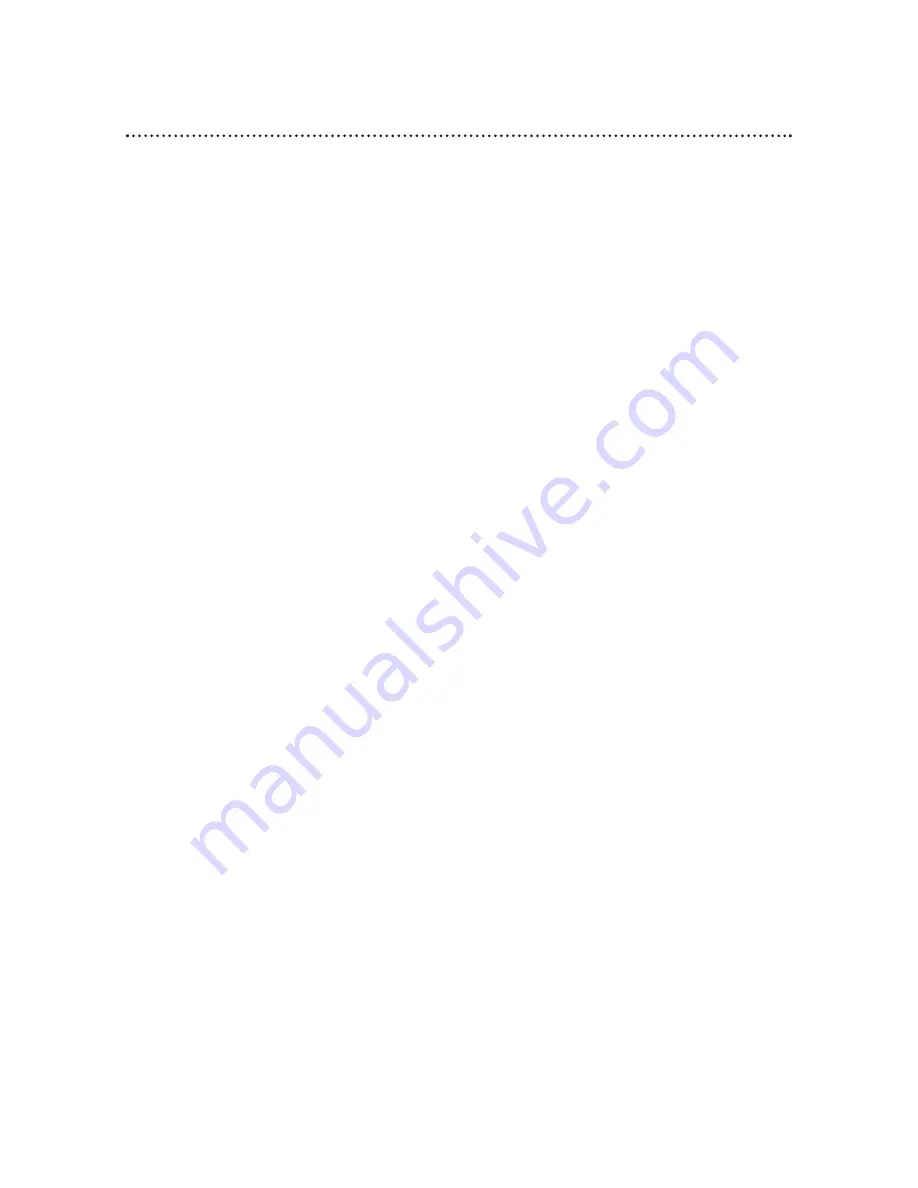
If you are having problems with your product, check this list of problems and possible solutions before request-
ing service. You may be able to solve the problem yourself.
If you need to call a customer service representative, please know the model number and serial number of
your product before you call. This information is on the back of the product. Also, please take a moment to
identify the problem you are having, and be prepared to explain this to the representative. If you believe the
representative will need to help you with operations, please stay near the product. Our representatives will be
happy to assist you.
No power
• Connect the power plug to an AC (alternating current) outlet completely.
• Make sure the power is on.
Power Failure
• The VCR may lose timer recordings and the clock and channel settings if the power fails for more than one
minute. Follow the steps on page 11 to set up your language and channels again. See pages 15-18 to reset
your clock. See pages 33-36 to reprogram your timer recordings.
The VCR will not record a TV program.
• Check the connections between the VCR, TV, antenna/cable, and Cable Box/Direct Broadcast System (if
applicable). Details are on pages six-10.
• Make sure the tape has a record tab. Details are on page five.
• Check the TV/VCR position. Details are on page 27.
• Check the CH3/CH4 switch. Details are on pages six-nine.
The VCR will not perform a timer recording.
• Set the recording start and stop times correctly. Details are on pages 33-36.
• Make sure a tape is in the VCR and the tape has a record tab. Details are on page five. If, after programming a
timer recording, you turn off the VCR power without putting a tape in the VCR, the Timer light will blink.
• If the record tab on a tape is missing, the VCR will eject the tape. The Timer light will blink.
• Make sure the VCR power is off.
• Set the clock. Details are on pages 15-18.
• The VCR may not perform or continue a timer recording if a power interruption of more than one minute
occurs.
• If you have a Cable Box/Direct Broadcast System, you will program timer recordings differently. Details are
on page eight.
• Finish programming a timer recording at least five minutes before the recording is set to begin.
• 12 p.m. is noon; 12 a.m. is midnight.
There is no playback picture or the playback picture is noisy or contains streaks.
• Make sure the TV is on the same channel as the CH3/CH4 switch on the back of the VCR.
• Make sure the VCR is in VCR position. (The VCR light will appear on the display panel. If it does not, press
the VCR/TV button once.)
• Adjust channel 03 or 04 at the TV.
• Adjust the tracking. Details are on page 42.
• TVs that are too close to the VCR can cause interference during tape playback. Move the VCR away from
the TV.
The remote control will not work the VCR.
• Press the VCR button, then try the other VCR feature buttons.
• Make sure the VCR light appears on the display panel. If it does not, press the VCR/TV button once.
• Aim the remote control directly at the VCR’s remote sensor. Details are on page 27.
• Remove all obstacles between the remote control and the VCR.
• Inspect and/or replace the batteries in the remote control. Details are on page five.
The Number buttons won’t work for channels above 69.
• Enter channel numbers as a two-digit number. If you want to select channels 100 and above, enter channel
numbers as a three-digit number. If you are using an antenna (not a cable signal), you may only select chan-
nels 2-69. Details are on page 23.
You can not watch TV programs normally.
• Put the VCR in TV position, then change channels at the TV. (Press the VCR/TV button so that the VCR light
disappears from the display panel.) Details are on page 27.
• Check the connections between the VCR, TV, antenna/cable, and Cable Box/Direct Broadcast System (if
applicable). Details are on pages six-10.
48 Helpful Hints
Содержание VR422CAT
Страница 1: ...VR423CAT VR623CAT Video Cassette Recorder Owner s Manual ...
Страница 54: ......
Страница 55: ......























