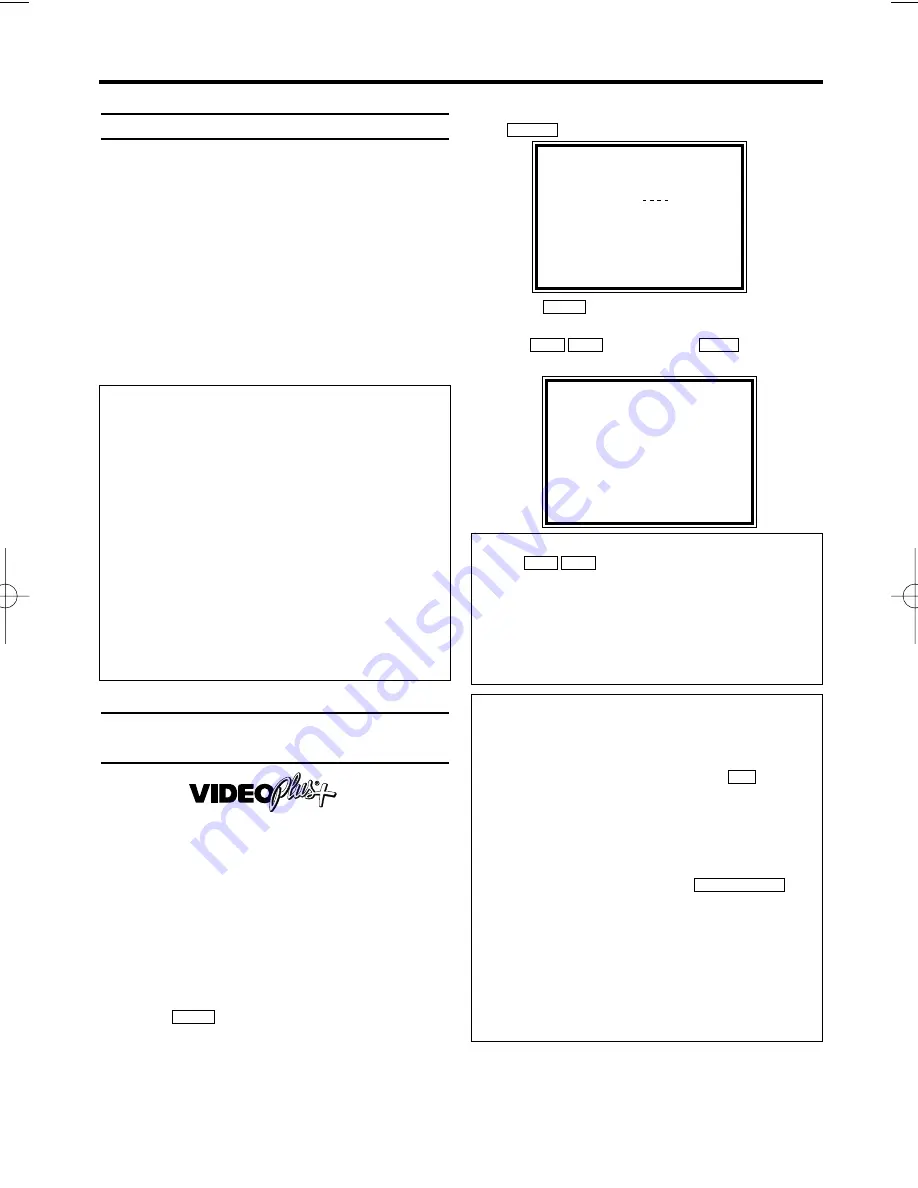
15
EN
General information
Use a TIMER programming to automatically start
and stop a recording at a later time or date. The
video recorder will switch to the right programme
number and begin recording at the correct time.
With this video recorder, you can pre-programme
up to eight recordings within a period of one
year. To make a programmed recording, your
video recorder needs to know:
* the date you want to make the recording
* the programme number of the TV channel
* the start and stop time of the recording
* VPS or PDC on or off
This information is saved in a 'TIMER block
Programming a recording (with
'VIDEO Plus+®')
Thanks to this programming system, you no
longer need to tediously enter the date, pro-
gramme number, start and end time. All the
information needed for programming is con-
tained in the Plus Code.
You can find this Plus Code in most TV listing
magazines written next to the concerned pro-
gramme.
1.
1.
Switch on the TV set. If required, select the
programme number for the video recorder.
2.
2.
Press
on the remote control.
3.
3.
Enter the entire ShowView number. This
number is up to 9 digits long and can be
found next to the start time of the TV pro-
gramme in your TV listing magazine. [e.g: 1-
234-5 or 1 234 5]
If you make a mistake, you can clear your input
with .
4.
4.
Press .
5.
5.
Select ONCE, DAILY, or WEEKLY recording
with . Then
press
.
B 1
L C
K B
SV/V+
CLEAR
SV/V+
6. Programming a recording (TIMER)
What is 'VPS/PDC'?
'VPS' (Video Programming System)/ 'PDC'
(Programme Delivery Control) are used to con-
trol the start and duration of TV channel record-
ings. If a TV programme starts earlier or ends
later than scheduled, the video recorder will
turn on and off at the correct time.
What do I need to know about 'VPS/PDC'?
Usually the VPS or PDC time is the same than
the start time. But if your TV guide shows a
VPS or PDC time which is different from the
programme’s scheduled start time, e.g. 20.10
(VPS/PDC 20.14), you must enter the VPS/PDC
time exact to the minute. If you want a start time
different from the VPS/PDC time, you must
switch VPS/PDC off.
Plus Code
No. :1 2 3 4 5
SET=VIDEO PLUS+
CORRECT=CLEAR
END=EXIT
Plus Code
→
ONCE
DAILY
WEEKLY
SELECT
K L
CHOOSE
B
END=EXIT
Selecting once/daily/weekly recordings
Using
, select from the following
options:
'ONCE':
Recording once
'DAILY':
Repeated daily recordings (Monday
to Friday)
'WEEKLY.': Repeated weekly recordings (every
week on the same day)
L C
K B
The following message appears on the
screen: Prog. No. '- -'
* The programme number of the TV channel
has not yet been assigned to the ShowView
number. Using the number buttons
on the
remote control, select the corresponding pro-
gramme number (name) of the TV channel.
The following message appears on the
screen:'ERROR'
* The entered ShowView number is incorrect.
Correct your input or end with
.
* Check the time/date (see chapter 'Installing
your video', section 'Setting the time and date').
* A daily recording was entered for the wrong
day. Daily programming can only be used for
recordings to be made from Monday to Friday.
The following message appears on the
screen:'TIMER NOT COMPLETED'
* The channel is wrong.
STATUS/EXIT
0..9
VR330/07.qx3 02.2.6 10:10 AM Page 15
Содержание VR330/07
Страница 2: ...VR330 07 ...





















