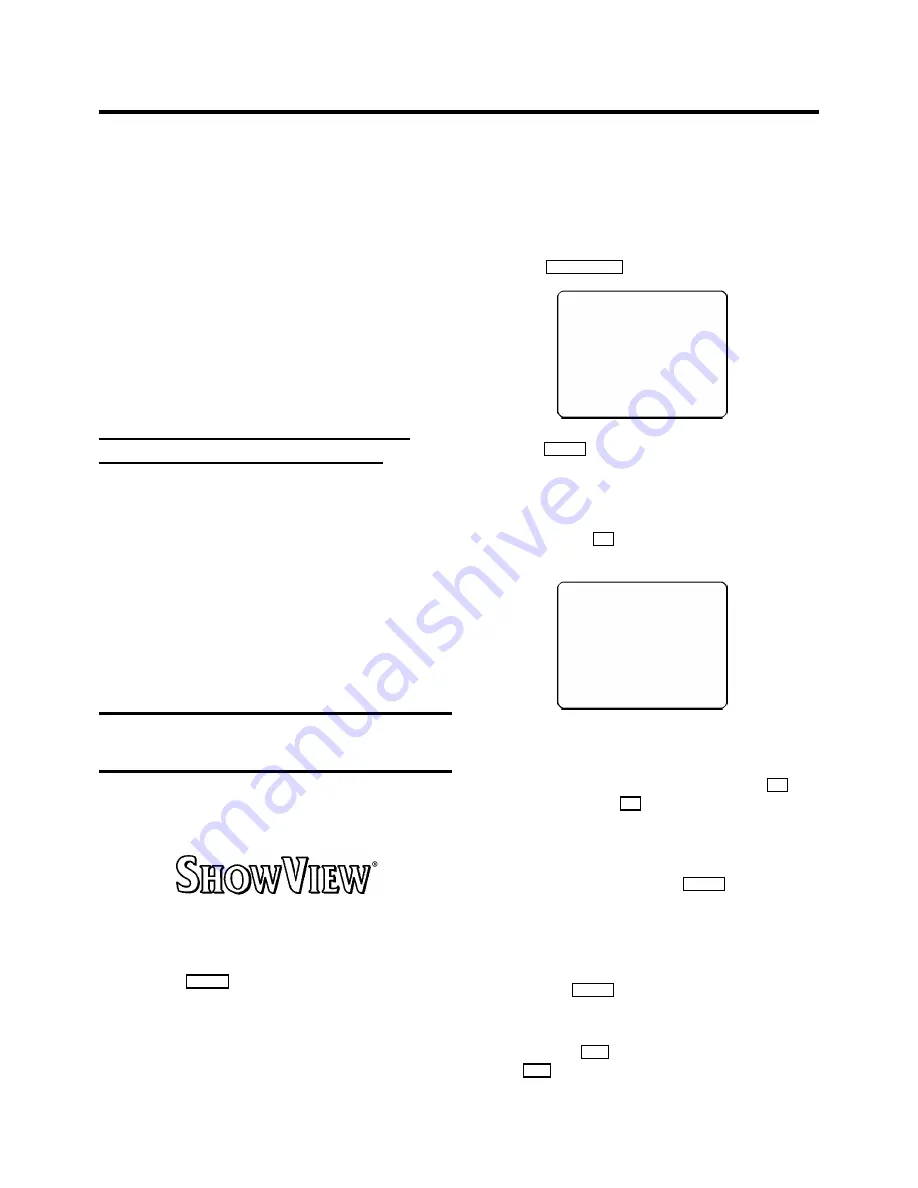
Use programmed recording to automatically start and stop a
recording at a later date.
To make a programmed recording, your video recorder needs
to know:
* the date you want to make the recording;
* the programme number for the TV channel you want to
record;
* the start and stop time of the recording;
* whether you want to use VPS or PDC
The video recorder stores all the information in a TIMER block.
You can programme up to 6 TIMER blocks a month in advance.
’VPS’ (Video Programming System) and
’PDC’ (Programme Delivery Control)
With ’VPS and PDC’, the TV station controls the start time and
the length of the recording. This means that the video recorder
switches itself on and off at the
right time
even if a TV
programme you want to record begins earlier or finishes later
than expected.
Usually the start time is the
same
as the VPS or PDC time. But
if your TV guide gives a VPS or PDC time which is different to
the programme’s start time (for example, 20.15 and VPS 20.14),
you must enter ’20.14’ as the start time.
If you want to programme a time that is different from the VPS
or PDC time, you must switch off VPS or PDC.
Programming a recording
(with ’SHOWVIEW’)
All the important information needed for a programming is
contained in the SHOWVIEW-programming number.
a
Switch on the TV set and select the programme number
for the video recorder.
b
Press the
TIMER
button on the remote control.
c
Enter the entire SHOWVIEW-number (up to 9 digits)
printed in your TV guide next to the start time of a TV
programme.
For example, 5-312-4 or 5 312 4
Enter 53124 for the SHOWVIEW-number.
If you make a mistake, you can clear your instructions
with the
CLEAR (CL),
y
button.
SHOWVIEW
53124----
ONCE
------------------------
D/W
g
SELECT
CLEAR
g
CL
0-9
OK
d
Use the
SELECT
button to select daily or weekly
programming.
’
D
’
: recordings every day from Monday to Friday.
’
W
’
: recordings every week on the same day of the week.
e
Confirm with the
OK
button. Your programming details
will then appear on the TV screen.
DATE PROG START V/P END
01
01
20:00
21:30
------------------------
NEXT
g
TIMER CLEAR
g
CL
-/+
0-9
D/W
g
SELECT
OK
D
If SHOWVIEW does not recognise the TV channel,
’
SELECT PROG
’ will appear on the TV screen.
Instead of ’
E2
’, you can select the programme
number you want with the number buttons
0-9
and
confirm with the
OK
button.
D
If ’
CODE ERROR
’ appears on the TV screen, this
means you entered an incorrect SHOWVIEW-code
number or the incorrect date. Correct your
instructions or end with the
TIMER
button.
D
If ’
DAILY ERROR
’ appears on the TV screen, the
date was incorrectly entered. Daily programming
can only be used for recordings to be made from
Monday to Friday.
D
Use the
SELECT
button to switch ’VPS/PDC’ on or
off.
D
If you want to set a later end time for a recording,
press the
P
q
button. Each time you press the
P
q
button, you will add 15 minutes to the end time.
6.
PROGRAMMED RECORDING (TIMER)
16





















