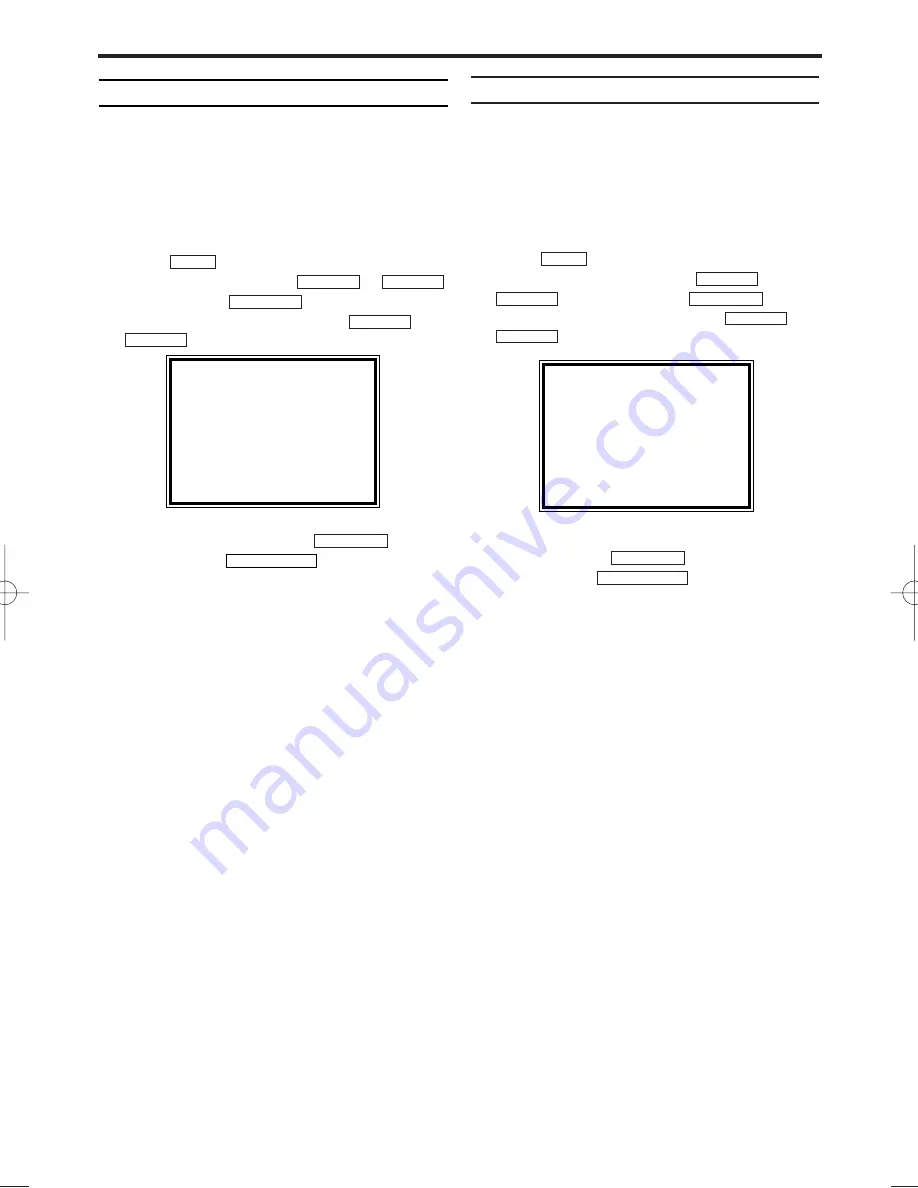
EN
Automatic switch-off
If you haven’t used the video recorder for a few
minutes in certain modes (e.g.: STOP), it will
switch to standby automatically. You can cancel
this function to use the video recorder as a tele-
vision receiver.
1.
1.
Switch on the TV. If required, select the pro-
gramme number for the video recorder.
2.
2.
Press
. The main menu will appear.
3.
3.
Select 'VCR SET UP' using
or
and confirm with
.
4.
4.
Select 'AUTO STANDBY' using
or
.
5.
5.
Select 'OFF' (no automatic switch-off) or 'ON'
(automatic switch-off) with
.
6.
6.
To end, press
.
Clock Display
This function allows you to switch the VCR dis-
play off. It is useful in case you feel disturbed by
the display-brightness while watching TV in a
dark room. It also reduces the power consump-
tion.
1.
1.
Switch on the TV. If required, select the pro-
gramme number for the video recorder.
2.
2.
Press
. The main menu will appear.
3.
3.
Select 'VCR SET UP' using
or
and confirm with
.
4.
4.
Select 'CLOCK DISPLAY' using
or
.
5.
5.
Select 'OFF' (no clock display) or 'ON' (clock
display on) with
.
6.
6.
To end, press
.
STATUS/EXIT
FWD
1
-
B
STOP
C
-
L
PLAY
B
-
K
FWD
1
-
B
STOP
C
-
L
PLAY
B
-
K
MENU
STATUS/EXIT
FWD
1
-
B
STOP
C
-
L
PLAY
B
-
K
FWD
1
-
B
STOP
C
-
L
PLAY
B
-
K
MENU
SELECT
K L
CHOOSE
B
STATUS DISPLAY
[ON]
BLUE BACKGROUND [ON]
→
AUTO STANDBY
[ON]
CLOCK DISPLAY
[ON]
END=EXIT
14
SELECT
K L
CHOOSE
B
STATUS DISPLAY
[ON]
BLUE BACKGROUND[ON]
AUTO STANDBY
[ON]
→
CLOCK DISPLAY
[ON]
END=EXIT
HG271BD(EN).qx3 04.1.23 8:25 PM Page 14
















