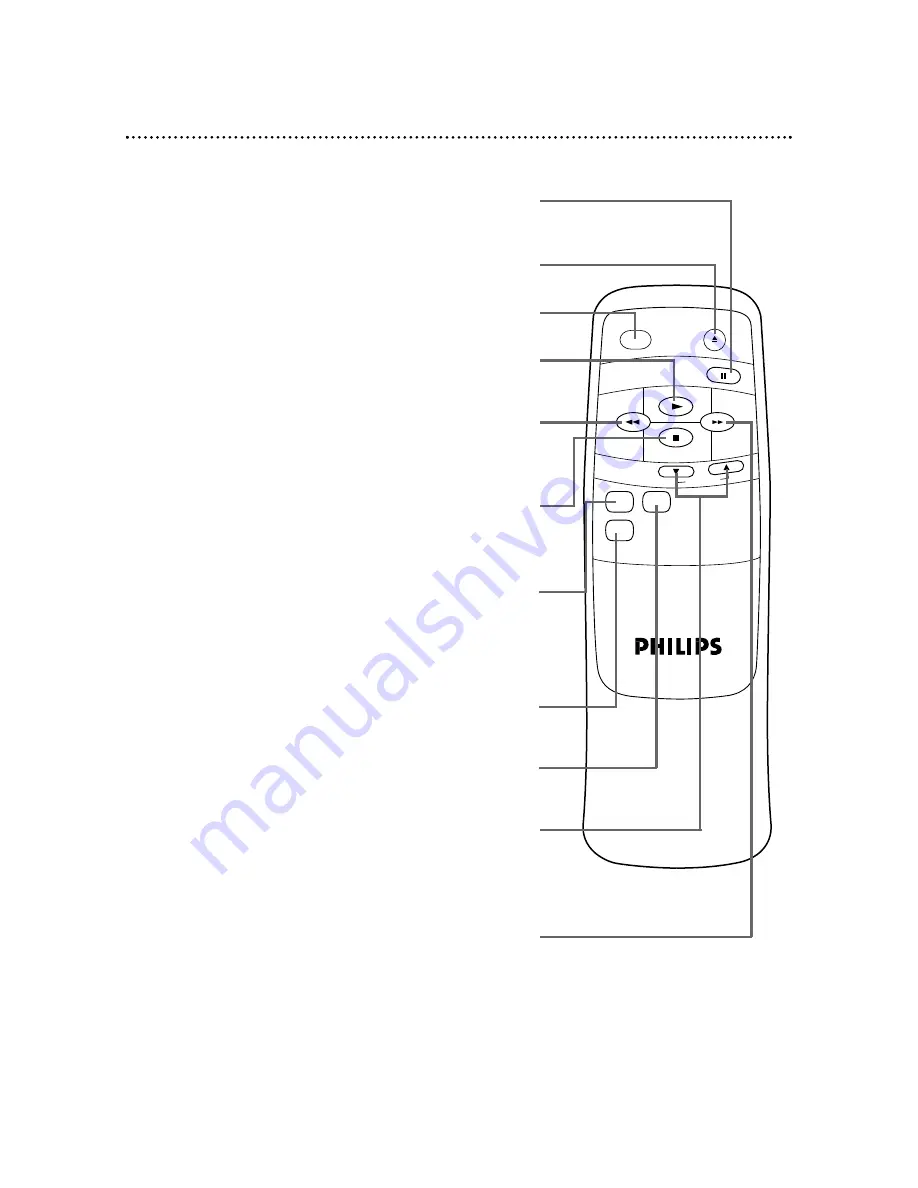
POWER
EJECT
PLAY
REW
FF
STOP
STILL
TRACKING
PICT.
CONTROL
COUNTER
RESET
DISPLAY
12 Remote Control Buttons
STOP Button
Press to stop tape playback, searching, rewinding or fast forwarding.
Pressing the STOP button also returns tracking to auto tracking.
Details are on page 20.
POWER Button
Press to turn the VCP on or off.
STILL Button
During tape playback, press to freeze the picture.
Details are on page 19.
FF (Fast Forward) Button
When tape playback is stopped, press to fast forward the tape at
high speed. During tape playback, press to fast forward the tape
while the picture stays on the screen. Details are on page 19.
TRACKING (
o
/
p
) Buttons
During tape playback, press to adjust the tracking manually.
Details are on page 20.
Press to remove vertical jitter in a Still picture.
Details are on page 19.
EJECT Button
Press to eject the tape.
PLAY Button
Press to play a tape. Also, press to release Search mode or Still
mode and return to normal playback. Details are on page 19.
REW(ind) Button
When tape playback is stopped, press to rewind the tape at high
speed. During tape playback, press to rewind the tape while the
picture stays on the screen.
DISPLAY Button
Press once to see the tape status and the real-time tape counter.
After five seconds, only the counter will remain on the TV screen.
Press again to see only the counter and have it on the TV screen
during tape playback. Press again to remove the display completely.
For tape status and counter details, see page 16.
COUNTER RESET Button
Press to reset the real-time tape counter to 0:00:00.
PICT(ure) CONTROL Button
Press to change the playback picture quality of tapes.
Details are on page 18.








































