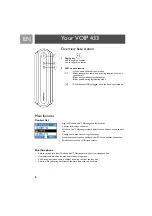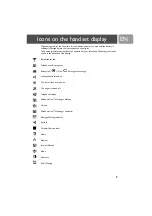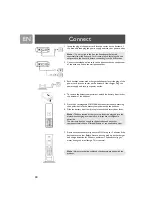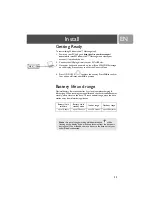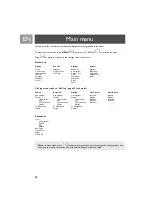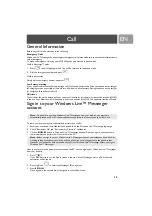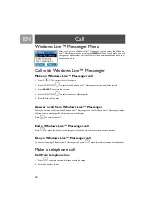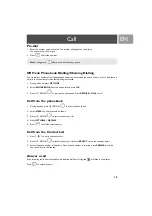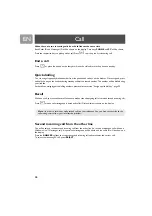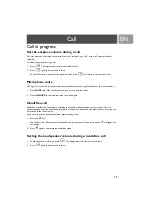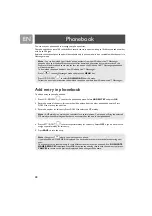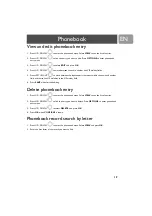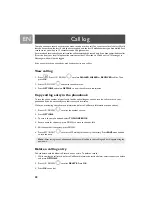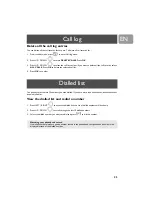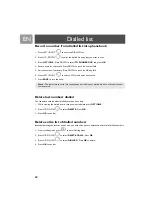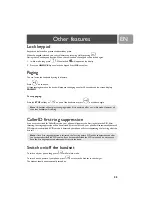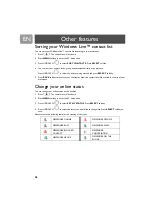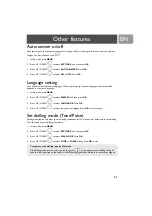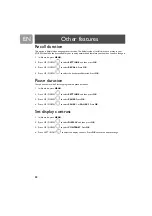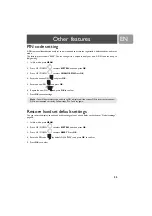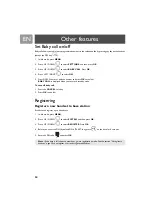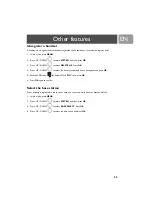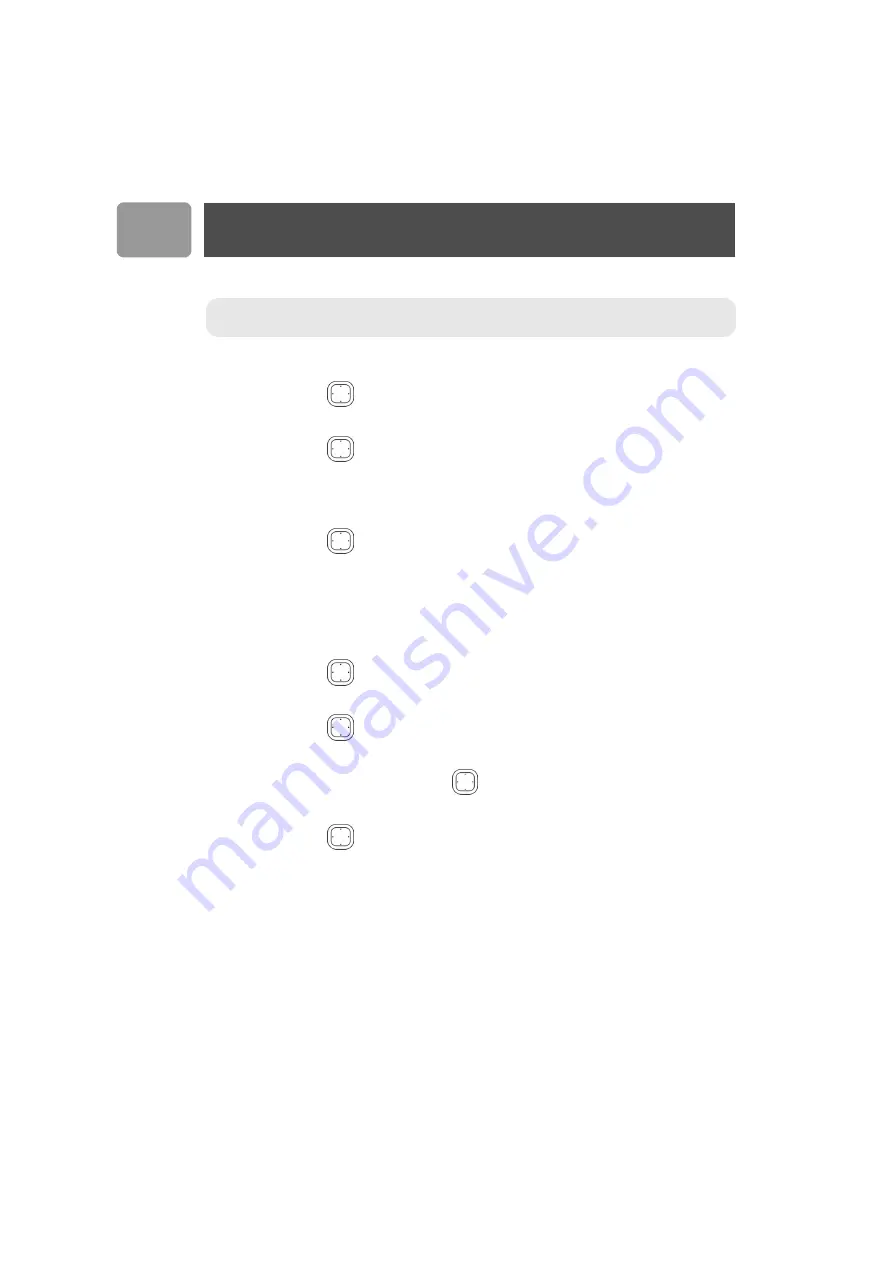
20
EN
Quick dial to entries in your phonebook
Assign a quick dial key
1. Press UP / DOWN
to enter the phonebook menu.
2. Select
QUICK DIAL
and press
OK
. The first quick dial key is displayed.
3. Press UP / DOWN
to scroll to the quick dial key you wish to use.
4. When no number is assigned to the quick dial key, the display shows
EMPTY
. To assign a number, press
SELECT
, and then go to step 6.
5. The display shows a list of entries in your private phonebook.
6. Press UP / DOWN
to select the entry you wish to use.
7. Press
DETAILS
. The display shows the details of the entry that you selected. Press
OK
to confirm.
8. Press
CANCEL
to return to the phonebook menu.
Change a quick dial key
1. Press UP / DOWN
to enter the phonebook menu.
2. Select
QUICK DIAL
and press
OK
. The first quick dial key is displayed.
3. Press UP / DOWN
to scroll to the quick dial key entry you wish to use.
4. If there is already a number assigned to the quick dial key, the display shows the name and number of the
entry. Press
OPTIONS
. Press UP / DOWN
to select
CHANGE
. Press
OK
.
5. The display shows a list of entries in your private phonebook.
6. Press UP / DOWN
to select the entry you wish to use.
7. Press
DETAILS
. The display shows the details of the entry that you selected. Press
OK
to confirm.
8. Press
CANCEL
to return to the phonebook menu.
Warning :
Quick dial is available only when you are in phone mode and once you have downloaded
the phonebook from Windows Live™ Messenger, all quick dial keys will be reset.
Phonebook
Содержание VOIP4331S/01
Страница 1: ...User manual Charge the handset s for 24 hours before use ...
Страница 2: ......
Страница 44: ......