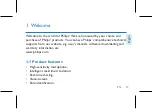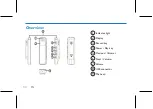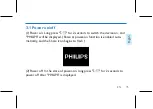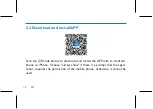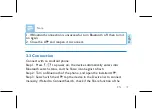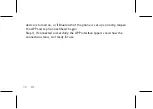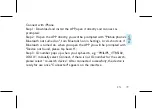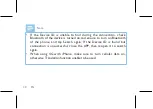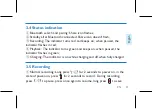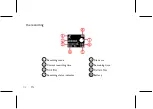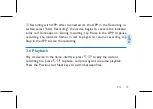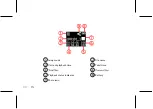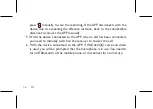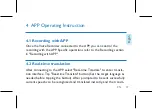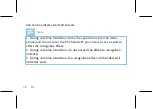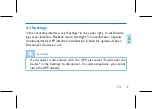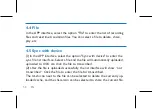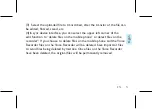Содержание VoiceTracer VTR5102
Страница 1: ...User manual 使用手册 ...
Страница 2: ......
Страница 3: ...目录 1 欢迎 6 1 1 产品特点 6 2 重要须知 8 2 1 安全 8 3 您的智能录音笔 9 供货范围 9 概览 10 3 1 开 关机 11 3 2 安装下载 APP 12 ...
Страница 5: ......
Страница 7: ...中文 ZH 7 角色区分 边充边录功能 机型迷你小巧 便携 提示 在待机界面 长按音量和播放键会弹出演示界面 ...
Страница 9: ...中文 ZH 9 3 您的智能录音笔 供货范围 ...
Страница 10: ...10 ZH 概览 1 指示灯 2 显示 3 录音键 4 电源键 播放键 5 上一曲 音量 下一曲 音量 6 音量键 7 USB接口 8 咪头 9 ...
Страница 11: ...中文 ZH 11 3 1 开 关机 1 开机 长按 两秒机器开机 并显示 PHILIPS 开机分享功 能自动打开 分享图标闪 2 关机 在开机状态下 长按 两秒显示 PHILIPS 后关机 ...
Страница 12: ...12 ZH 3 2 安装下载 APP 安卓 苹果手机均可扫描此二维码 安装下载 APP 安装过程中弹出的权限 请都点击 允许 项 否则不能使用 请知悉 ...
Страница 17: ...中文 ZH 17 2 文件名 1 录音场景 3 当前录音时间 4 剩余时间 5 文件总数 6 当前文件数 7 录音状态 8 电池电量显示 ...
Страница 33: ...EN 33 English 3 Your Smart Voice Recorder What s in the box ...
Страница 54: ......
Страница 55: ...VTR5102 ...
Страница 56: ......
Страница 57: ......