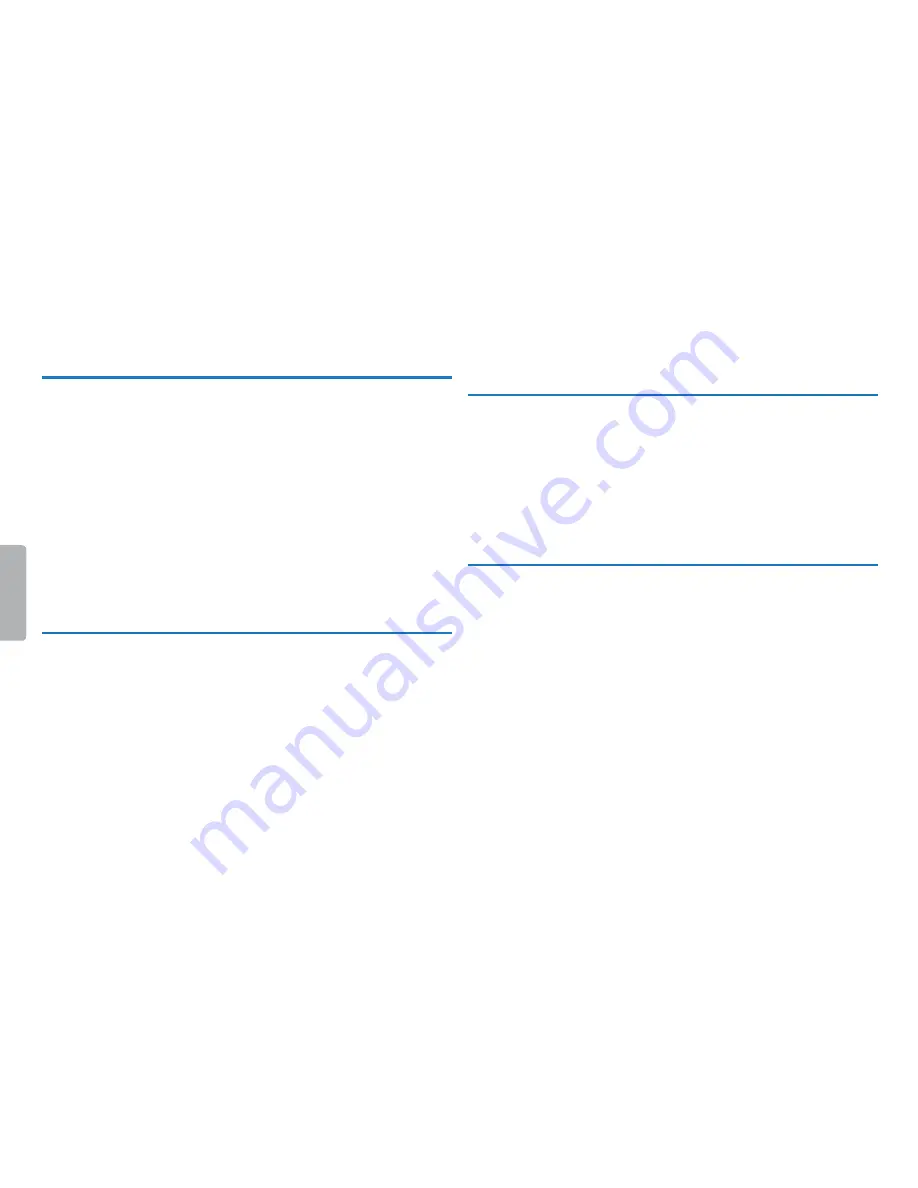
21
Playback
Table of contents
6 Playback
6.1 Selecting a recording
1
In stop mode (start-up screen), press
a
to select the desired
folder for the recording.
X
The following symbols will be displayed, depending on the
selected folder:
u
,
v
,
w
,
x
– internal memory.
2
Press
b
while the device is stopped.
X
The position indicator jumps to the start of the next file.
3
Press
h
while the device is stopped.
X
The position indicator jumps to the start of the preceding
recording.
6.2 Playing a recording back
1
Select the required file as described.
2
Press
e
to playback the selected file.
X
The record/play indicator will light green. During playback,
the time indication for the recording is shown on the display.
3
Press the
+ / –
buttons to adjust the volume.
4
Press the
e
key to pause playback.
X
The playback will stop and the green LED will start blinking.
5
Press
e
to continue playback from the previous position.
6
Press the
j
key to stop playback.
6.3 Adjusting playback speed
1
Press and hold the playback key
e
for at least 3 seconds during
playback.
2
Press
+ / –
to set the desired playback speed.
3
Press the record key,
g
, to confirm.
6.4 Quick search
You can scan backward or forward in the current file at a fast speed.
This allows to find a specific part of the recording.
1
During playback press and hold one of the two navigation keys
h
or
b
.
X
The selected recording is searched for at high speed in either
forward or rewind mode.
2
Release the key
Содержание Voice Tracer
Страница 1: ...DVT1100 EN User manual Register your product and get support at www philips com dictation ...
Страница 2: ...2 Table of contents ...
Страница 35: ...35 Table of contents ...
Страница 36: ... 2013 Speech Processing Solutions GmbH All rights reserved Documents Version 1 0 2013 06 10 ...






























