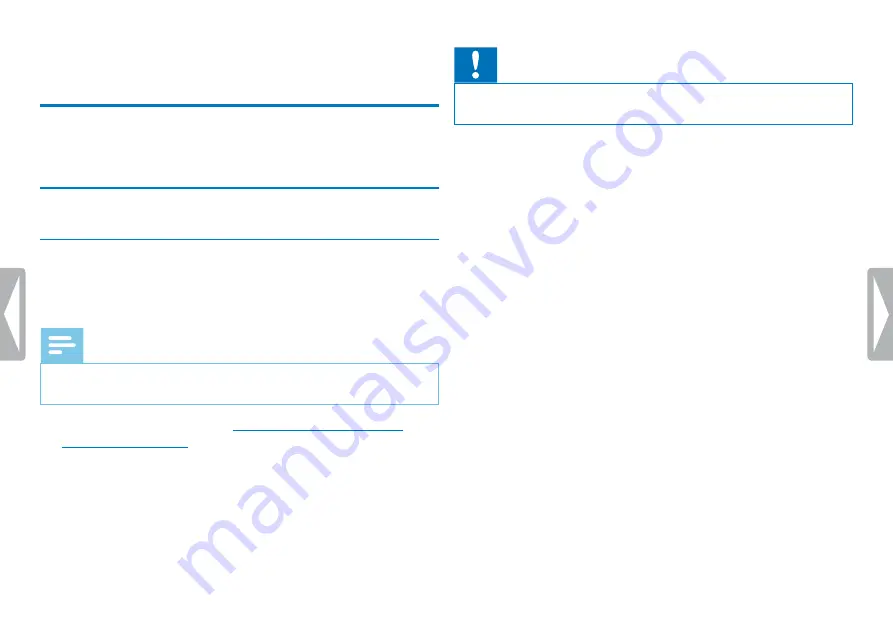
25
Edit & delete
7 Edit & delete
You can overwrite part of a recording or insert a new one. You can
split a large recording into separate files so that it can be easily edited.
You can delete individual recordings from the device.
7.1 Edit a recording
7.1.1 Add to or overwrite a recording
You can edit an existing recording by overwriting a part of it or adding
a new recording at its end. You can use the Overwrite mode to delete
the existing recording from its current position!
Note
• When you edit, the recording quality of the original recording is
used.
1
Set the required editing mode
(see also chapter 8.1.4 Setting
.
X
The selected editing mode icon will be displayed.
Å
– add a recording
Æ
– overwrite a recording
Caution
• You can use the Overwrite mode to delete the existing recording
from its current position!
2
In stop mode (start-up screen) select the folder in which you wish
to edit a recording by pressing
a
.
3
Press
h
/
b
to select the recording that you wish to edit.
4
Overwrite a recording
Play the recording up to the point where
you wish to add a new part; use the quick search function.
5
Press the
g
key to start recording the new part.
X
The new file overwrites the rest of the recording or is added
to its end, according to the editing mode set.
6
Press
g
to pause recording.
7
Press the
~
key to stop recording.
X
The device returns to stop mode.
Содержание VOICE TRACER DVT2510
Страница 1: ...DVT2510 DVT2710 EN User manual Register your product and get support at www philips com dictation ...
Страница 2: ...2 Table of contents ...
Страница 43: ...43 Table of contents ...
Страница 44: ... 2014 Speech Processing Solutions GmbH All rights reserved Document Version 1 0 2014 06 18 ...






























