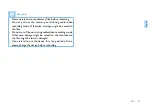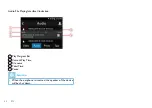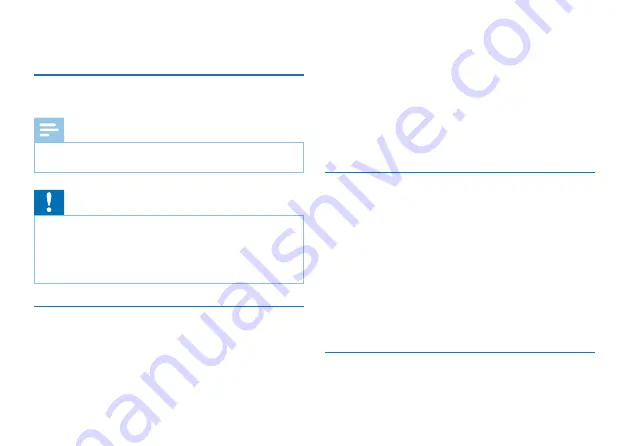
48 EN
EN 49
2 Important Notice
2.1 Safety
Caution
• This icon means that users have to exercise caution when
handling or operating the device.
Warning
Special Announcement: Before using the product, please
read the Manual carefully. The Company shall not be held
liable for any data loss due to incorrect manual operation
or force majeure. We specially recommend that users make
additional copies of the files in the device.
2.2 Hearing Protection
When using the earphone, please follow the instructions
below:
• Adjust to appropriate volume and avoid long-time use of
the earphone.
• Special warning: Do not adjust the volume beyond the
allowable capacity of your ears.
• Do not adjust volume to a level higher than the ambient
volume.
• Stop or suspend the use of your earphone in case of
dangers.
• Do not use your earphones when you are driving a car, a
bicycle or a skateboard. Otherwise, you will be violating
traffic laws and other related laws.
2.3 Legal Restriction on Recording
• use of the recording function of this device is subject to
the restrictions imposed by national laws. When recording
the conversations or courses of others, you should
respect the privacy and other rights of such persons.
• Please note that in some countries, the user must
notify the other party when he/she is recording his/her
conversations with such other party. Otherwise, such
recording activity might be considered as illegal. Please
ensure the lawfulness of the recording activity in any
applicable jurisdiction.
2.4 Background Data
• Upon the activation of the system, the Company provides
Содержание VideoTracer VTR8400
Страница 1: ...使用手册 VTR8400 VoiceTracer 音视频记录仪 User manual ...
Страница 2: ......
Страница 5: ...19 6 执法仪死机后如何处理 43 20 技术参数 44 20 1 存储器 44 20 2 尺寸和重量 44 20 3 系统要求 44 20 4 录音 44 20 5 运行条件 44 ...
Страница 9: ...ZH 9 中文 3 您的音视频记录仪 3 1 设备包含 3 2 主机概览 2 1 3 4 5 6 7 8 9 10 11 12 13 14 15 16 17 18 19 20 21 22 23 ...
Страница 19: ...ZH 19 中文 9 照片模式 点击主菜单中的文件回放图标或者预览状态界面中的文件回放 图标进入图片文件回放列表 图片文件列表参考界面如下图所 示 点击进入照片浏览状态 点击 或 切换照片 照片回放界面 ...
Страница 21: ...ZH 21 中文 语音文件播放界面说明 1 播放进度条 2 当前播放时间 3 文件名 4 文件总时间 5 暂停 ...
Страница 22: ...22 ZH 11 文本模式 点击主菜单中的文件回放图标或者预览状态界面中的文件回放 图标进入文本文件回放列表界面 文本文件列表参考界面如下 图所示 文本界面如下图所示 ...
Страница 25: ...ZH 25 中文 点击右上角图标 进入群组创建界面 如下图 选择频道类别 选择组内成员 设置组名称 群组类型及组内成员确定后 点击 完成 弹出群组名称 设置界面 如下图 ...
Страница 28: ...28 ZH 12 3 实时回传 机器登陆账号后 现场人员可以通过该功能即时回传现场图像 到指挥中心 点击 实时回传 弹出如下界面 点击 点击呼叫指挥中心 选择要上报的指挥中心调度台 发起视频呼叫 指挥中心会自动接听 ...
Страница 31: ...ZH 31 中文 查看已发各类多媒体消息以及本地拍照和录像文件 点击右上 角第三个图标 12 6 频道列表 在频道列表中 可查看终端所有频道 点击 频道列表 图标 弹出如下界面 可进行切换频道和创建频道 ...
Страница 32: ...32 ZH 13 GPS 定位 支持 GPS 北斗双模定位 将经纬度显示在显示屏上 并生成 实时位置文档 通过调度台回放轨迹 使用时需先在菜单中将 GPS 功能开启 ...
Страница 37: ...ZH 37 中文 15 6 修改密码 选择此菜单可以修改登陆密码 修改密码前机器必须要登陆账 号才能修改成功 15 7 退出 退出平台 并选择下次开机时 机器是否自动登录 ...
Страница 41: ...ZH 41 中文 17 背夹的装取 17 1 安装背夹 背夹与机器的滑槽 对应好 按 的方向装入背夹 如下图所示 17 2 取下背夹 取出背夹时将扣位往上拉 然后按相反的方向并加向上的力拉 出 ...
Страница 42: ...42 ZH 18 背夹的佩戴方式 1 压住手夹位使夹子口张开 然后朝着肩章夹入 使夹钩钩 住肩章的纽扣根部 2 松开手夹位 使夹子夹住肩章 并使机器调整至合适位置 ...
Страница 86: ......
Страница 87: ......
Страница 88: ...VTR8400 ...
Страница 89: ......