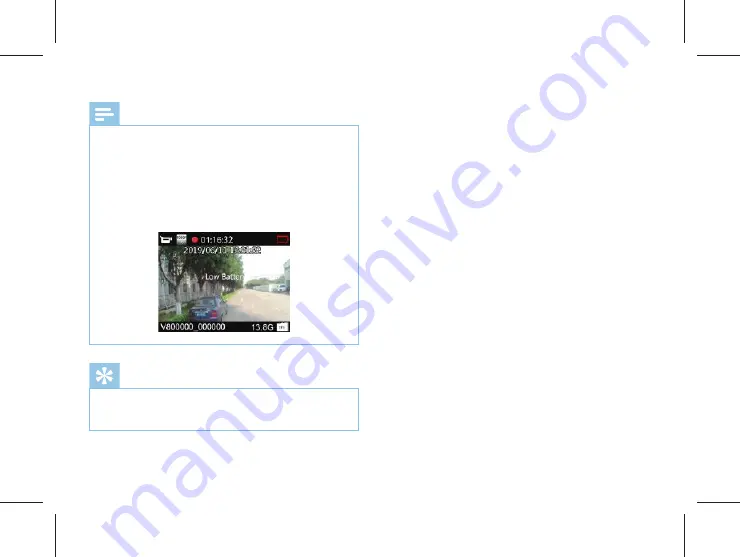
34 EN
EN 35
Notice
• When the battery icon is showing empty, it means low
on battery. When the low battery icon occurs, the
system will automatically shut down. If you are recording,
the system will automatically save the recorded files then
shut down. In case of low battery, please charge your
device timely. During low battery, the device gives you
‘Low Battery’ notice as shown below.
Reminder
• Before recording, please adjust the recording parameters
first.
• Please delete some unnecessary files before recording.
Содержание VideoTracer VTR8201
Страница 1: ...VTR8400 Voice Tracer 音视频记录仪 User manual ...
Страница 2: ......
Страница 53: ...EN 53 English ...
Страница 54: ...VTR8201 ...
Страница 55: ......






























