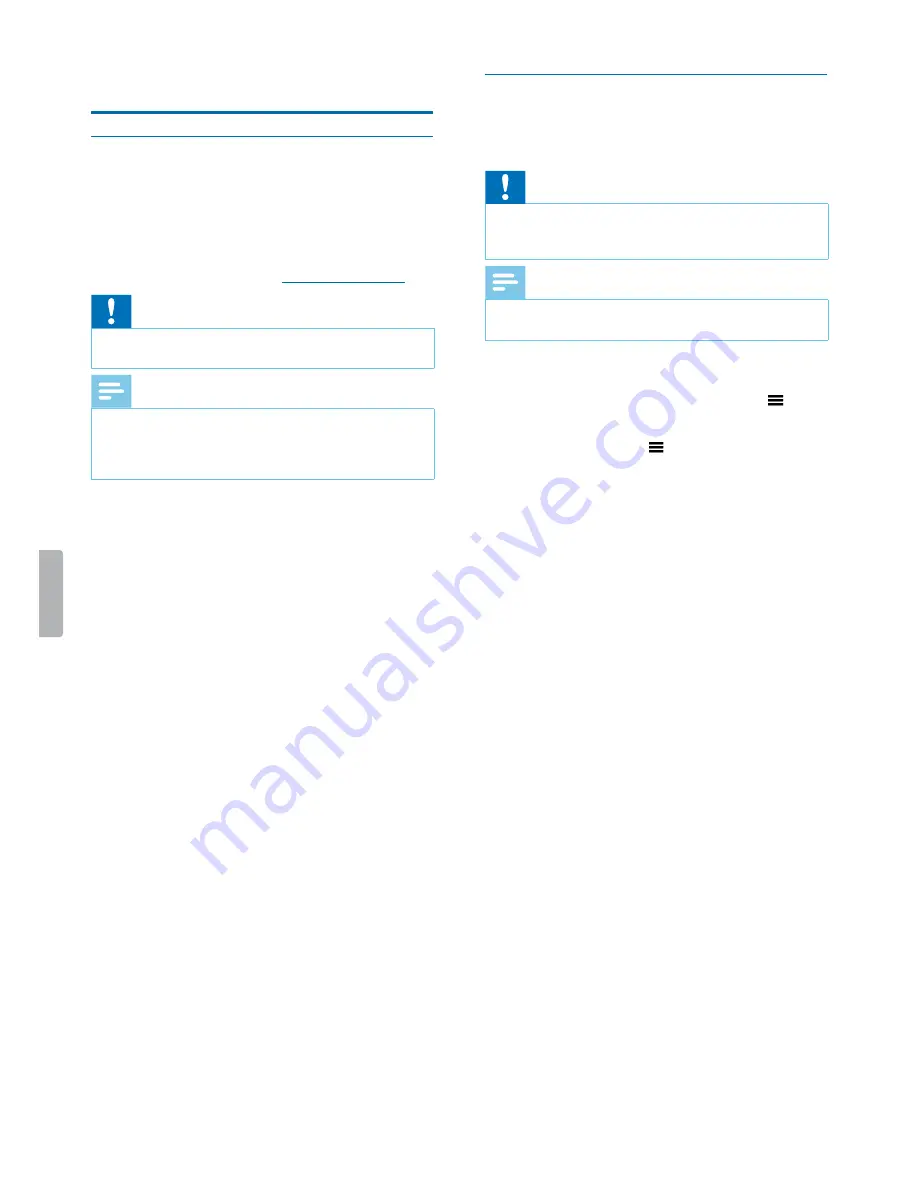
21
Data management
10 Data management
Transfer data to a computer
You can use your recorder as a USB mass storage to
conveniently store, back up and move files. Link the
device to a computer with a USB cable. Your recorder will
automatically be recognized as a mass storage device.
You don’t need to install any software.
For more information on how to connect your device to a
computer, see the illustration in
Charging the battery
.
Caution
• Don’t disconnect the USB cable from the device while
you are transferring files. This might cause data loss.
Note
• Make sure your VideoTracer is turned on if you want
to move files from the device to the computer.
• While the device is connected to a computer, it can’t
be operated manually.
Transfer data from VideoTracer to the computer
1
Make sure your VideoTracer is turned on and connect
the device to the computer via the supplied micro
USB cable.
X
A charging battery icon appears on the screen
and the Record/Status LED glows green.
2
Open Windows Explorer on a Windows computer, or
open Finder on a Mac computer.
X
VideoTracer is recognized as an external drive.
3
Double-click the VideoTracer drive.
X
The content of your VideoTracer is displayed in a
new window.
4
Select the desired files in the
FILE
folder. and copy,
cut or drag them to the desired location on your
computer.
Reset your device settings
You can reset your menu settings to their default state—
the way they were when you first purchased your device
and turned it on.
Caution
• Resetting your menu settings will delete all settings
you have made on your device. After a reset, you will
have to adjust all settings again.
Note
• Your data won’t be deleted and is still available after
resetting the menu settings.
To reset your settings:
1
On the start screen, press the Menu button
to
open the settings screen.
2
Press the Menu button
to scroll to the Device
settings
menu.
3
Press the Fast forward button to scroll to the
Reset
device
setting. Press the Play/Pause button to
confirm your selection.
4
Select
Yes
.
X
The device automatically reboots.
X
All settings on your device are reset to their
default state.




















