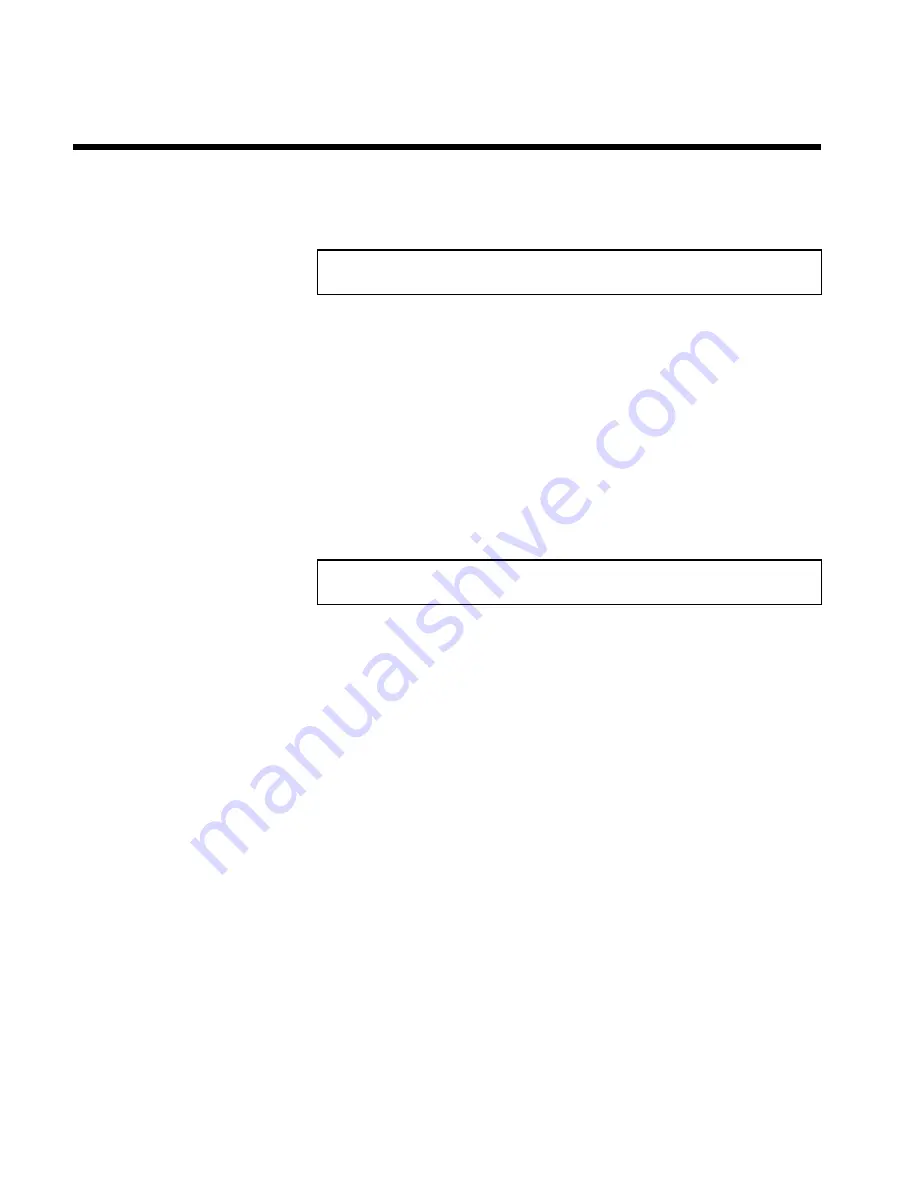
44
6
Confirm with
OK
.
7
To stop the feature, press
PLAY
G
and then
SYSTEM-MENU
.
Select the audio language
Many pre-recorded DVD discs have more than one audio language. The language initially selected
for playback will be the one you selected when you first set up the DVD recorder. However
you can change the audio language of the inserted disc at any time.
You
can
change
the
audio
language
either
using
the
menu
of
the
inserted
disc
(
DISC-MENU
button) or the
AUDIO
button. The audio languages for DVD playback in the
two menus may be different. Please note that with some DVDs the audio language and/or
subtitle language can be changed only via the DVD menu.
1
During playback press
AUDIO
.
2
Select the required audio language using
CH-
B
or
CH+
A
. You
can also enter the number directly using the number buttons
0..9
.
3
Play continues in the new audio language.
Subtitles
Many pre-recorded DVD discs have more than one subtitle language. The language initially
selected for playback will be the one you selected when you first set up the DVD recorder.
However you can change the subtitle language of the inserted disc at any time.
You
can
change the
subtitle language either using
the
menu
of
the
inserted disc
(
DISC-MENU
button) or the menu bar (
SYSTEM-MENU
button). The subtitle languages in
the menus may differ.
1
During playback press
SYSTEM-MENU
and select the '
E
' icon
using
C
.
2
Select the required subtitle language using
CH-
B
or
CH+
A
. You
can also enter the number directly using the number buttons
0..9
.
You can switch off subtitles again with
0
or by pressing '
off
'.
3
Playback continues in the new subtitle language.
Additonal playback features






























