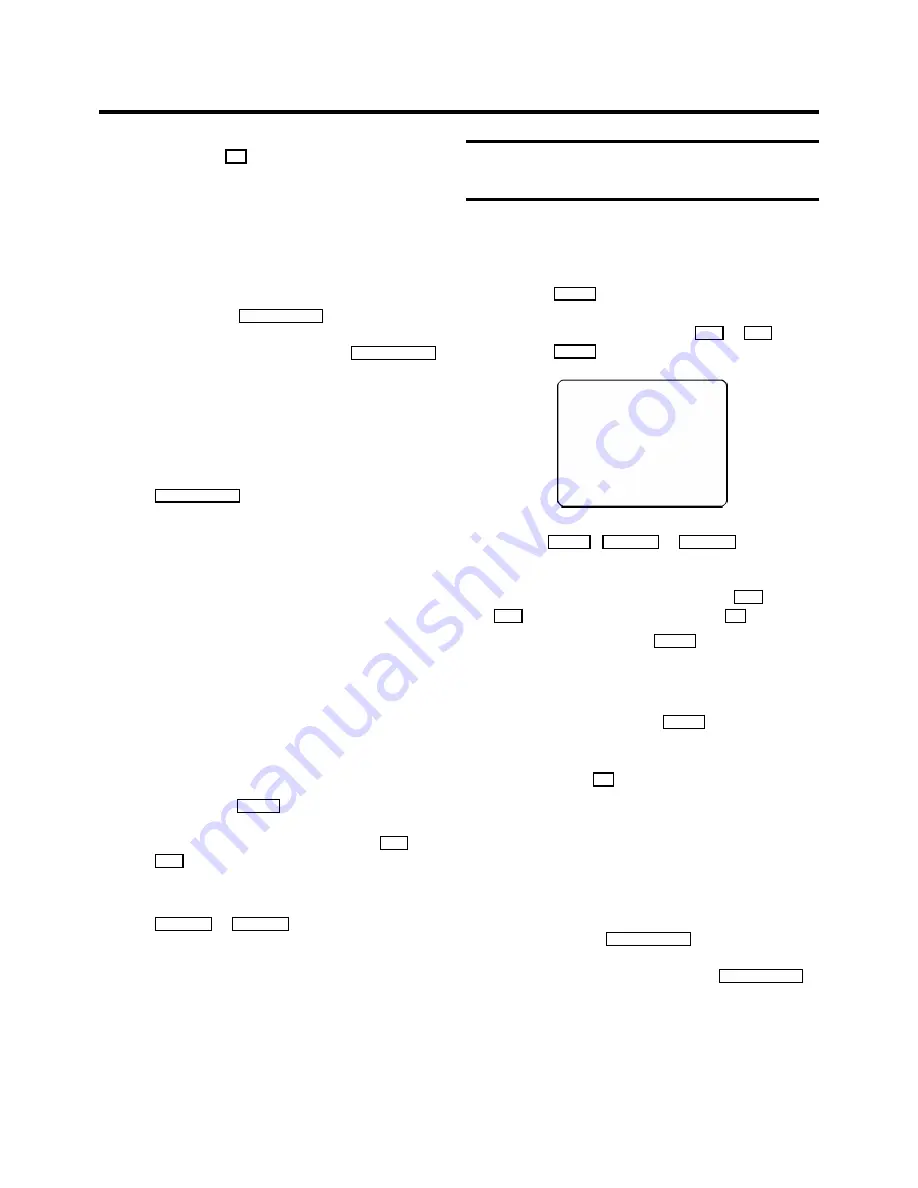
f
Confirm with the
OK
button when the information is
correct.
D
The programming information has been stored in a
TIMER block.
g
Make sure that the cassette you have put in can be
recorded on.
h
Switch off with the
TV/STANDBY
m
button.
The programmed recording will only function when the
video recorder is
switched off
with the
TV/STANDBY
m
button.
D
If any of the TIMER blocks are in use, ’
k
’ will lights
up on the video recorder display.
D
While a programmed recording is being made, you
cannot operate your video recorder manually. If you
want to cancel the programmed recording, press the
TV/STANDBY
m
button.
D
If the video recorder is switched on a few minutes
before a programmed recording is supposed to
begin, ’
TIMER RECORD
’ will flash on the TV
screen.
D
If you reach the end of the cassette during a
recording, the video recorder will automatically
eject the cassette.
D
If you forget to load a cassette, ’
NO CASSETTE
’
will appear on the TV screen and ’
k
’ will flash on the
video recorder display.
D
If you have put in a cassette which cannot be used
for recording, the video recorder will automatically
eject it.
D
If ’
TIMER FULL
’ appears on the TV screen when
you press the
TIMER
button, you have used up all
the available TIMER blocks. If you want to clear or
check a TIMER block, select it with the
P
q
or
P
r
button.
D
Programme numbers ’
E1
’ and ’
E2
’ are for
recordings from other sources (through scart socket
EXT.1 AV 1
or
EXT.2 AV 2
).
Programming a recording
(without ’SHOWVIEW’)
a
Switch on the TV set and select the programme number
for the video recorder.
b
Press the
TIMER
button on the remote control
twice
.
c
Select a free TIMER block with the
P
q
or
P
r
button.
Press the
TIMER
button.
DATE PROG START V/P END
01
01
20:00
21:30
------------------------
NEXT
g
TIMER CLEAR
g
CL
-/+
0-9
D/W
g
SELECT
OK
d
With the
TIMER
,
C/Sq
or
D/Sr
button you
can select ’
DATE
’ (date), ’
PROG
’ (programme number),
’
START
’ (start time) and ’
END
’ (end time).
Enter or change your information with the
P
q
or
P
r
button, or with the number buttons
0-9
.
D
Under ’
DATE
’, use the
SELECT
button to select daily
or weekly programming.
’
D
’
: Recording from Monday to Friday.
’
W
’
: Recordings every week on the same day.
D
Under ’
START
’, use the
SELECT
button to switch
’VPS or PDC’ on or off.
e
Confirm with the
OK
button when the information is
correct.
D
The programming information has been stored in a
TIMER block.
f
Make sure that the cassette you have put in can be
recorded on.
g
Switch off with the
TV/STANDBY
m
button.
The programmed recording will only function when the
video recorder is
switched off
with the
TV/STANDBY
m
button.
D
If any of the TIMER blocks are in use, ’
k
’ will lights
up on the video recorder display.
18






































